How to compare report parameters over the periods?
If you need to analyze parameters in your Report over different periods of time, you can use a Compare Mode to make a comparative analysis between 2 periods in the report. It allows selecting the exact periods for the report and viewing the results on the same page.
Please note that at the moment the article is applicable to the Summary Report.
How to query a report with Compare Mode?
- Click the plus icon next to the Period field to enable a Compare Mode option.
- A Compare to field will pop up under the Period field. Select the timeframe for the main Period and choose the required Compare Mode.
- Select the parameters you want to use for comparison in Columns for Main and Comparative periods in the Output form, for example, Average Rate, ASR Std, ASR Cur, ACD Std, ACD Cur, Total Records, etc.
- Apply Filters to select the Client, Client Tags, Client Type, Account, etc. and select the options in Group by for report grouping if needed.
- Click the Query button to generate a report.
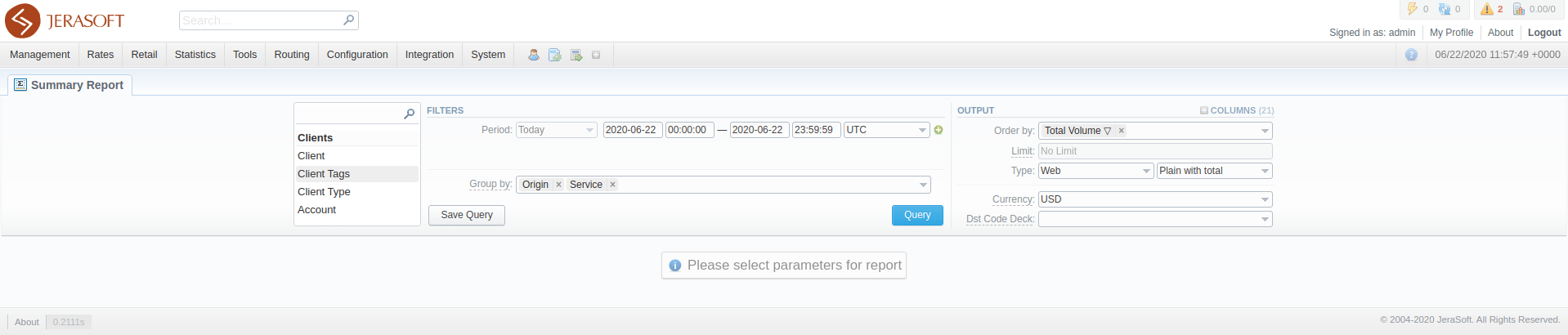
Compare Mode options
Here you can view the list of Compare Mode options and use cases. After choosing the needed mode, the system will set the dates for comparison automatically.
Compare Mode: Previous Period
Makes a comparison to the same timeframe prior to the period you set in the Period field.
Works for timeframes less or equal to one day.
| Sample Scenario | Main Period | Comparison Period |
|---|---|---|
| Current Hour vs Last Hour | 2020-06-20 12:00:00 - 2020-06-20 12:59:59 | 2020-06-20 11:00:00 - 2020-06-20 11:59:59 |
| Today vs Yesterday; Previous Day gives the same result in this case | 2020-06-20 00:00:00 - 2020-06-20 23:59:59 | 2020-06-19 00:00:00 - 2020-06-19 23:59:59 |
Compare Mode: Previous Day
Compares the date you selected in the Period field to the day before.
Works for periods less or equal to one day.
| Sample Scenario | Main Period | Comparison Period |
|---|---|---|
| Today vs Yesterday; Previous Period gives the same result in this case | 2020-06-20 00:00:00 - 2020-06-20 23:59:59 | 2020-06-19 00:00:00 - 2020-06-19 23:59:59 |
| Compare Business Time Only | 2020-06-20 09:00:00 - 2020-06-20 18:59:59 | 2020-06-19 09:00:00 - 2020-06-19 18:59:59 |
Compare Mode: Previous Week
Compares the period you selected in the Period field to the same period the previous week.
Works for periods less or equal to one week.
| Sample Scenario | Main Period | Comparison Period |
|---|---|---|
| This week vs previous week | 2020-06-15 00:00:00 - 2020-06-21 23:59:59 | 2020-06-08 00:00:00 - 2020-06-14 23:59:59 |
| This week vs previous week (if the current day is Wednesday) | 2020-06-15 00:00:00 - 2020-06-17 23:59:59 | 2020-06-08 00:00:00 - 2020-06-10 23:59:59 |
Compare Mode: Previous Month
Compares the period you selected in the Period field to the same period the previous month.
Works for periods less or equal to one month.
| Sample Scenario | Main Period | Comparison Period |
|---|---|---|
| Last month vs previous month | 2020-05-01 00:00:00 - 2020-05-31 23:59:59 | 2020-04-01 00:00:00 - 2020-04-30 23:59:59 |
| Today vs same day the previous month | 2020-06-20 00:00:00 - 2020-06-20 23:59:59 | 2020-05-20 00:00:00 - 2020-05-20 23:59:59 |
Compare Mode: Previous Year
Compares the period you selected in the Period field to the same period the previous year.
Works for periods less or equal to one year.
| Sample Scenario | Main Period | Comparison Period |
|---|---|---|
| Last year vs previous year | 2019-01-01 00:00:00 - 2019-12-31 23:59:59 | 2018-01-01 00:00:00 - 2018-12-31 23:59:59 |
| Today vs same day the previous year | 2020-06-20 00:00:00 - 2020-06-20 23:59:59 | 2019-06-20 00:00:00 - 2019-06-20 23:59:59 |
When you use the Compare Mode in the Summary Report and Orig-Term Report sections, default chart templates will not be accessible.