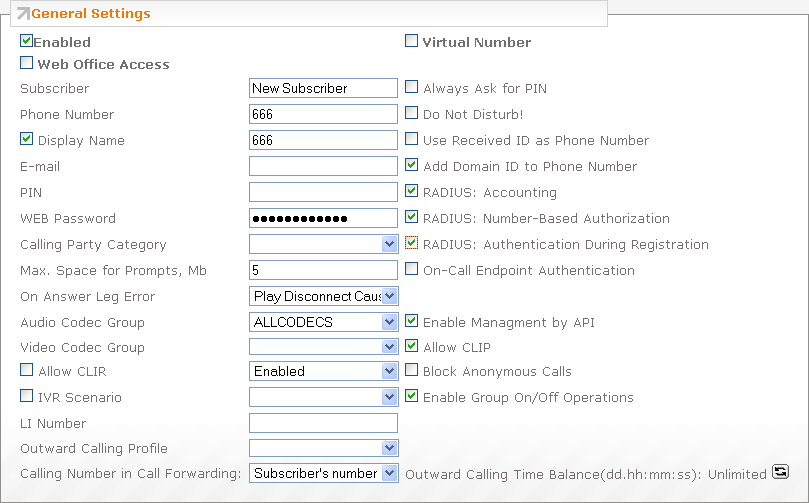Aloe RTU
xDR files
Go to IP Centrex web-interface, open "CDRs → Scheduled Export" and set the parameters per the screenshot:
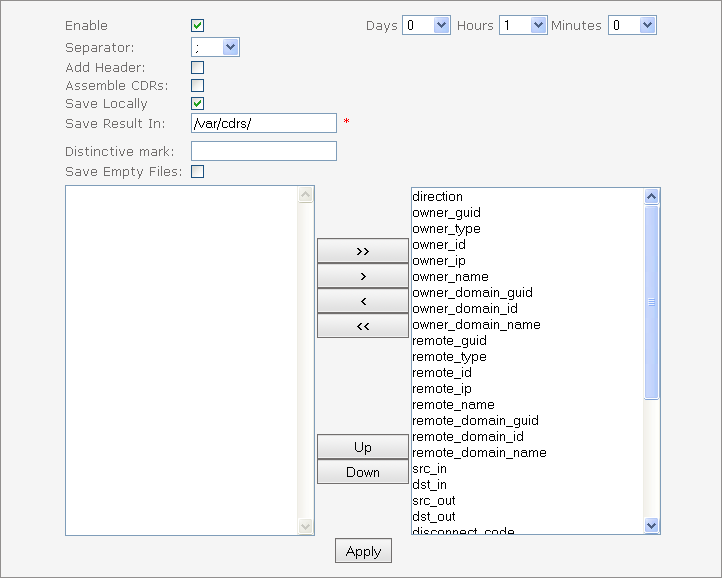
Please pay attention to the following fields:
| Field | Description |
|---|---|
| Enable | Enable the checkbox and specify the period (e.g. 1 hour) |
| Separator | Set to , (comma) |
| Save Locally | Enable the checkbox |
| Save Result in | Set to /var/cdrs |
RADIUS
RADIUS configuration
Go to "RADIUS" section of IP Centrex's interface and set the parameters per the screenshot:
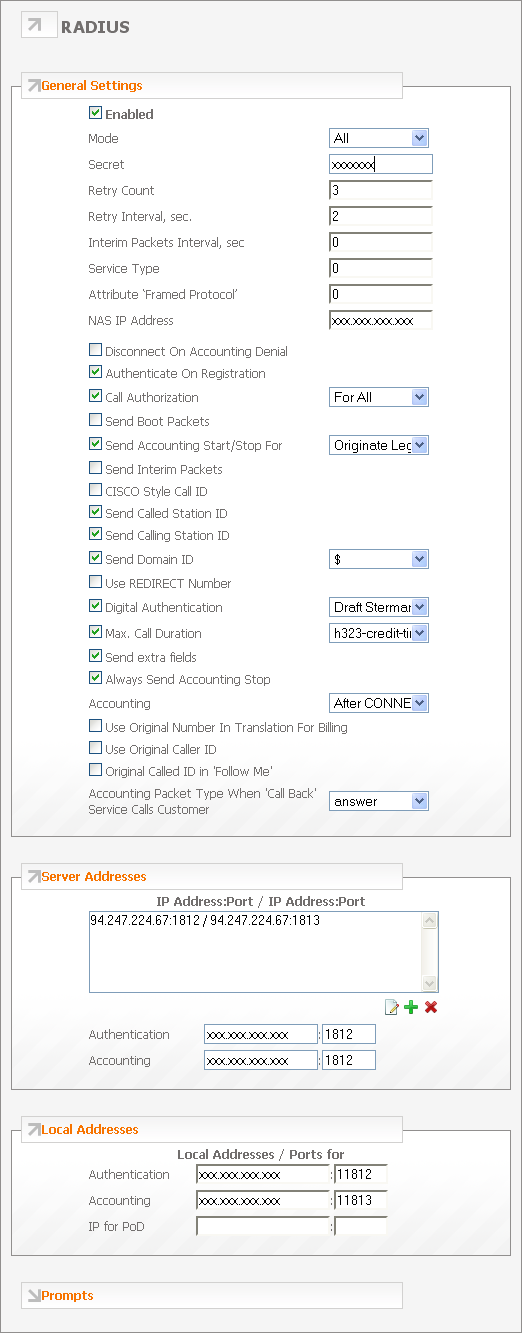
Please pay attention to the following fields:
| Field | Description |
|---|---|
| Mode | Select "All" |
| Secret | Set to random value (same as in the JeraSoft Billing) |
| NAS IP | Set to your IP Centrex IP address |
| Authentication During Registration | Enable the checkbox |
| Call Authorization | Select "For All" |
| Send Accounting START/STOP for | Select "Originate Leg" |
| Send Domain ID | Set to @ |
| Digital Authentication | Select "Draft Sterman 00" |
| Always Send Accounting STOP | Enable the checkbox |
| Server Addresses | Set to the IP of the JeraSoft Billing (and 1812 / 1813 as ports) |
| Local Addresses | Set to the IP of the IP Centrex (and 1812` / 1813` as ports) |
Subscriber configuration
Also, make sure when adding subscribers, you have enabled RADIUS accounting and authorization. As an example, subscriber configuration may look similar to the screenshot below: