Automatic Email Import
This option allows a user to import rate tables from emails automatically. It means that the rate table data will be automatically updated by the data taken from a specified email box, using a defined template. To activate this tool, go to the Rate Tables → Parameters tab, enable the Automatic Email Import checkbox and fill in all the fields:
-
Data Source - Specify a data source (IMAP connection type only), where import files are located
-
Sender Match - Specify a sender name or email address for searching (works for multiple emails)
-
Subject Match - Define a regular expression for specific mail titles search
noteSometimes, the mail servers return the email subject with new line symbols (\r\n). For such cases, the system removes these symbols before matching an email subject to any templates for automatic import.
-
Import Template - Specify an import template
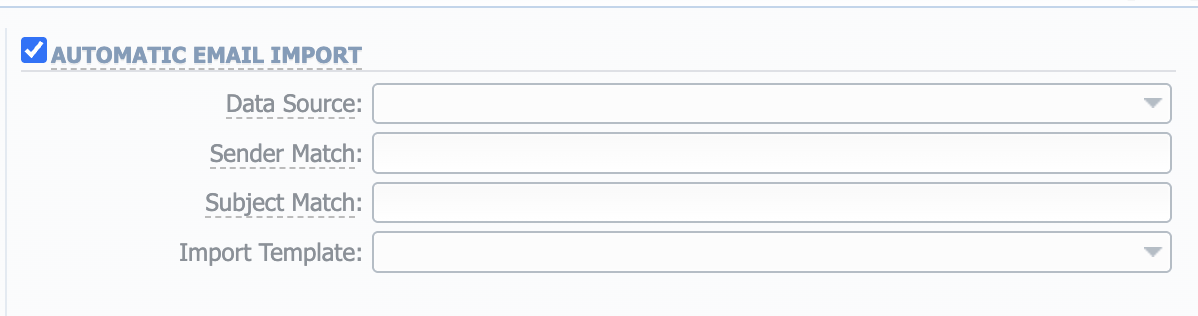
Creating Import Template
Please note that Automatic Email Import will not work without a specified Import Template.
The process of creating an Import Template is quite simple. First, you should import rates to a Rate Table manually at least once to create a template for the system.
During rates import, on the second step of the process, you need to specify all the needed settings and mapping of the file. Then, in the upper section of the window, click the green plus button to create and name your template.
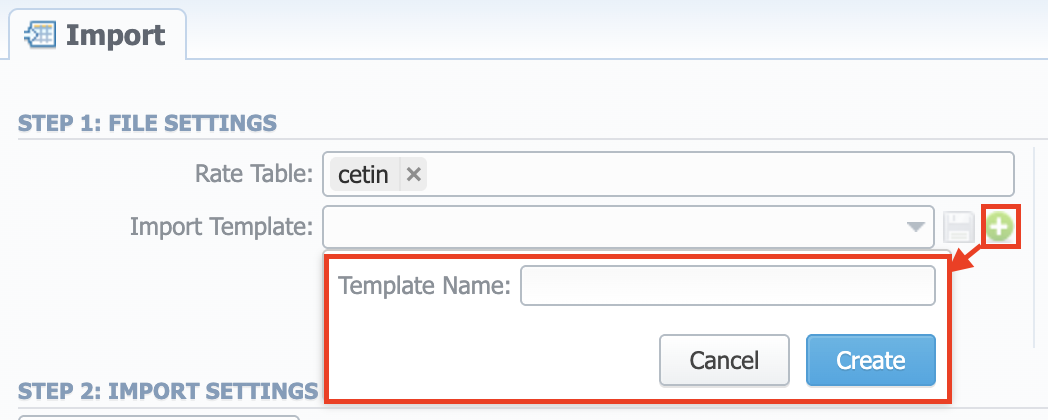
You will be able to edit and delete the templates after if necessary.
If your vendor sends you zipped files, the system can unzip them during import.