Special Rates
Section overview
The Special Rates section has been created since JeraSoft Billing v3.18. Its purpose is to separate regular prices for the destinations and the exclusive prices based on agreements between vendors and clients. The section is presented as a table like the one below:

| Column Name | Description |
|---|---|
| Rate Table | Rate table of a special rate |
| Code Name | Destination code name of a special rate |
| Rate | Price per unit of service |
| Effective Date | Date, when a special rate becomes active |
| End Date | Date, after which this special rate will not be used |
| Notes | Additional information about a special rate |
| SF | Setup fee of a special rate |
| Min | Minimal billed volume |
| Int | Billed interval |
| Time Profile | Time profile of a special rate |
Functional buttons and icons, presented in the section, are as follows:
| Button/Icon | Description |
|---|---|
 | Allows adding a new special rate to the system |
 | Allows managing rates within a specified special rate |
 | Allows editing a special rate |
 | Allows deleting a special rate from the system |
Advanced Search
In the top right corner of the section above the table, an Advanced Search drop-down menu is located. By clicking on a blue downward arrow icon, the following drop-down menu is displayed:
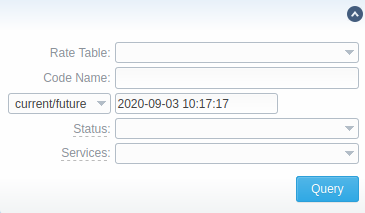
- Rate Table – You can filter the special rates belonging to a certain rate table
- Code Name – You can filter the special rates by code names
- State – Search by the period of a rate during which the rate is active, expired, etc. The following states are available to choose from a drop-down list:
- current/future - the search includes current and future rates
- current on - includes rates that are active for a specified date
- future for - includes future rates compared with a specified date
- past for - includes rates that are expired for a specified date
- all - includes all rates
- Status – You can search by the status of the special rate:
- active
- stashed
- Services – You can filter the special rates by services
Adding a new Special Rate
To add a new special rate, click the Add Rate button and define the respective values in a pop-up window:
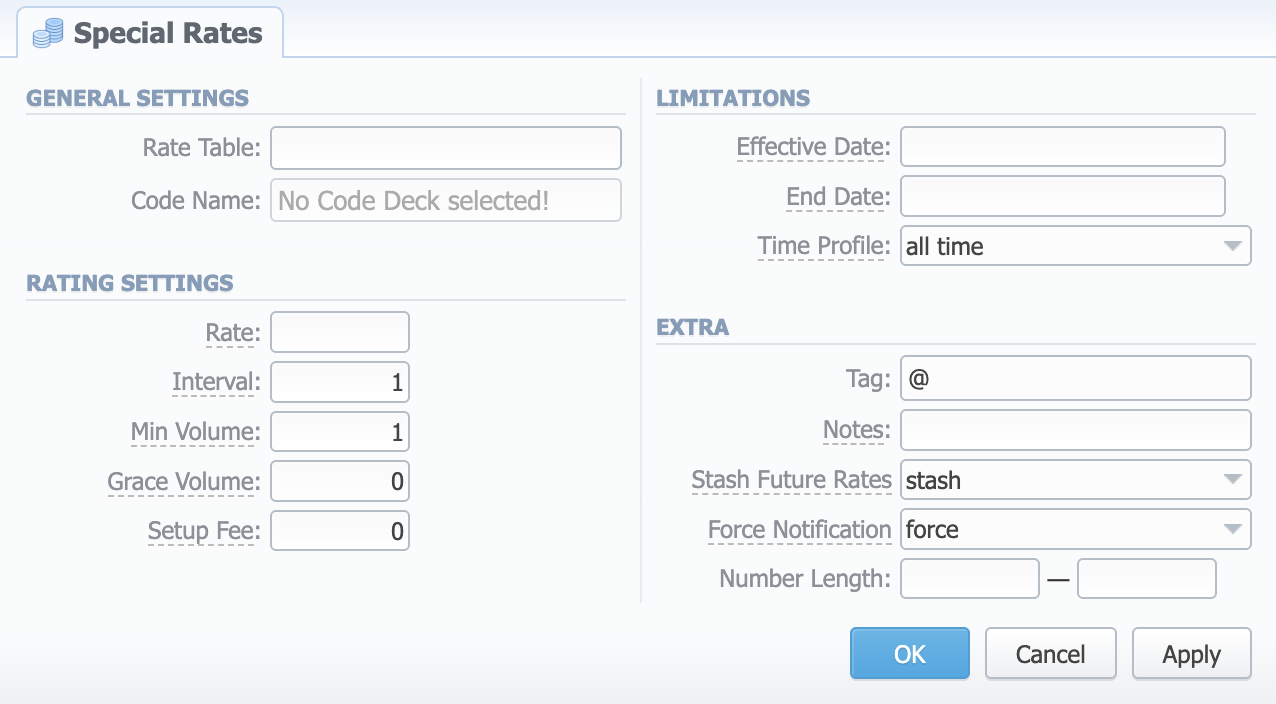
-
Rate Table – Indicate a rate table, in which the rates will be created inheriting the settings of a current special rate
-
Code Name – Indicate a code name of the special rate
warningThis field is inactive if the Code Deck is not specified.
-
Rate – Price per unit of a service
-
Interval – Tariffication interval. This parameter is used when Min Volume expires. For instance, if call time is 26 seconds, Min Volume is 25, and Interval is 8, the client will pay for 33 seconds
-
Min Volume – Minimal time of the call that will be tariffed. For example, if total call time was 20 seconds and Min Volume is 30, the client will pay for 30 seconds of the call
-
Grace Volume – Time interval that will not be tariffed (free time). For instance, if you specified 5 sec as Grace Volume, all calls with duration up to 5 seconds (including calls with a session time of 5 seconds) will be free of charge.
-
Setup Fee – Setup fee (charged when event duration is longer than 0 seconds).
-
Effective Date – Indicate a date, on which this special rate will become effective. Before this date, the rate will not be used
-
End Date – Indicate a date, after which this special rate will not be used
-
Time Profile – Define a time profile to be used for a current special rate
-
Tag – Specify a tag for the respective rates. If it's not applicable, assign a '@' tag as default.
-
Notes – Additional information
-
Stash Future Rates – Select what the system should do to the future rates for the same destinations existing in the system:
- preserve
- stash
-
Force Notification – Select the system behavior regarding the notification process for the newly created rate:
- hold
- force
-
Number Length – Specify a minimum and maximum length of the destination number. For example, if you have a rate of 3 USD for "USA" Code Name with indicated number length from 6 to 9, and another rate of 5 USD for the same "USA" Code Name without specified number length, all calls with a Dst Number between 6 and 9 digits will be billed by 3 USD, otherwise, by 5 USD.
Please note that the creation of a special rate leads to the creation of regular rates in the Rates section. You will be able to edit them only by editing a special rate.