Overview
This tab represents a complete summary for the Client with general and billing data, accounting and product information, Accounts, assigned DIDs, and active Traffic Processing Rules. Each section of the Overview provides the ability to manage the Client entity without leaving the viewform. For example, you can generate a new Invoice, Transaction, or assign a Subscription. Also, each tab section is cross-linked with the respective filtered section of the billing system.
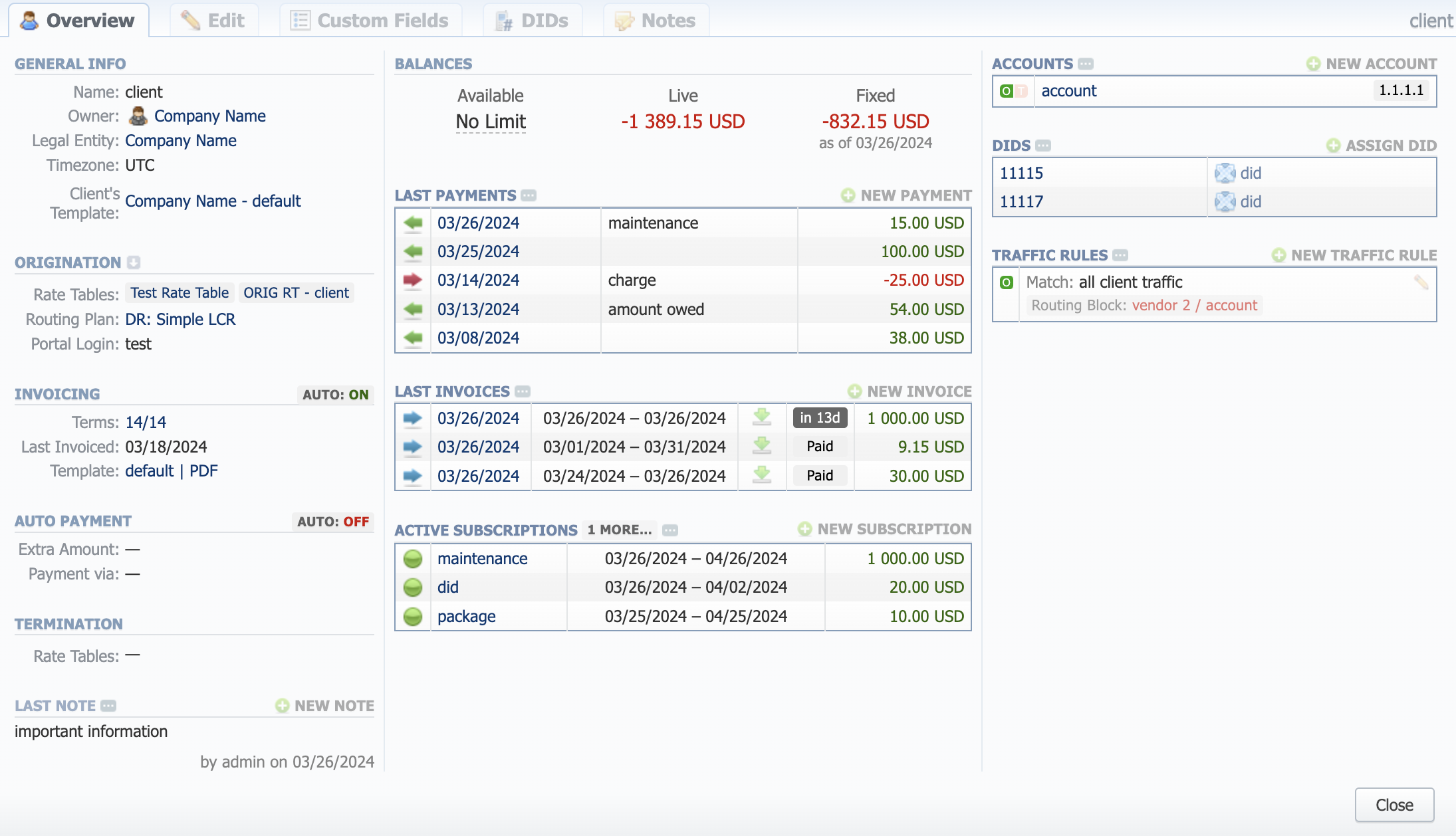
General info
- Name: Name of the Client
- Owner: Name of the Reseller who owns a Client (clickable, prompts to its parameters)
- Legal Entity: Legal Entity associated with Client (clickable, prompts to its parameters)
- Timezone: Client's timezone
- Client's Template: Name of the Client's Template if assigned (clickable, prompts to its parameters)
Origination
- Rate Tables: Displays the origination side Rate Table(s) assigned to the Client (clickable, prompts to the respective Rates). If you hover your mouse over the name of the Rate Table, the system will show its Service and Tag.
- Routing Plan: Displays the Routing Plan assigned to the Client (clickable, prompts to its parameters)
- Portal Login: Displays Client Portal login of the Client (if applicable)
If you click on the  button, you will be prompted to the Rate Notification section. there, you can select an Account and force notify a Client of their rates' changes.
button, you will be prompted to the Rate Notification section. there, you can select an Account and force notify a Client of their rates' changes.
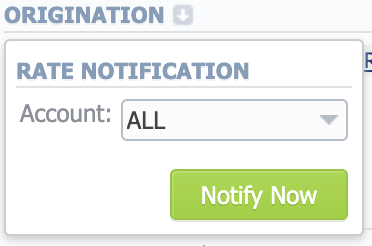
Invoicing
There will be a corresponding indication if the Automatic Invoicing is on or off.
- Terms: Displays the Payment Terms assigned to the Client (clickable, prompts to its parameters)
- Last Invoiced: Shows the date of the last Invoice of the Client
- Template: Displays the Invoice Template assigned to the Client (clickable, prompts to its settings)
Auto Payment
There will be a corresponding indication if the Auto Payment is on or off.
- Extra Amount: Indicates the extra amount to be paid
- Payment via: Indicates the payment method of the Client
Termination
- Rate Tables: Displays the termination side Rate Table(s) assigned to the Client (clickable, prompts to the respective Rates). If you hover your mouse over the name of the Rate Table, the system will show its Service and Tag.
Last Note
Displays the latest Note for the Client, by whom it was created, and when.
Functional buttons: - New Note - to create a new Note for the Client
Balances
Displays three types of Balances of the Client as of the current date:
- Available (if the Unlimited checkbox was checked for the Client, the value will be "No Limit")
- Live
- Fixed
Last Payments
Displays the latest Payments associated with the Client, their dates, descriptions, and amounts.
| Buttons | Description |
|---|---|
 | to access the full list of Payments for the Client |
 | to create a new Payment for the Client |
| Indicators | Deccription |
|---|---|
 | incoming payment |
 | outcomiing payment |
Last Invoices
Displays the latest Invoices associated with the Client, their dates, periods, how many days are left till the due date, and amounts.
| Buttons | Description |
|---|---|
 | to access the full list of Invoices for the Client |
 | to create a new Invoice for the Client |
| Indicators | Deccription |
|---|---|
 | outgoing invoice |
 | incoming invoice |
 | allows downloading the Invoice |
Active Subscriptions
Displays the active Subscriptions associated with the Client, their periods, and fees.
| Buttons | Description |
|---|---|
 | to access the full list of Subscriptions on the Client |
 | to assign a new Subscription to the Client |
| Indicators | Deccription |
|---|---|
 | indicates that a Subscription is active |
 | indicates that a Subscription is pending |
Accounts
Displays the Accounts associated with the Client, their origin, and identification methods.
| Buttons | Description |
|---|---|
 | to access the full list of Accounts of the Client |
 | to add a new Account to the Client |
DIDs
Displays the DIDs associated with the Client, their origin, and details.
| Buttons | Description |
|---|---|
 | to access the full list of DIDs of the Client |
 | to assign a new DID to the Client |
Traffic Rules
Displays the Traffic Processing rules associated with the Client, their origin, and details.
| Buttons | Description |
|---|---|
 | to access the full list of Traffic Processing rules of the Client |
 | to add a new Traffic Processing rule to the Client |
 | allows editing a Traffic Processing rule |