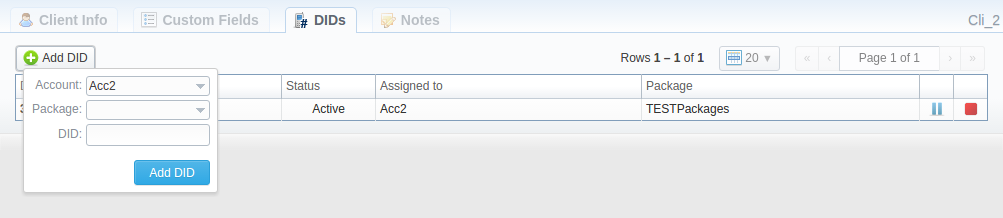DIDs
This tab allows assigning already existing DID numbers to a certain clients' Account.

- DID: List of DID numbers
- Status: Status of a current DID
- Assigned to: Shows clients' Accounts, to whom the current DID number is assigned
- Package Name: List of packages
| Icon | Description |
|---|---|
 | Allows activating the DID |
 | Allows blocking the DID |
 | Allows holding the DID |
Add DID button
To assign a DID number, click the Add DID button. Then, specify an Account, Package, and DID number.
The Add DID button is visible only if a Client has at least one Account and an activated Package. You can assign a defined number of DIDs, which you previously specified during Package creation.
Detailed instructions on how to create a DID number you can find in the DID Management section, chapter Creating DID Number.
Steps to create a DID number:
-
Go to Retail → DID Management → Operators List tab. Create one or more operators (DID providers).
-
Open the DID Management section, add one or more DID numbers with tags.
noteMake sure that these DID's have the "in stock" status. You can also use the Import DID's button.
- Go to the Retail → Packages section. Create a package, that will include tags specified in DID's settings and a number of allowed DID's to be picked from it.
- Assign a respective Package to the customer in the Client Packages section.
- Open the DIDs tab in the Clients section. Then, pick one or more DID numbers.
This will effectively assign a DID number to one of the customer's accounts. Please note that this functionality is switch dependent and additional development or testing may be required.
Please contact JeraSoft Support team for help, if you have any doubts or questions.
:::