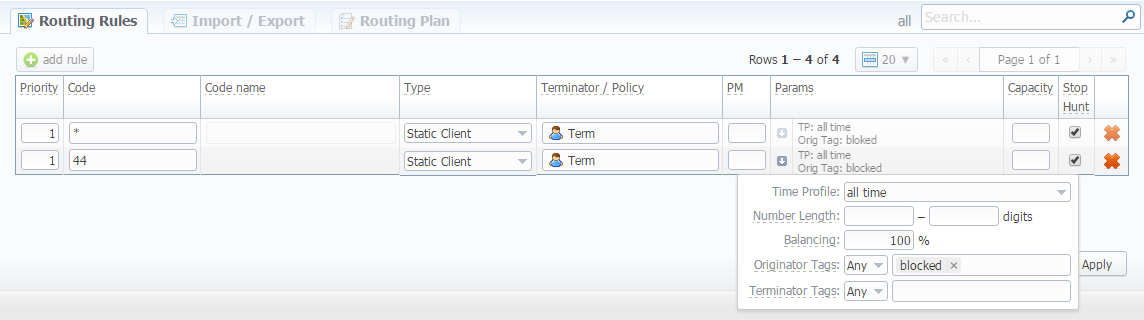How to block different routes?
Solution for VCS version 3.16.0 and newer
A detailed example on how to create old presets in the new Traffic Processing section can be found in this article.
Solution for VCS version 3.15.0 and older
JeraSoft VCS offers several ways to block codes or whole destinations during the Dynamic Routing.
- The easiest way to block routes from routing scheme is by creating specific presets. In order to add/remove routing presets either for origination or termination routes, you need to follow the next steps:
- Go to the Management → Presets.
- Click New Preset button.
- Specify a Deny action and fill in all required fields to block desired destination or code.
To view all Presets of a respective Client, click on the Preset icon next to the Originator or Terminator on the list.

- You can block routes by creating specific Traffic Processing Rules and replacing Dst Number. To do so, follow these steps:
- Go to the Management → Traffic Processing.
- Click Add Rule button and fill in all required fields.
If the number is "123#456", match field is ^123#(.*)$ and replace field is 789\1, then the resulting number will be "789456".
Case 1: block a specific calls destination (for example, calls from Ukraine to the USA). To configure a respective rule, select Orig type and Customer A, Code - "1*", Src Match - ^380.*$ and Dst Replace - blocked. As the result, Dst Number will be replaced to "blocked" and all calls of "Customer A" from Ukraine to USA will be denied (see screenshot below).
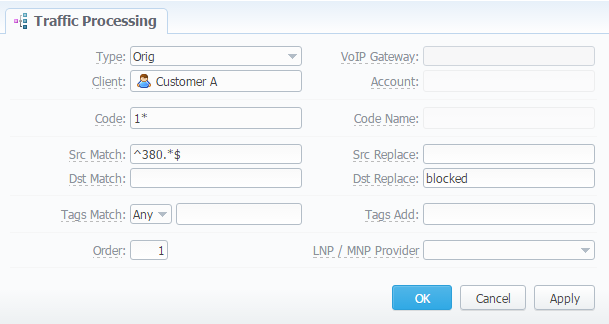
Case 2: block calls with an empty Scr Match. To configure a respective rule, select Orig type and Customer A, Src Match - ^\s*$ and Dst Replace - "blocked". As the result, Dst Number will be replaced to "blocked" and respective calls will be denied (see screenshot below).
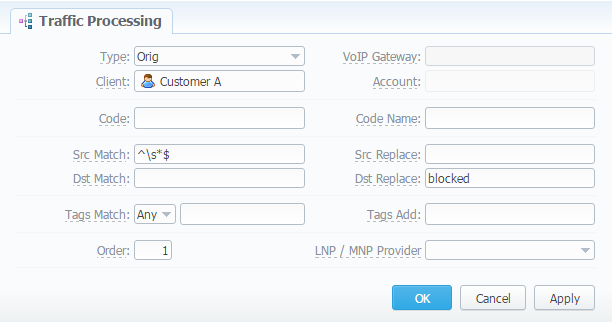
Case 3: You can block calls by sending to non-existent Terminator via Traffic Processing. To do so, follow these steps: - Go to the Management → Traffic Processing. - Click Add Rule button and fill in all required fields. For example: select Orig type and Customer A, Src Match - ^380.*$, Tags Add - "blocked" (see screenshot below).
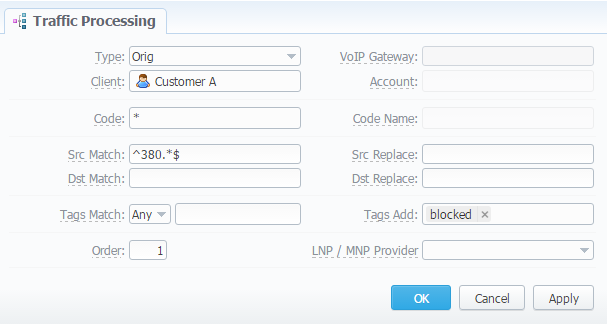
- Go to the Management → Clients and check the Routing Plan that was assigned to Customer A.
- Open the Routing → Routing Plans section.
- Create a Ruting Rule for this Routing Plan with next parameters: Code - "*", Type - Static Client, Terminator - Term, Originator Tags - "blocked" and enable Stop Hunt checkbox.