Invoice Templates
Section overview
Invoices Templates is a convenient tool that makes the whole process of invoicing less time consuming and much more convenient and effective. It allows you to create custom invoice templates that would address your particular needs. The section is presented in the form of a table of invoices templates with the following columns:

| Column | Description |
|---|---|
| ID | Invoice template's identification number |
| Name | Name of an invoice template |
| Type | Type of an invoice template format (.pdf/.xls) |
| Reseller | List of resellers corresponding invoice template was assigned to |
| Notes | Additional information on a template |
Functional buttons/icons, presented in the section, are as follows:
| Button/Icon | Description |
|---|---|
 | Allows to create a new invoice template in .pdf format |
 | Allows to create a new invoice template in .xls format |
 | Allows to delete an invoice template from the system |
Creating a new Invoice Template
When creating a new template, you need to choose its type. Currently, there are two types – .xls and .pdf. For creating a new template, click the respective button: New XLS Template or New PDF Template.
New XLS Template creation
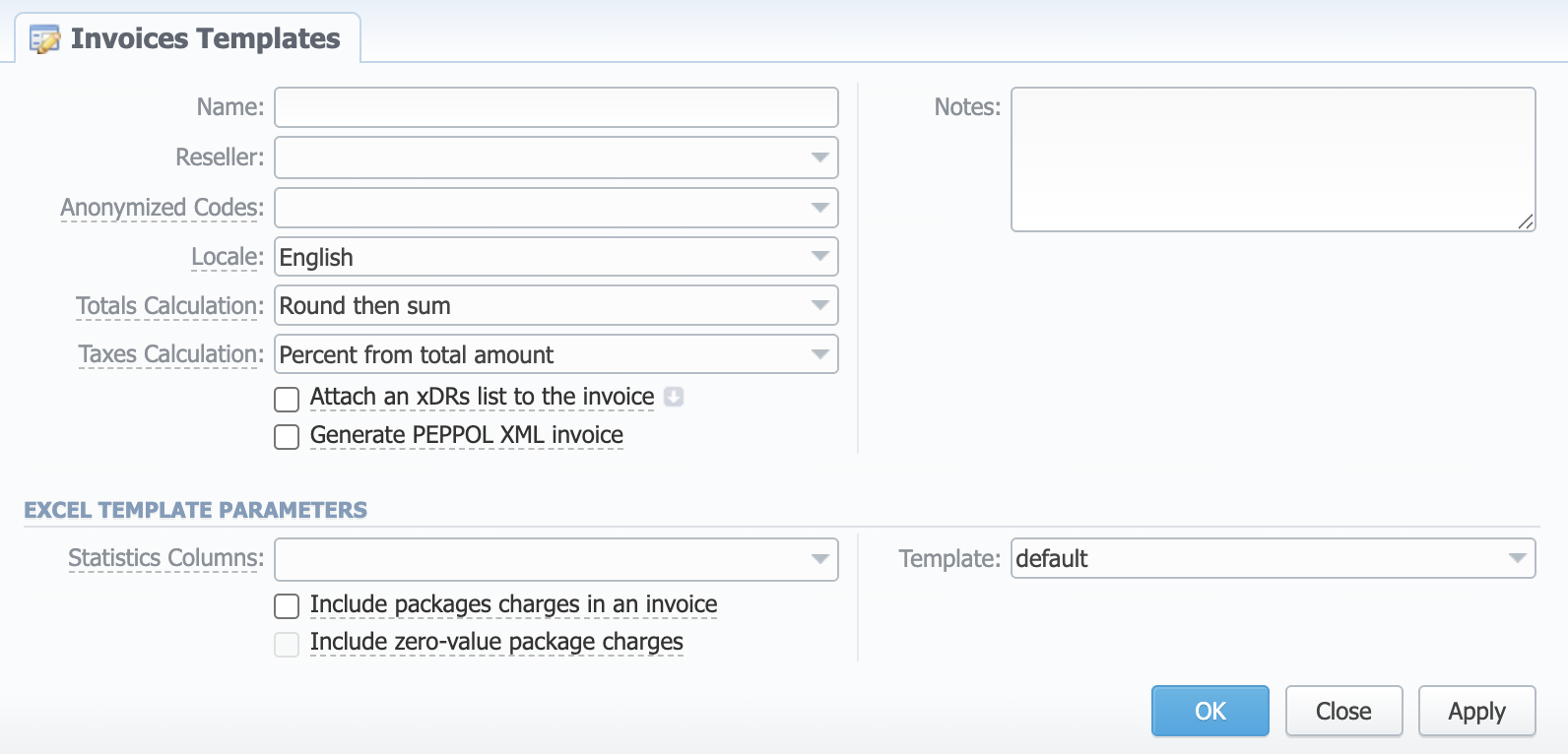
General Information
General information about the invoice template:
- Name: unique name to differentiate invoice templates
- Reseller: Reseller who owns this invoice template
- Anonymized Codes: Code Deck, whose codes and their respective names will be hidden in the invoice
- Locale: language for the text representation of totals in the invoice
- Totals Calculation: the order of rounding while calculating the totals:
- "round then sum" - raw values are rounded first according to the currency settings, then summed;
- "sum then round" - raw values are summed first, then rounded.
- Taxes Calculation: the way taxes will be calculated:
- "percent from total amount" - taxes are calculated as a percentage from the total amount;
- "sum of individual taxes" - taxes are calculated as a sum of respective taxes.
- Attach xDRs list to the invoice checkbox: if enabled, creates an xDR file for the invoicing period and attaches it to the invoice. To view advanced settings, click the icon next to its name.
- xDRs List Format: list of xDR file format (.csv, .xlsx)
- Included Calls: types of calls that will be included in invoices:
- "All payable" - includes calls with any duration that have non-zero costs and use packages
- "Non-zero payable" - permits including calls with a non-zero duration that either have any cost or use packages.
- Select Columns: list of columns which can be presented in the attached xDR file
- Generate PEPPOL XML Invoice checkbox: if enabled, will additionally create an XML invoice file according to EU PEPPOL specification.
- Notes: additional information concerning the invoice template
Excel Template Parameters
Settings of an invoice template:
- Statistics Columns: list of statistics columns. If selected, the invoice will include summary statistics with selected columns
- Include packages charges to invoice checkbox: if enabled, the invoice will include the data on ordered packages into a current invoice for the selected period
- Include zero-value package charges checkbox: if enabled, the outgoing invoice will include the zero-value charges for Packages
- Template: defined displaying format of xDRs list in a template
When you select a "Non-zero payable" parameter in the Attached xDRs list to the invoice advanced settings, then:
-
created outgoing Invoice for Client will have attached xDRs file with:
- incoming/outgoing non-free calls that should be paid by the Client
- outgoing free calls with non-zero duration
- outgoing free calls by package volume limits with non-zero duration
-
created incoming Invoice for Client will have attached xDRs file with:
- incoming/outgoing non-free calls that should be paid to the Client
- incoming free calls with non-zero duration
- incoming free calls by package volume limits with non-zero duration (it's applicable in case of usage of termination limits)
- xDRs table of the created invoice displays calls according to the settings of Attach xDRs list to the invoices settings.
- Stats table of the created Invoice shows calls included in the xDRs table.
New PDF Template creation
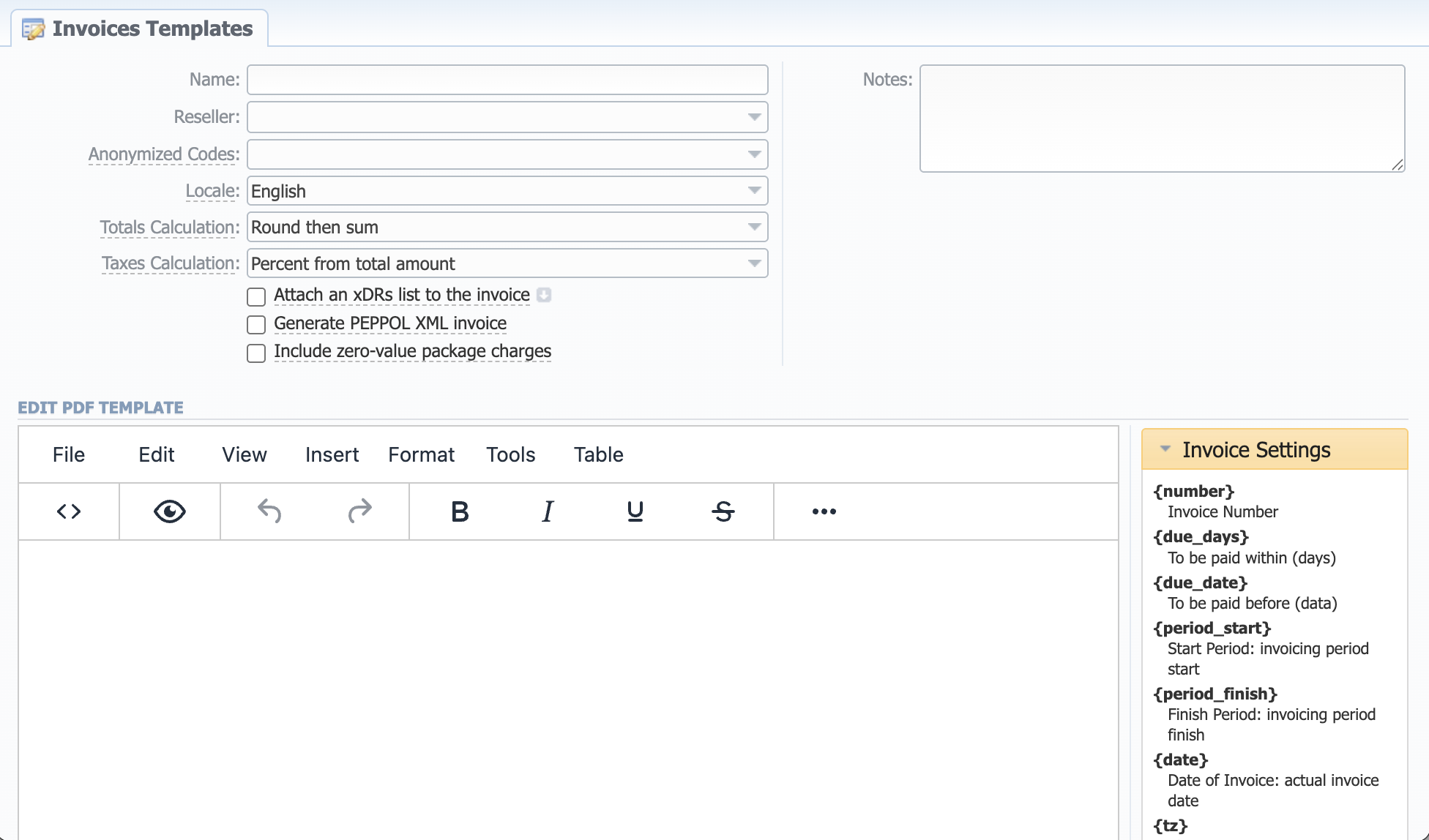
The process of creating a new PDF invoice template is divided into the following steps:
- Add a table to your workspace, right-click on it, choose Table Properties, and define the Class field (
stats,xDRs,packages,custom_taxes,custom) in the General tab. The table can have no Class if needed; - Fill a table with relevant information, which should be present in invoices by using functional variables, which you can pick from a list provided in the same window on the right drop-down panels;
- After an invoice template is created, fill in its Name and other fields in the General Information section, then click "OK";
- Go to Management → Resellers and select your invoice template in the reseller's properties. It will ensure that all customers of this reseller will be using this template;
- When creating an invoice in Management → Invoices, you can use an invoice template prior to generating an invoice. JeraSoft Billing includes default .pdf templates, called "default", "default extended", and "default with taxes details".
For creating an invoice template for Avalara, SureTax or Compliance Solutions, view the info in the US Taxation article.
- You can select the Time Format (H:M:S) or (M:S) while creating a new invoice template. The default format is in minutes (M).
- There is a package arrangement by numbers in Invoices and Invoices Templates. While generating invoices, the system sorts packages in invoices. The names of packages could include numerical symbols. Please use numerical symbols as "001 name", "002 name", etc. in the names of packages. Moreover, it's advisable to avoid names with special symbols like "%001 name", "-001 name".
Starting from v3.16.0, the Taxes table consists of the following variables:
{name}- Tax name{value}- Tax value in percent{effective_from}- Tax effective from date{amount}- Tax amount
To help you avoid rounding issues with float numbers and missing cents, check out our Best practice example or read about round half to even algorithm, applied in the system, here.
The logic of balances display is similar to the Balance Report:
- if a customer overpaid, the balance is shown as a negative value,
- if a customer owes something, it is shown as a positive value.
The to_pay variable considers how much there is to be paid, taking into account possible overpayment. If there is an overpayment on the balance, the amount "to pay" will be displayed as zero.
How to setup XML Invoices
In order to generate XML files in accordance with European Union standards, the system must be configured as follows:
Client and Legal Entity
The following legal info should be filled:
- Legal name
- Tax ID and Reg ID
- Full postal address: Street Address, City, Country and Postal Code as separate fields (will be combined in the Invoice)
- EU PEPPOL-specific fields: Endpoint ID, Endpoint Scheme, and Buyer Reference
- For outgoing Invoices, the Client must have the Buyer Reference. For incoming Invoices, the Buyer Reference must be filled in for a Legal Entity.
- Client's / Legal Entity's payment account identifiers (IBAN) can be added to the PEPPOL invoice file. For that, IBAN should be added to the "Account Details" field for Clients, or to the "Bank Account" field for Legal Entities.
Invoice Template
The Invoice Template should have the following settings:
- Totals Calculation should be set to “Round then sum”
- Taxes Calculation should be set to “Sum of individual taxes”
- Generate PEPPOL XML invoice option should be enabled
Additionally, the template should contain the corresponding variables that will be used for XML file generation. Some fields are optional and will be used as an additional information if present. All other fields not listed below will not be used in the XML file.
- in Stats table:
- Required:
volume,units_id,cost,tax - Optional:
country,code_name,code,rate,accounts_name,hosts_tag
- Required:
- in Packages table:
- Required:
volume,cost,tax - Optional:
name,details,fee_note
- Required:
- in Extra Charges table:
- Required:
name,cost,tax
- Required:
Currencies
- Should be named according to the ISO 4217 Currency codes
- Totals Precision must equal to 2