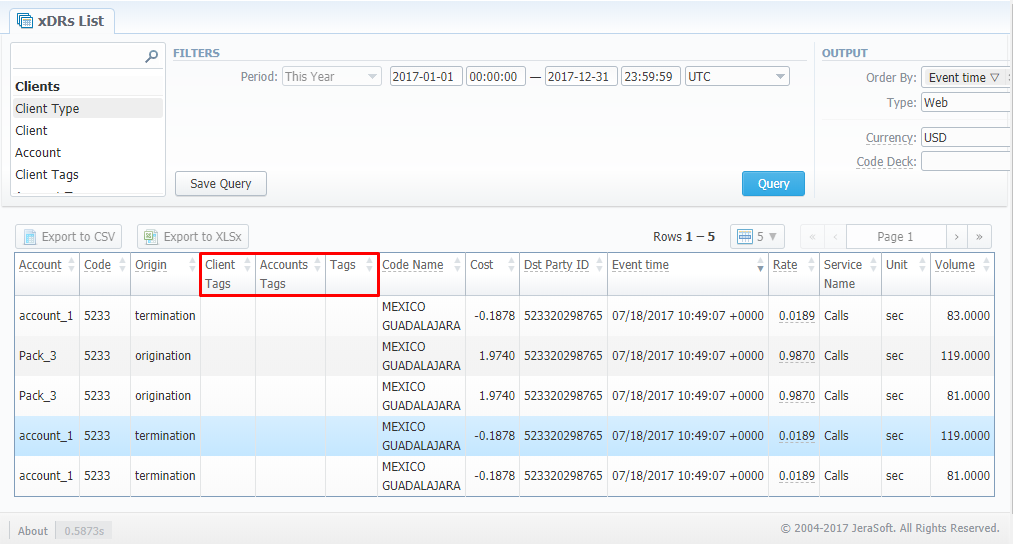Tags
Section overview
Tags enable you to organize resources for your billing environment in a more flexible way. With tags, you are able, for instance, to expand the functional capabilities of rate tables by creating exclusive rates with specific tags. These tags can be applied to clients, accounts, VoIP gateways, rate tables, routing plans, traffic processing, packages, DIDs, and taxes profiles. This section represents a list of tags that you created within the system and those belonging to your Reseller.
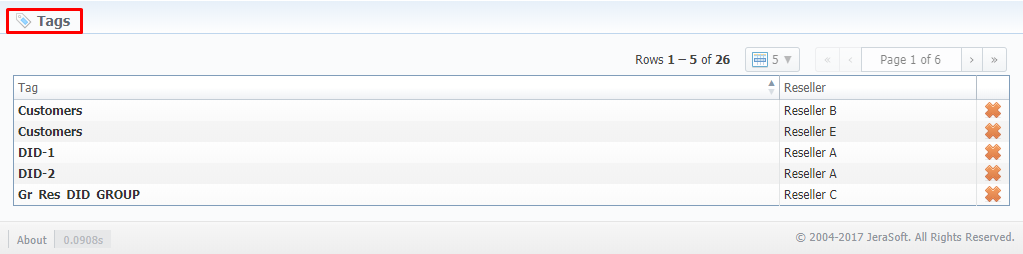
Adding a new Tag
To start things off, you can't create a new tag, nor can you edit an existing one. The section is designed to display the list of all tags in the system with a possibility to delete any of them.
You can add a tag to an entity straight in the corresponding section of the system. For example, to assign a new tag to a client, fill in the Tag field in a respective client's profile. Then, the system will create this tag and show up a corresponding notification on the top of the page:  .
.
To remove a tag from the system, click the delete icon opposite a corresponding tag on the list.
- You can create an unlimited number of tags for each entity.
- Use the "at" (@) symbol as a default tag for rates.
- Please avoid using commas in the tag names.
- When you determine a tag for the call, and there is no rate for this tag, the system will take a rate with a default tag.
You can bill on-net calls where both the calling and called parties are on the same provider's network by using tags. To do so, you need to go to the Traffic Processing section and create a rule for "Src/Dst match" and add a Tag (for example, on-net tag for calls matching this rule). Then, add this tag to rate tables. As a result, calls within a respective operator will be billed by an added tag.
- If you applied a tag for the Taxes Profile, please make sure it matches the tag specified in the respective Rate Table.
- We strongly recommend that you properly configure rates and assign tags. If you configure in the way that some rate tables will have several accessible tags, it will work randomly.
xDRs report tags
Also, in xDRs List report, you can view tags that were used while the calls were processed. While building an xDRs report, the following columns related to tags may be added:
- Client Tags — respective tags that were assigned directly to the Client.
- Accounts Tags — tags that were added to account profiles.
- Tags - all dynamic tags of the processed call. Dynamic are those tags that were assigned to Accounts, Clients, or Gateways through Traffic Processing or Number Portability.