Legal Entities
Legal Entities in JeraSoft Billing provide added convenience to the multibranding case: you can bill a group of Clients for the same Reseller under different Legal Entities as needed.
A Legal Entity must be assigned to the entities in the system that are invoiced:
- Clients;
- Call Shops;
- Resellers (ONLY if used in the multi-level billing scenario).
The section is presented in the form of a table with the following columns:

| Column | Description |
|---|---|
| ID | Legal Entity's identification number |
| Name | Name of a Legal Entity |
| Legal Name | Legal name to be used for invoicing |
| Reseller | Company to associate this Legal Entity with |
The following functional buttons and icons are present in the section:
| Button/Icon | Description |
|---|---|
 | Allows creating a new Legal Entity |
 | Allows deleting a Legal Entity |
Advanced search
In the top right corner of the section above the table, an advanced search drop-down menu is located. By clicking on a blue downward arrow icon, a drop-down menu with the following structure is displayed:
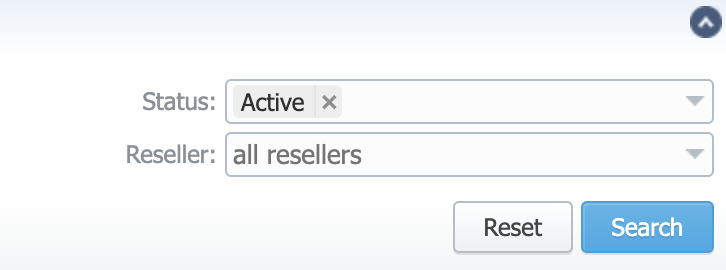
| Field | Description |
|---|---|
| Status | Select, which Legal Entities to display by status: "Active", "Archive" |
| Reseller | Select a reseller (company) to filter the list by |
To apply the specified search criteria, click the Search button; to cancel the applied parameters, click Reset.
Adding a new Legal Entity
First, you need to click the New Legal Entity button. Then, fill in all the required fields in the pop-up window and click "OK".
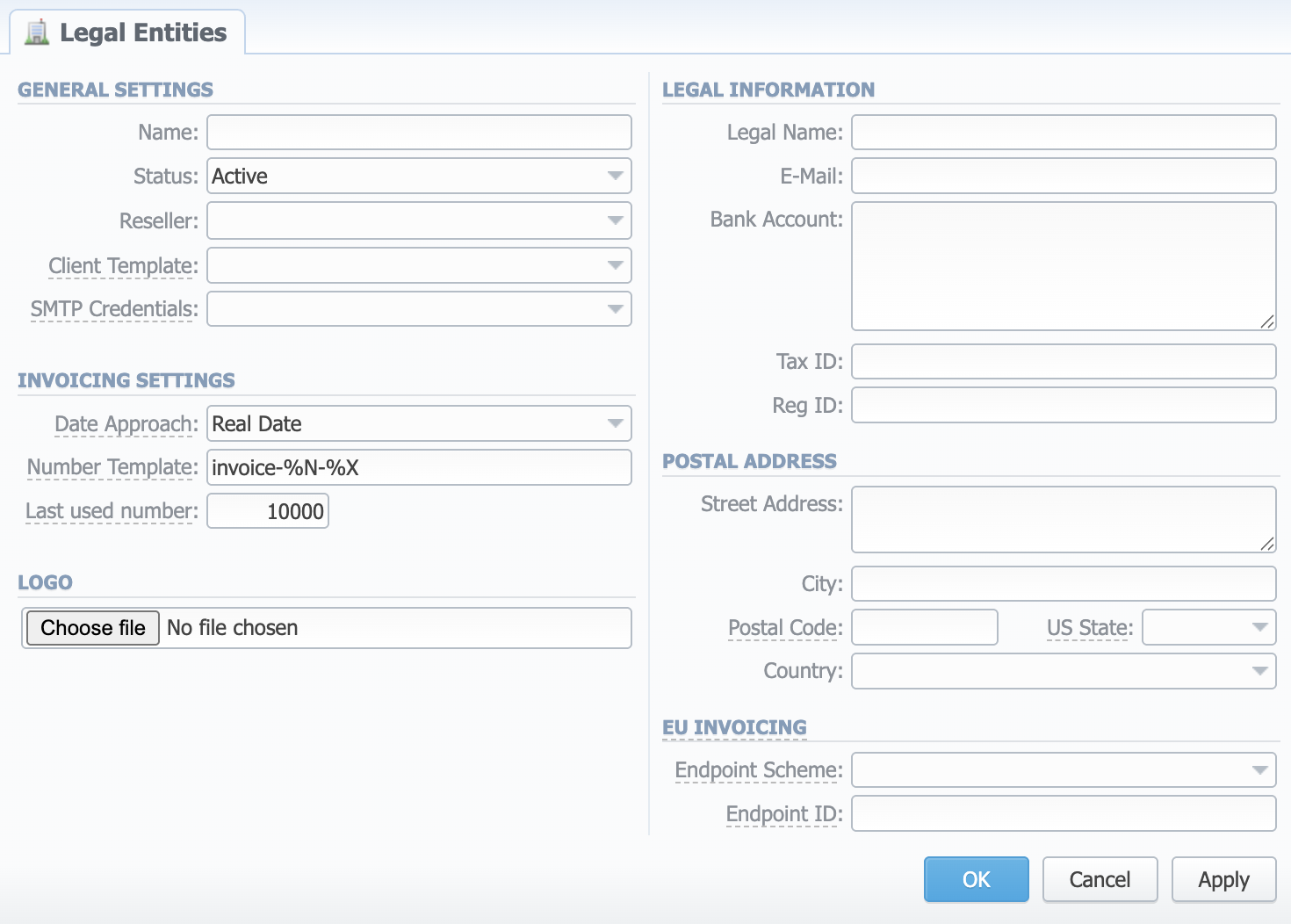
General Settings
- Name: specify the name of a Legal Entity
- Status: set the status:
- "active"
- "archive"
- Reseller: select a company associated with this Legal Entity
- Client Template: select a template that will be used for all clients belonging to this company by default (see the Clients Template section)
- SMTP Credentials: select SMTP Credentials for this Legal Entity. Credentials are managed in the Data Sources section
Invoicing Settings
- Date Approach: allows you to select how the system sets an invoicing date:
- "Real date" – sets an invoicing date to actual invoicing date
- "Last day" – sets an invoicing date to date of last day of invoicing period
- Number Template: allows to define a default format of invoice's name (i.e., "invoice-%N-%X"). See UI tooltip for details
- Last used number: define the last used invoice number
Logo
Here you can add a file with a company's logo. To delete the company logo, open the edit form of a respective Legal Entity with a logo, then click the delete icon to remove the old logo.
Legal Information
- Legal Name: specify the legal name of an entity
- E-Mail: Company's email (it is required to specify an email to receive notifications). Use only Latin characters. This field is mandatory
- Bank Account: Company's bank account information
- For EU PEPPOL invoices: if you put IBAN here, it will be parsed and set in the XML invoices.
- Tax ID: an ID of the tax-paying entity
- Reg ID: Company's registration ID
Postal Address
- Postal Address: Physical company address
- City
- Postal Code: Postal or ZIP code
- US State: customer's state (for the US)
- Country
EU Invoicing
The following settings are used in generating the XML invoices according to the EU PEPPOL specification:
- Endpoint Scheme: select the option from a dropdown that will define the format of the company electronic address (see full list here)
- Endpoint ID: input the company's unique electronic address
- Buyer Reference: input the reference used for internal routing at recipient
Autocharge Settings
Autocharge Settings in the Legal Entity's profile allow configuring the settings for Authorize.net or USAePay payment gateways. These settings will be true for all the clients under the respective Legal Entity.
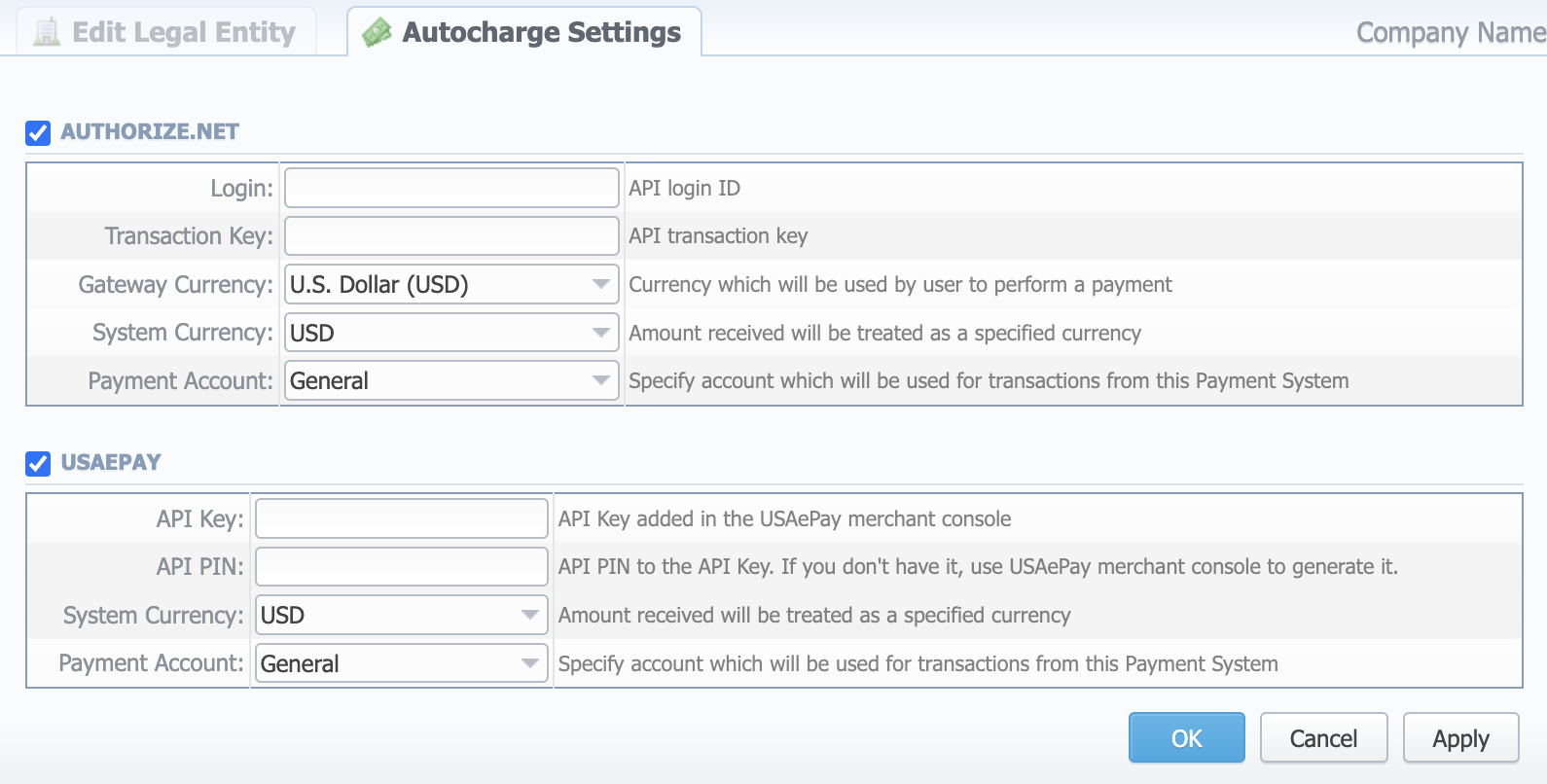
To configure these settings, open the Autocharge Settings tab in the Legal Entity profile. The structure of a tab is as follows:
Authorize.Net
| Field | Description |
|---|---|
| Login | API login |
| Transaction Key | API transaction key |
| Gateway Currency | A currency declared by the Payment Gateway |
| System Currency | Default JeraSoft Billing system currency |
| Payment Account | Payment Account name |
USAePay
| Field | Description |
|---|---|
| API Key | API key |
| API PIN | API PIN to the API key |
| System Currency | Default JeraSoft Billing system currency |
| Payment Account | Payment Account name |