xDRs Rerating
Section overview
This section allows rerating calls, SMS, data. It's useful when some changes were applied to the Rates, Currencies, Client Accounts, or you need to correct errors with a Mismatches Report.

Performing xDRs Rerating
The whole procedure consists of the following 3 steps:
Step 1
Choose filters, specify an interval and respective values in the query form, and click the "Query" button.
Filters
On the Filters menu, select the required parameters for the report. To cancel any filter, click on the delete icon next to the filter. You can start a quick search by typing filters' names in the field at the top of a drop-down menu with filters.
- Interval: Specify the time interval for the report and a timezone. Please note that the Interval field is mandatory.
- Service: Indicate a target type of services from the Services section.
Additional filters
There are the following accessible additional filters:
- Clients: Company, Owner User, Client, Account.
- Events: Code, Code Name, Call Origin, Result Status, Gateway.
- Extras: Tag, Match Clients, Match Codes, Duration.
- Client: Define a client for the report.
- Account: Define an account for the report.
- Code: Define a code of a needed destination.
- Code Name: Enter a code name of a desired destination.
- Call Origin: Specify a call origin for the report: Origination or Termination
- Result Status: Indicate the status of the call for the report: success, busy, no channel, error.
- Gateway: Define a target gateway.
- Tag: Specify target tags.
- Match Clients: Indicate a respective type: matched (identified), mismatched (not identified).
- Match Codes: Choose an appropriate type: matched, deleted, mismatched.
- Duration: Select the continuance of the call: zero, non-zero (i.e., calls that have a duration equal to or more than 1 second).
Output
This section contains settings of the output data of the report.
- Dst Code Deck: Select a respective Code Deck for the report from the drop-down menu. If you do not select it, Code Decks assigned to each specified Client or Rate Table will be in use. If you select it, all Code Names will be rewritten according to the names from the selected Code Deck. Also, all data will be unified by code names.
Step 2
After running the Query, you will see a respective notification. To start the actual rerating process, click the "Confirm Rerating" button.
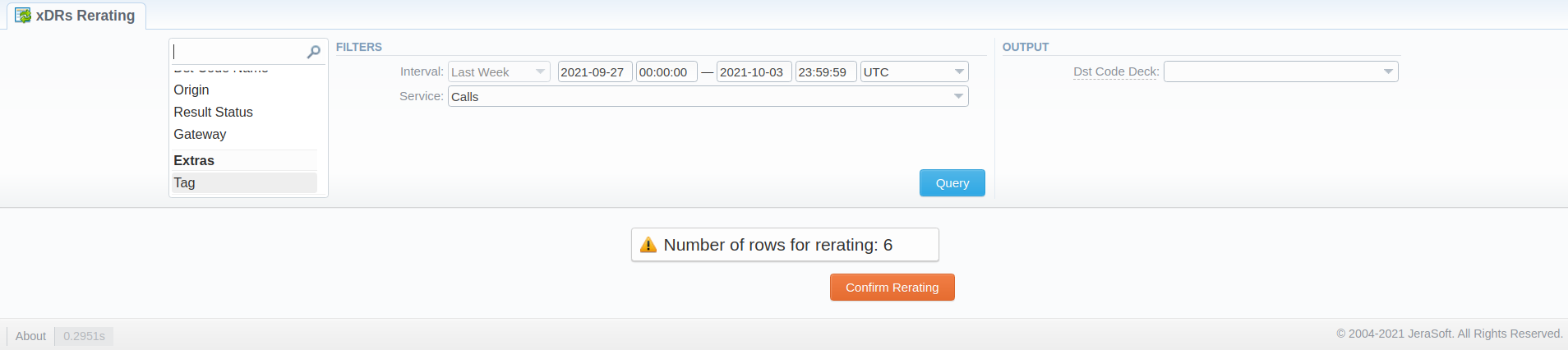
While performing rerating, the "Event Time" of a call is used if a Client is matched. Otherwise, the "Finish Time" is used.
Step 3
Finally, the calls will undergo rerating, and you will need to wait for the system procedure to be completed. You can see the respective number of calls for the rerating on the toolbar at the top of the page.

You will also receive the following notification: "xDRs have been added to queue now". Please wait while the system processes them. Then, you need to run the Calculator in the System Services section.
The xDRs rerating is a time-requiring procedure. It's not recommended to create a rerating query with large chunks of information (for example, rerating 3 million calls at once).
Rerating Queue
This section provides information on currently running and scheduled rerating processes.
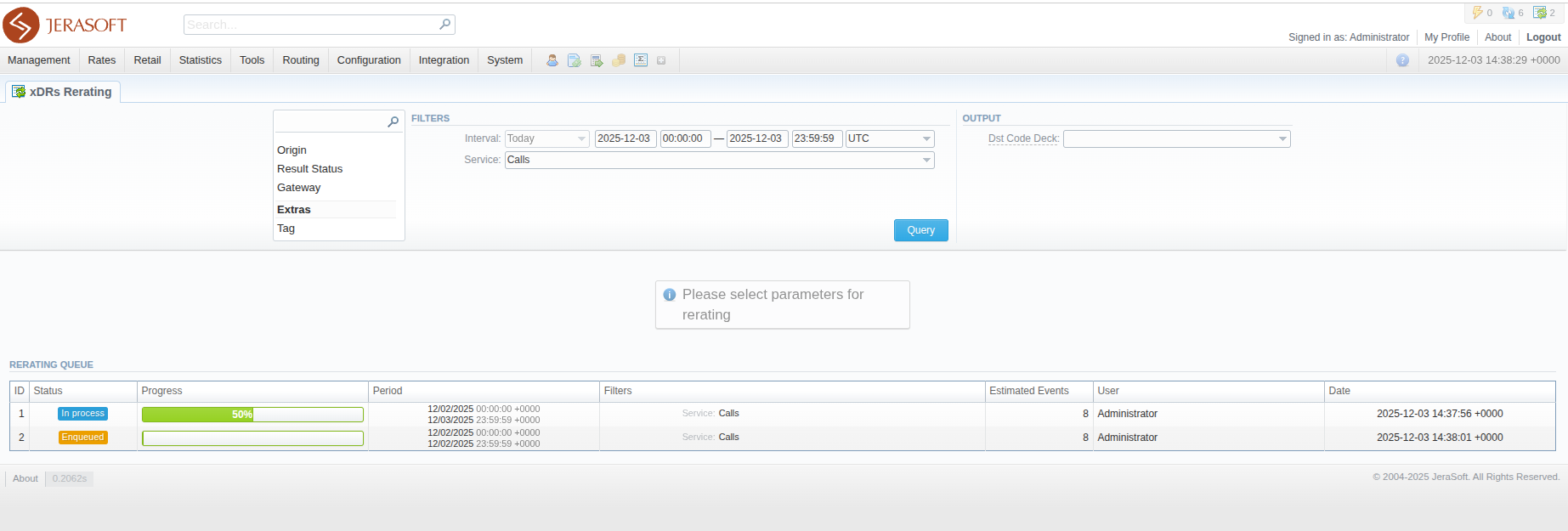
| Field Name | Description |
|---|---|
| ID | The rerating process ID. |
| Status | The status of the rerating process: "Enqueued", "In Process", "Completed". |
| Progress bar | A progress bar of the rerating process. |
| Period | The requested period for rerating. |
| Filters | The filters, which were applied during requesting the rerating process. |
| Estimated events | The estimated number of events for rerating. |
| User | The User, who requested the rerating process. |
| Date | The timestamp of the requested rerating process. |