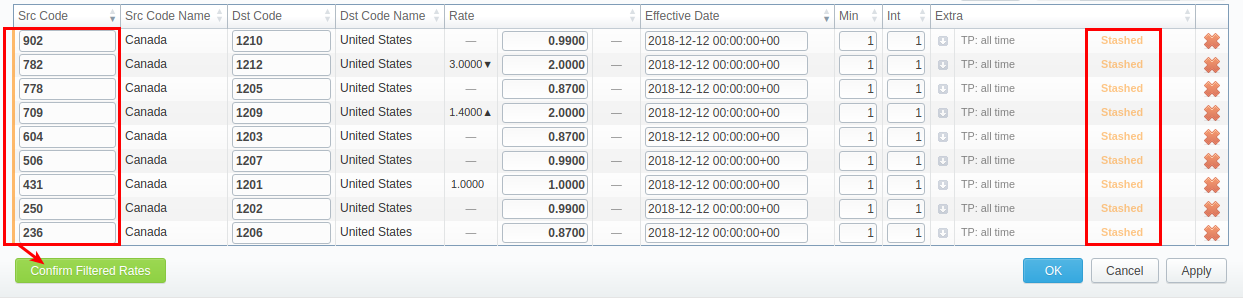Rates
Section Overview
This tab is a cornerstone of the whole section, containing the list of all codes with an indication of specific parameters. The tab allows adding and managing rates, as well as their mass editing, importing, and exporting.
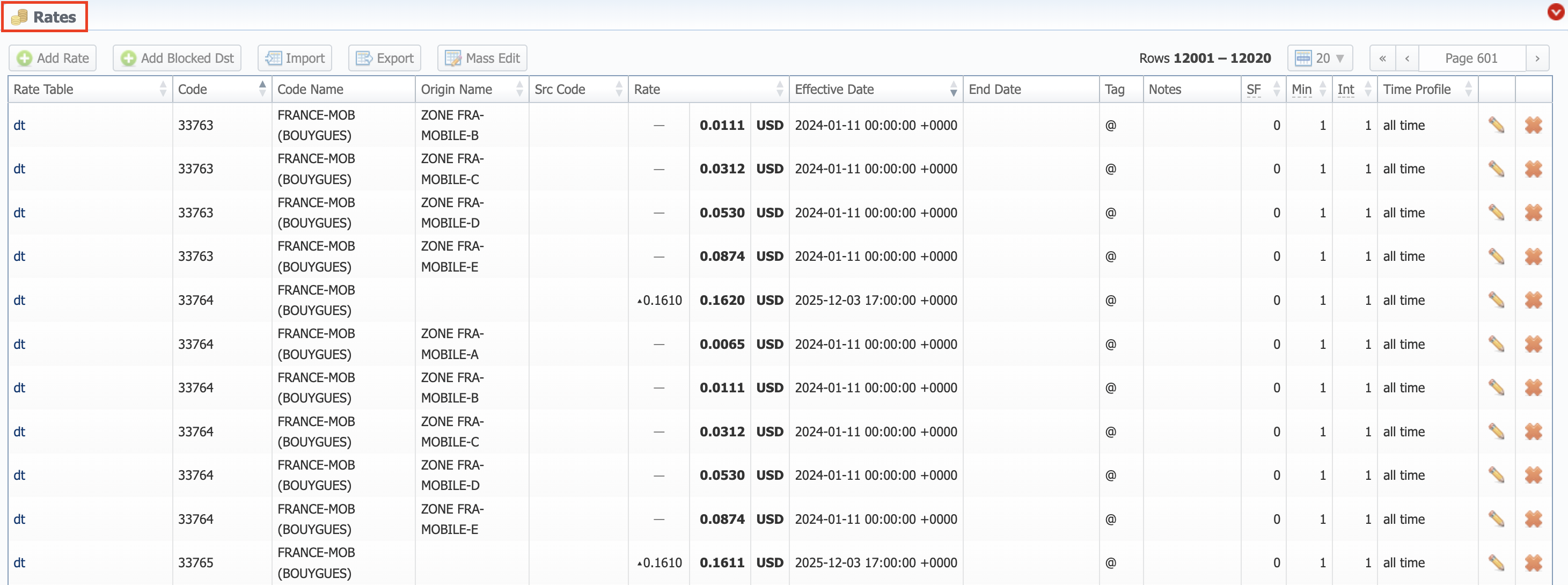
| Column Name | Description |
|---|---|
| Rate Table | Rate table of a rate |
| Code | Destination code of a rate |
| Code Name | Destination code name of a rate |
| Origin Name | Origin name of a rate |
| Src Code | Source code of a rate |
| Rate | Price per unit of a service |
| Effective Date | Date when a rate becomes active |
| End Date | Date when a rate expires |
| Tag | Tag of a rate |
| Notes | Additional information about a rate |
| SF | Setup fee of a rate |
| Min | Minimal billed volume |
| Int | Billing interval |
| Time Profile | Time profile of a rate |
You can hover over the value to the left of the Rate itself to view related changes. The system displays what the previous Rate was and when it was effective:
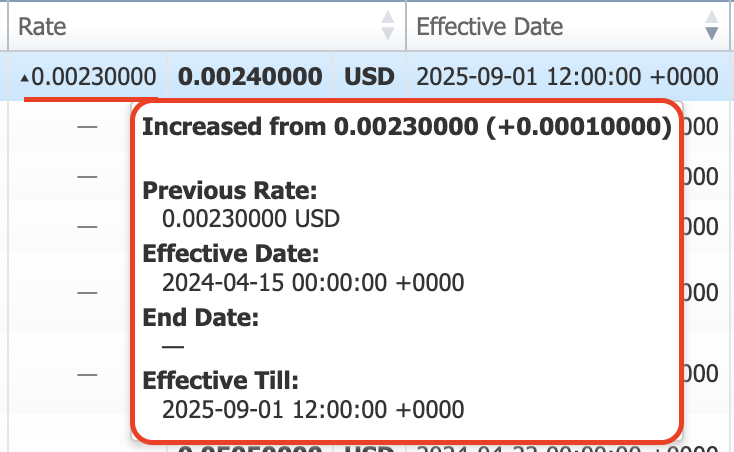
Functional buttons and icons, presented in the section, are as follows:
| Button/Icon | Description |
|---|---|
 | Allows adding a new rate to the system |
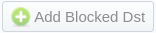 | Allows adding a new blocked destination to the system |
 | Allows editing a rate |
 | Allows deleting a rate from the system |
Please note that a rate cannot be edited if it was created along with a special rate. For editing such a rate, go to the Special Rates section and edit a respective special rate.
You can order the Rates list only after the Rate Table is selected in the Advanced Search.
Adding a New Rate
To create a new rate for a target code, you need to click the Add Rate button, and the following fields will appear:
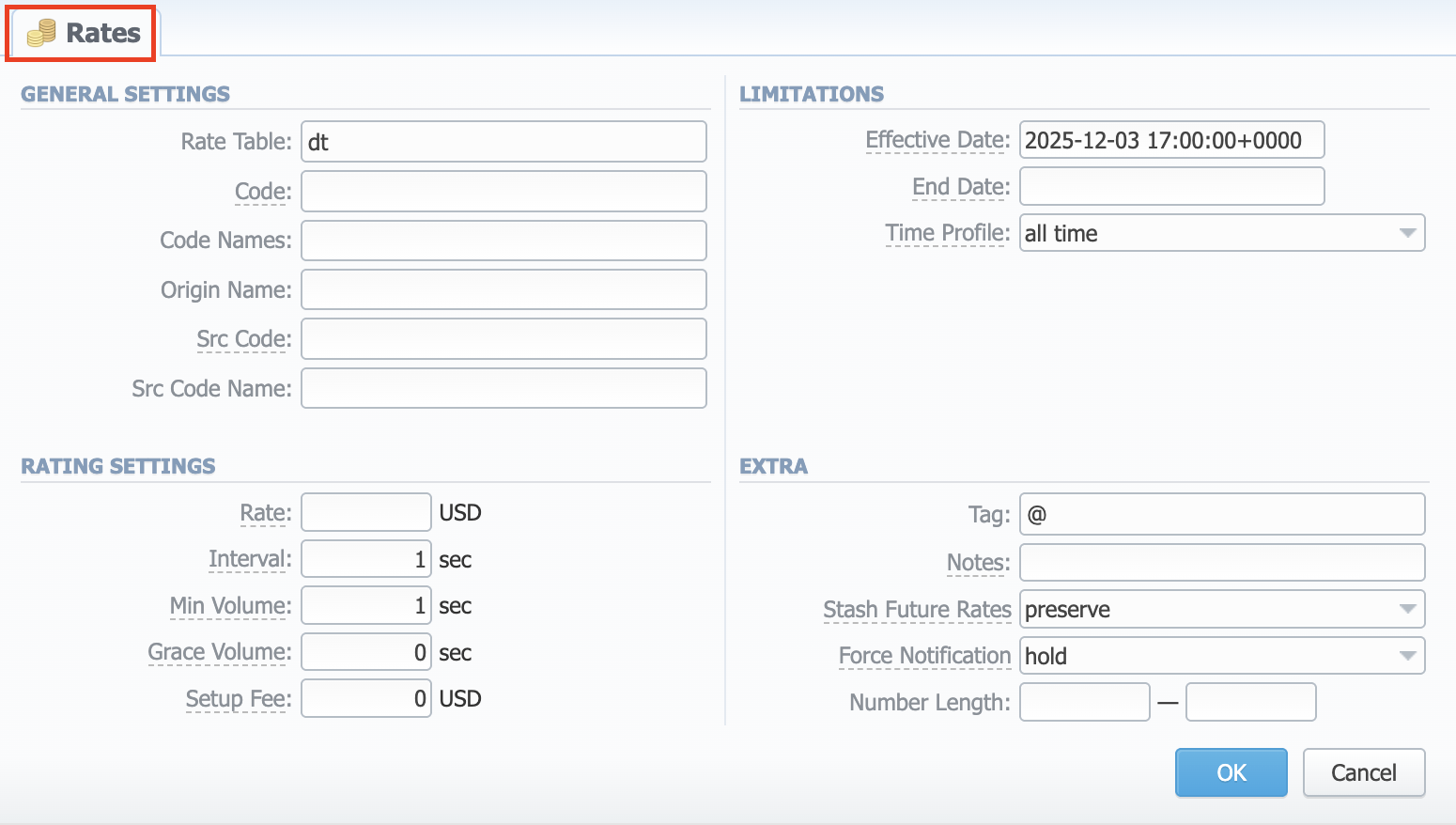
General settings
-
Rate Table - Indicate a rate table for a new rate
-
Code - Indicate a destination code for a new rate
noteThe field accepts multiple values, delimited by a comma, or ranges.
-
Code Name - Name of a destination code group
noteThe field accepts multiple values, delimited by a comma.
If the Code Name is missing for some Code, you'll have a functional button - Create Code Name - that will prompt you to add the missing Code Name to the Rate Table's Code Deck.
-
Origin Name – Specify an origin name for a new rate
-
Src Code - Specify a source code for a new rate
warningPlease note that rates with Src Codes are not used when termination tariffs are chosen for Dynamic Routing. This functionality is going to be reworked in the upcoming releases.
-
Src Code Name - Indicate a source code name
Rating settings
- Rate - Price per unit of a service
- Interval - Tariffication interval. This parameter is used when Min Volume expires. For instance, if call time is 26 seconds, Min Volume is 25, and Interval is 8, the client will pay for 33 seconds.
- Min Volume - Minimal time of the call that will be tariffed. For example, if the total call time was 20 seconds and the Min Volume is 30, the client will pay for 30 seconds of the call.
- Grace Volume - Time interval that will not be tariffed (free time). For instance, if you specified 5 sec as Grace Volume, all calls with duration up to 5 seconds (including calls with a session time of 5 seconds) will be free of charge.
- Setup Fee - Setup fee (charged when event duration is longer than 0 seconds)
Limitations
- Effective Date - Rate start date (newest available rate for a particular destination)
- End Date - After a specified date, the target rate will not be used
- Time Profile - Time profile that will be used for a current rate. For example, business time, non-business time, weekends, etc.
Extra
- Tag – Tag of the current rate
- Notes - Additional information about the current rate
- Stash Future Rates - Select what the system should do to the future rates for the same destinations existing in the system:
- preserve
- stash
- Force Notification - Select the system behavior regarding the notification process for the newly created rate:
- hold
- force
- Number Length - Specify a minimum and maximum length of the destination number. For example, if you have a rate of 3 USD for "123" Dst Code with indicated number length from 6 to 9, and another rate of 5 USD for the same "123" Dst Code without a specified number length, all calls with a Dst number between 6 and 9 digits will be billed by 3 USD, otherwise, by 5 USD.
After you finish filling in all the fields, click ОК.
Adding a New Blocked Dst
To block a target destination, you need to click Add Blocked Dst, and the following pop-up window will appear:
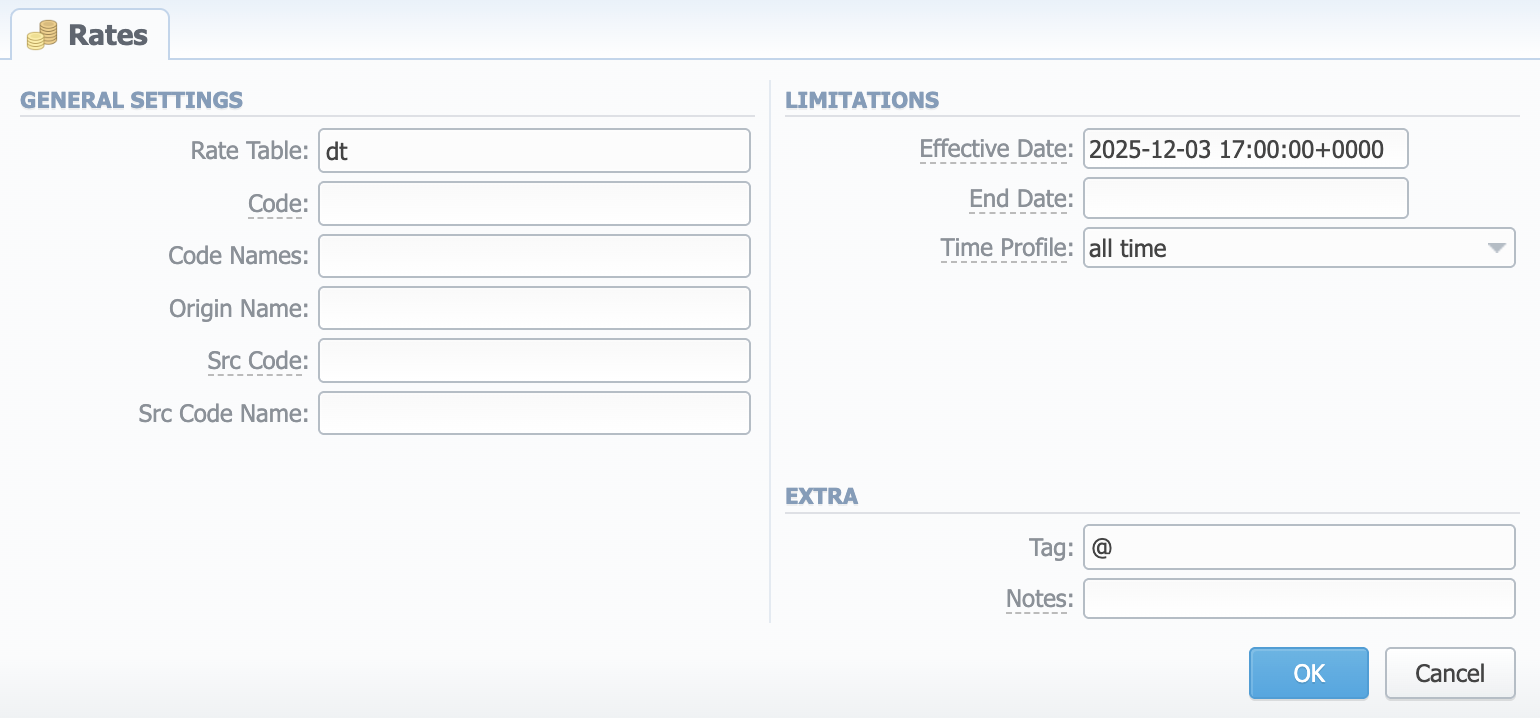
| Field | Description |
|---|---|
| Rate Table | Indicate a rate table for a new blocked destination |
| Code | Indicate a destination code for a new blocked destination |
| Code Name | Name of a destination code group |
| Origin Name | Name of an origin |
| Src Code | Specify a source code for a new blocked destination |
| Src Code Name | Indicate a source code name |
| Effective Date | Block start date (when a particular destination will start to be blocked) |
| End Date | After a specified date, the target block will not be used |
| Time Profile | Time profile that will be used for a blocked destination. For example, business time, non-business time, weekends, etc. |
| Tag | Tag of a blocked destination |
| Notes | Additional information about the blocked destination |
After you finish filling in all the fields, click ОК.
Editing a Rate
There is a possibility of inline rates editing. For this, click on a respective rate line once. You will be able to correct the Src and Dst Code, Rate, Effective Date, Notes, SF, Min, Int, and Time Profile columns:

When you are done, click the check icon to confirm the change without page reload.
After a rate was updated, it is still present in the list of filtered rates (if enabled) regardless of the set values. You need to update the page to see the filtered list without the changed rate (if the changes do not align with the filter).
Mass Rate Edit
It's possible to make a mass update of the rates filtered by the rate table by clicking on Mass Edit. The drop-down menu will appear, where you need to fill in the fields according to your needs. There are six general parameters that can be applied to a field:
- preserve - the default configuration that saves the rate not edited. Leave this parameter unchanged if required;
- set to - it allows to edit rates, for example, specify the same effective date for all rates at once, regardless of previous configurations;
- inc for - here you can indicate how the original value increased;
- dec for - here you can indicate how the original value decreased;
- absolute - take the entered value as an absolute one;
- relative - take the entered value as a relative one. To increase or decrease by percent, enter % sign after the desired number.
The list of mass edit fields is as follows:
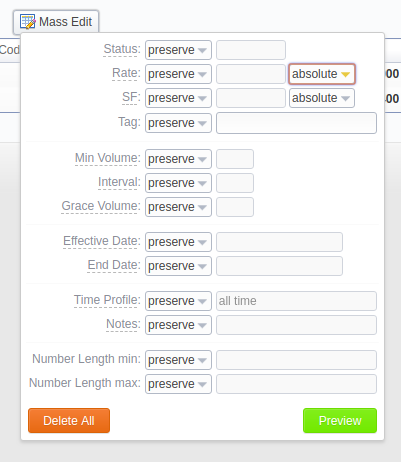
Do not enter non-numeric symbols for the Rate and SF (Setup Fee) values.
After indicating the necessary fields, click the Preview button. You will see a new rate table with edited details, where you can choose one of the following options:
- by clicking Insert As New, the edited rates will be added as new ones that will replace existent under specified conditions (for example, change of rate and effective date);
- by clicking Update Current, the edited rates will have their values updated with the new ones.
To delete all displayed rates, click Delete All in a Mass Edit menu.
During Mass Edit, changing these fields - Interval, Min volume, Grace Volume, Setup Fee, Policy, and Number Length - will be ignored for blocked rates and will complete successfully for all other rates.
Advanced Search
Use the Advanced Search drop-down menu by clicking on a downward arrow icon in the top right corner of the screen. To open/close additional settings, click the Advanced button.

-
Rate Table - Filter rates by a selected rate table to use Export and Mass Edit function
-
State - Search by the period of a rate during which the rate is active, expired, etc., as compared to the date specified in the field. The following states are available:
- current/future - includes current and future rates
- current on - the search includes rates that are active for a specified date
- future for - the future rates compared with a specified date
- past for - the search rates that are expired for a specified date
- all - includes all rates
-
Notification status - Search by the date of rate notifications to the clients:
- sent/not sent
- sent
- not sent
The field will be autocompleted with a date of the last notification of the filtered rates.
-
Prev Diff Status - Search by the cost changes of the current rate from previous. The following types are available to choose from a drop-down list:
- Decreased
- Increased
- Not changed
- New
-
Next Diff Status - Search by the cost changes of the next rate from the current. The following types are available to choose from a drop-down list:
- Decreased
- Increased
- Not changed
- New
When you have a filtered output and want to add a new rate, it will inherit filtered settings (a.k.a. will have them autocompleted in the add form). These settings are Rate Table and Time Profile.
When you filter rates by the state (for example, current/future, future for, current on), the stashed (not-confirmed) rates will not show up in the search results. To include these rates, choose all from the drop-down list.
Stashed rates
If you see the rate rows colored in yellow, it means these rates are in pending state and you need to confirm them (click the Confirm Filtered Rates button). Unconfirmed rates appear during the import process.