Audit Log
Section overview
The Audit Log section displays detailed information concerning all actions performed by users in JeraSoft Billing with Clients, Resellers, Accounts, and DIDs:
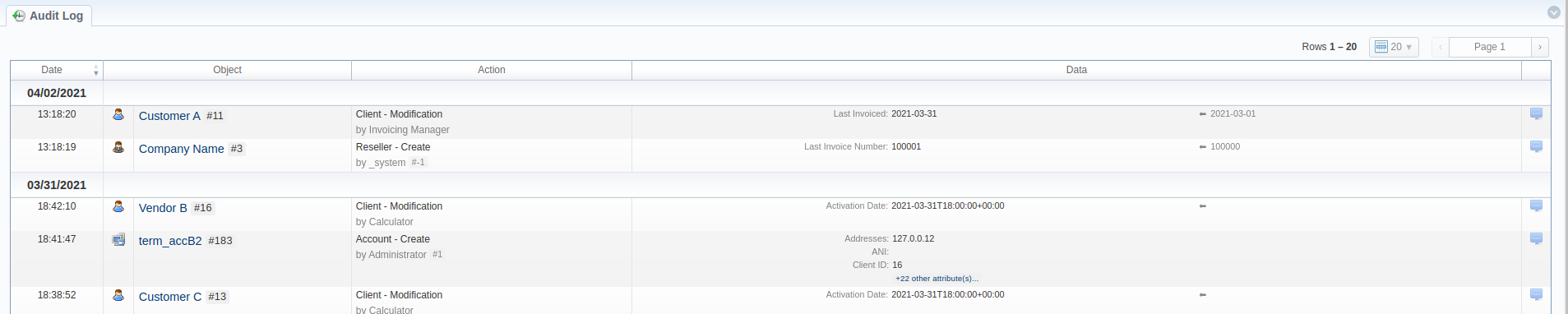
| Column name | Description |
|---|---|
| Date | Data and time of applied actions |
| Object | System item (Client, Account, Reseller, DID Inventory) that a certain action was applied to |
| Action | Action name (account creation, client removal, etc.) and service that is responsible for a specific action |
| Data | The list of changes with detailed information on what exactly was changed |
| Detailed Changes icon | If clicked, opens a more detailed log entry on action |
warning
If you change the Mail Templates in the Reseller settings, these updates will not be displayed in the Audit Log.
Advanced search
The displayed list of audit actions is grouped by date, and you can filter them using advanced search indicated by a blue downward arrow in the top right corner of the section. The search menu is presented with the following fields:
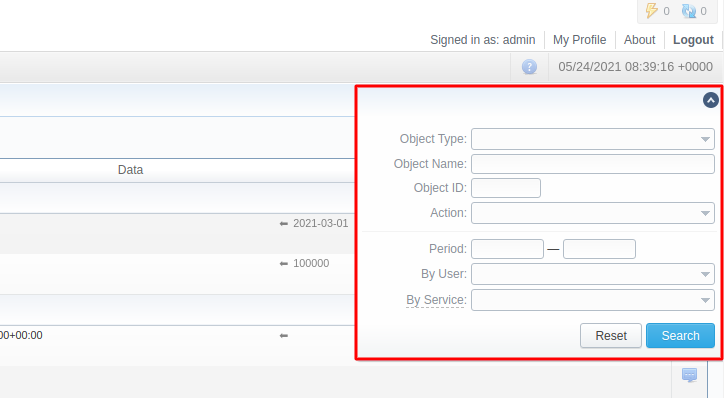
| Field | Description |
|---|---|
| Object Type | Select a respective object type from the given list: Client, Client Template, Account, Reseller, DID Management, Payment |
| Object Name | Insert a name of the respective item (e.g., "Customer A") |
| Object ID | Insert an ID of the needed object |
| Action | Choose a type of action available for object types separately |
| Period | Set an exact date and time period with datepicker |
| By User | Select a User from the list. Users are grouped by status: "Active" and "Archived" |
| By Service | Select a System Service from the provided list |
warning
In case a client, account, or reseller was deleted (but not fully), there is a possibility to see a state of this item at the time of its removal, by clicking on its name in the Object column.