Events Log
Section overview
Since keeping track of all events that occur in the system is crucial, JeraSoft Billing offers the Events Log section where you can view information regarding all errors, alerts, and messages, as well as configure the rules for email notifications sending. The section is divided into two tabs: Events Log and Configuration.
Events Log tab
Information in the tab is presented in the form of a list of all events recorded by the system. For example, the system records the following events:
- incoming or outgoing events of the client that are not registered within the system;
- number prefixes that are not registered within the system;
- incoming call prices that are higher than outgoing ones;
- incoming or outgoing calls that were rejected, etc.
Tab structure is presented in the screenshot below:

| Column name | Description |
|---|---|
| ID | Identification number of the event |
| Type | Category of the event in the system (error, alert, or message) |
| Sender | Name of the system service that sent the event |
| Date | Date and time when the event occurred |
| Message | Description of the event |
| Node | Node ID that sent a notification |
Functional buttons/icons, presented in the tab, are as follows:
| Button/Icon | Description |
|---|---|
 | Allows to filter the list of events by errors |
 | Allows to filter the list of events by alerts |
 | Allows to filter the list of events by messages |
 | Allows to view a detailed description of the event (if possible) |
Advanced search
You can find the built-in advanced search drop-down menu that provides an easy way of navigation between multiple columns of the table. Click a blue downward arrow icon to open a menu with the following fields:

| Field | Description |
|---|---|
| Sender | Select a respective sender from the given list. By default, the field value is "All" |
| Tags | Select one or multiple tags from the provided list. By default, the field value is "All" |
| Type | Specify a type of event: "error", "alert", or "message". By default, the field value is "All" |
| Period, from: | When search settings are applied, only events whose date value ≥ period, from value will be displayed |
| Period, to: | When search settings are applied, only events whose date value ≤ period, to value will be displayed |
When all search criteria have been set, click the Search button to apply them. Click Reset to cancel the applied search.
Detailed description of the event
You can view detailed descriptions of some events by clicking the icon opposite a respective event on the right. A pop-up window will display a title and event description:
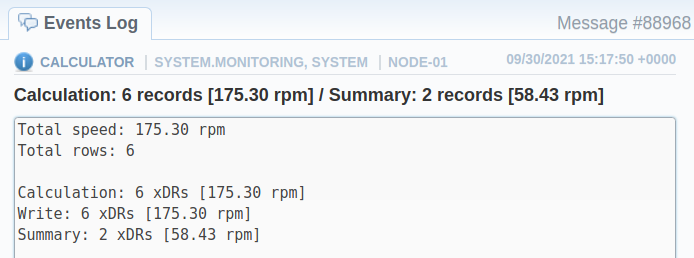
Configuration tab
In the Configuration tab, you can create rules for email notifications about respective events within the system. The main window represents a set of rules, presented in the form of a table:
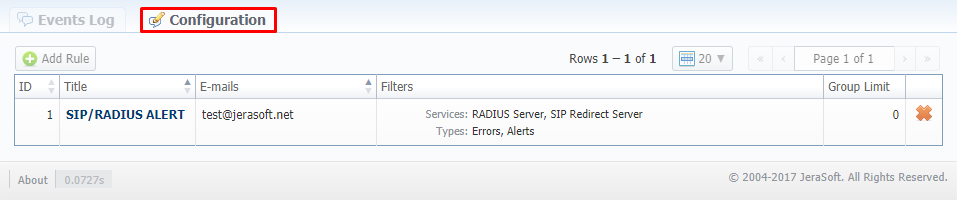
| Column name | Description |
|---|---|
| ID | Identification number of the rule |
| Title | Name of the rule |
| Emails | List of recipients' email addresses |
| Filters | List of services and types of events added to the respective rule |
| Group Limit | Number of messages allowed to be sent separately |
Functional buttons/icons, presented in the tab, are as follows:
| Button/Icon | Description |
|---|---|
 | Allows to add a new rule for email notifications |
 | Allows to delete an email notification rule |
Adding a new rule
You need to click the Add Rule button to add a new rule to the system. Following this, the Event Log pop-up window will show up with the respective settings:
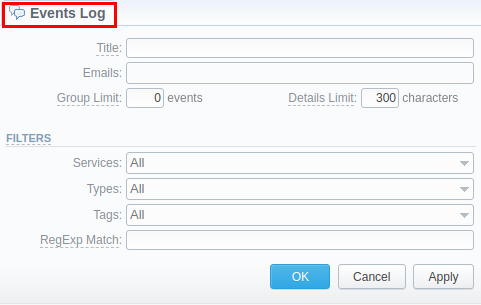
General
General information block consists of the following fields:
| Field | Description |
|---|---|
| Title | Name of the rule that will be put into the subject of the message |
| Emails | Email addresses of the recipient |
| Group limit | The boundary to control the number of messages to be sent. If there are more messages available for delivery within one monitoring cycle than the specified value, they will be sent as a single email (set 0 to get all messages separately, or an ultimate high value to receive grouped messages). |
| Details limit | Data will be limited and cut to specified characters in the grouped messages. By default, the field value is set to 300. |
Filters
Fill in this information block to make your rule more detailed and precise.
-
Services: specify billing services that will be included in these event rules. List of available services:
- AAA Manager;
- Backup Manager;
- Balances Manager;
- Cache Manager;
- Calculator;
- Cleaner;
- Cluster Health Checker;
- Core API / Files Download Service;
- Core API / Files Upload Service;
- Core API / JSON-RPC;
- Dynamic Routing Manager;
- Email Rates Manager;
- Events Manager;
- Files Collector;
- Files Downloader;
- Import Manager;
- Invoicing Manager;
- Jurisdiction Manager;
- Log Rotator;
- Low Balance Monitoring;
- Mail Manager;
- Orig-Term Report Generator;
- Packages Manager;
- Provisioning Manager;
- Quotas Updater;
- RADIUS Server;
- Rates Generator;
- Rates Notificator;
- Reports Monitoring;
- Reports to Email;
- Rerating;
- SIP Redirect Server;
- Statistics Manager;
- Statistic Manager / Meta Info;
- Summary;
- Swap Deals Manager;
- System Services;
- System Tracker / State;
- System Tracker / Usage;
- Traffic Rules Manager;
- Web.
-
Types: specify the category of events for the rule: errors, messages, alerts
-
Tags: set labels that will be applied to filter the rule. List of the available tags:
- aaa - includes all accounting tags:
- aaa.ident; aaa.ident.client; aaa.ident.rate; aaa.ident.service; aaa.routing; aaa.traffic_processing;
- api - includes all API tags:
- api.core; api.management; api.provisioning;
- coreapi;
- dids;
- packages - includes all package tags:
- packages.nofunds;
- system - includes all system tags:
- system.cluster; system.config; system.database; system.license; system.mail; system.monitoring; system.security; system.storage;
- transactions - includes all transactions tags:
- transactions.charge;
- aaa - includes all accounting tags:
-
RegExp Match: regular expression match option to filter rules. Use POSIX standart while specifying regular expressions
After clicking OK, a new rule will be added to the general list of the Configuration tab.