System Services
The System Services section represents a list of all system utilities and is aimed at providing a possibility to manage and configure them as a user desires. List of system utilities has the following structure:
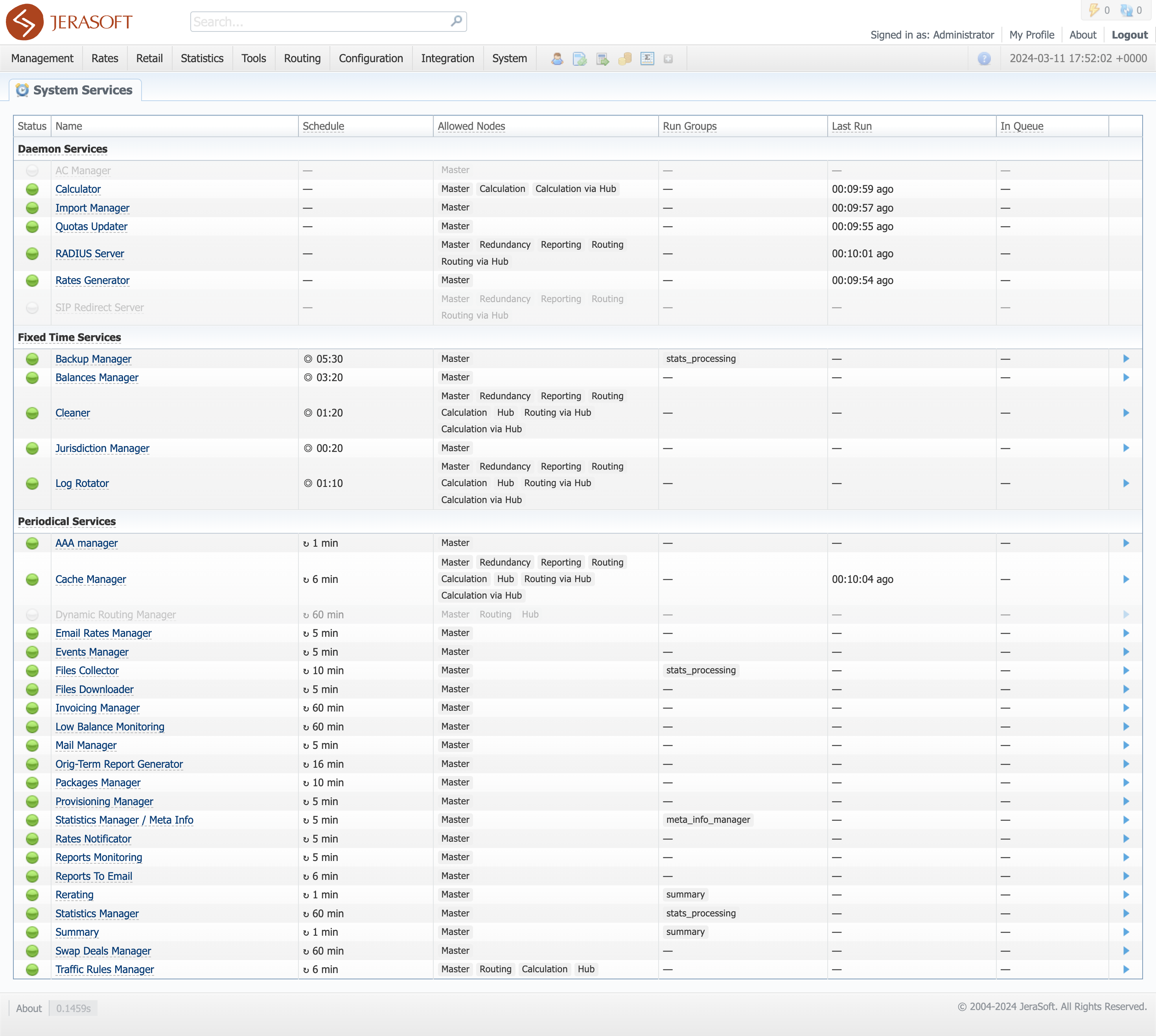
| Column name | Description |
|---|---|
| Status | Status of the utility. Depending on the icon, the status can be either "enabled" or "disabled". To change a utility status, click on the utility name in the table |
| Name | Name of the utility. The full list of system utilities with their descriptions is provided in a table below |
| Schedule | Periodicity at which each utility is run. "Daemon" services don't have a schedule, "Periodic" are run in a defined period, "Fixed time" - at predefined timeslots. By clicking the Run utility icon, you manually start this utility regardless of its Schedule column value (doesn't work for Daemon services) |
| Allowed Nodes | Nodes, at which the service is allowed to run. This parameter is configured only during deployment and is not allowed to be changed by the user |
| Run Groups | Run Groups define, which services may not run in parallel with others. If two services have intersecting groups, the system will not run them simultaneously and will put one of the services in queue |
| Last Run | Time and date when the last run was initiated |
| In Queue | If the utility is run manually, time and date when its launch was initiated will be specified in the column |
Utility description
Daemon services
These utilities do not have a schedule and are automatically run by the system when active.
| Utility name | Description |
|---|---|
| AC Manager | Fetches Active Calls for Gateways |
| Calculator | Utility that processes all data collected from xDR-files |
| Import Manager | Manages rates import process |
| Quotas Updater | Utility that performs balances synchronization |
| RADIUS Server | RADIUS server process |
| Rates Generator | Utility that generates rates, both manually and automatically |
| SIP Redirect Server | SIP Redirect server process |
Periodical services
These utilities are run every defined period of minutes. The period can be up to 60 minutes.
| Utility name | Description |
|---|---|
| AAA Manager | Utility that deletes old AAA sessions and routing results |
| Cache Manager | Cache Manager process whose main function is to monitor and include client-related changes for RADIUS and SIP Redirect continuously |
| Dynamic Routing Manager | Utility that creates routing tables used in the Dynamic Routing feature |
| Email Rates Manager | Utility that imports rate tables updates from emails |
| Events Manager | A process that sends events to emails according to Events Config |
| Files Collector | Utility that controls file collectors |
| Files Downloader | Utility that automatically downloads xDR-files from the switch host |
| Invoicing Manager | Utility that manages the autoinvoicing feature |
| Low Balance Monitoring | Utility that controls the Low Balance Monitoring rules and notifies specified Users |
| Mail Manager | Sends emails from the mail queue (invoices, notifications, etc.) |
| Orig-Term Report Generator | Utility that manages data generation for Orig-Term Report |
| Packages Manager | Utility that manages your packages |
| Provisioning Manager | Utility that processes events asynchronously |
| Rates Notificator | Utility that notifies clients about rate changes |
| Reports Monitoring | Utility that monitors reports for pre-configured parameters and triggers alerts/actions |
| Reports to Email | Utility that sends generated statistic reports by the scheduled time |
| Rerating Manager | Utility that processes rerating |
| Statistics Manager | Utility that manages statistics packages |
| Statistics Manager / Meta Info | Gathers meta-information about collected statistics |
| Summary | Utility that aggregates Summary Report |
| Swap Deals Manager | Caches statistics for Swap Deals module, analysis and notifications |
| Traffic Rules Manager | Utility that manages all traffic rules in the system |
Reports that will be sent by Reports to Email, will be sent using SMTP credentials specified in the Reseller, to which the owner of a Reports Query belongs. For Users without Reseller restrictions (super-admins), default system SMTP credentials will be used.
Fixed time services
These utilities are run at predefined timeslots.
| Utility name | Description |
|---|---|
| Backup Manager | Utility that manages system backup processes |
| Balances Manager | Creates automatic charges |
| Cleaner | Utility that automatically cleans old messages from the Events Log section |
| Jurisdiction Manager | Generates jurisdiction table from LERG/TMP data sources for US routing |
| Log Rotator | Utility that controls log-files |
Please note that if a customer had no assigned packages, accounts, presets or translations, and you decided to add one, then RADIUS or SIP Redirect servers will notice those changes only after the Cache Manager runs and does its job. Please note, that this is only applicable if a customer previously had absolutely no items listed above, in other words, if you add a second account to a customer, then that change will be effective instantly.
Utility management
You can always configure the run time of any periodical or fixed time utility by clicking a respective name. A pop-up window for utility management has the following structure:
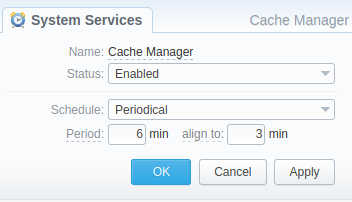
| Field | Description |
|---|---|
| Name | Name of the utility |
| Status | Status of the utility: "Enabled", "Disabled" |
| Schedule | Set "Periodical" to define periodicity further |
| Period | Define run period for the utility. It can not be more than 60 minutes. If you want to use a longer period - use fixed time instead |
| align to | Align time is used to distribute services running in the same periods. For example, if a period is set to 5 min and align to is 2, service will be run at XX:02, XX:07, XX:12 and so on |
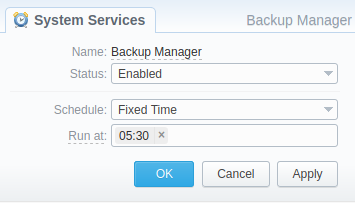
| Field | Description |
|---|---|
| Name | Name of the utility |
| Status | Status of the utility: "Enabled", "Disabled" |
| Schedule | Set "Fixed Time" to define a specific run timeslot further |
| Run at | Set the time to run a utility. You can define multiple times here. The time should be given in system timezone |