Mail Queue
Section overview
Mail Queue is a section designed to provide a visual representation of all system emails that have already been sent or are in a queue to be delivered. These emails can contain invoices, low balance notifications or other types of messages. The section is presented in the form of a table with the following columns:
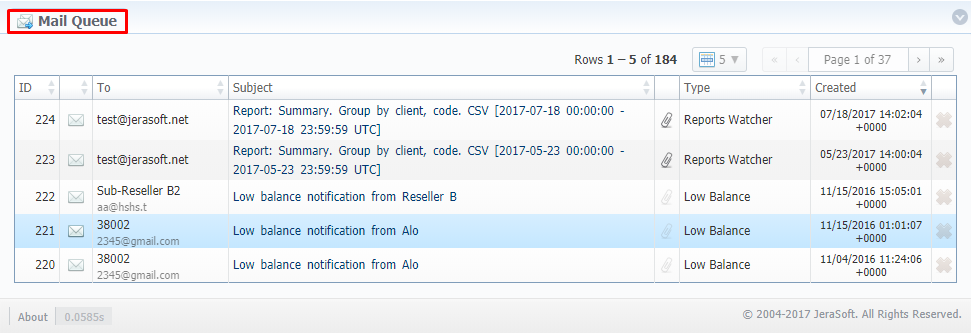
| Column name | Description |
|---|---|
| ID | Email's identification number |
| To | A recipient of the email |
| Subject | Subject of the letter on the list |
| Type | Certain type of email |
| Created | Date and time when the email was created |
Functional icons, presented in the section, are as follows:
| Button/Icon | Description |
|---|---|
 | Icon indicates that respective email is currently in a queue and hasn't been sent yet |
 | Icon indicates that respective email has already been sent |
 | Icon indicates that respective email contains an attached file |
 | Allows deleting an email from the queue. Requires confirmation |
Emails that have been sent cannot be deleted from the list; you can delete only those that are currently in a queue
Advanced search
You can filter data, presented in the section, using an advanced search drop-down menu. It makes a search filter to limit the search results for higher working efficiency. To open this form, click on a blue downward arrow icon.
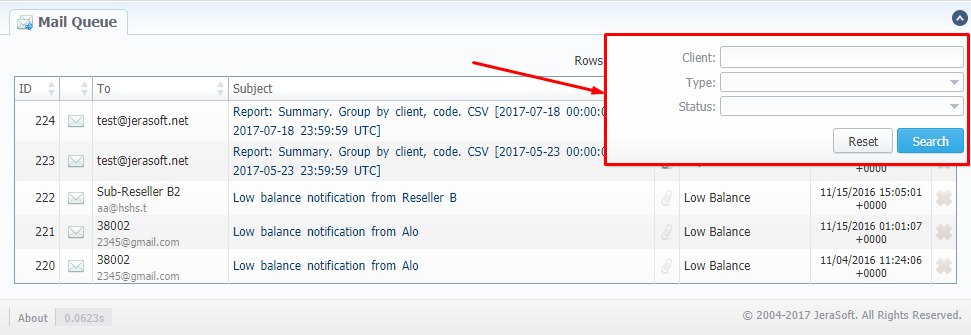
| Field | Description |
|---|---|
| Client | Type the name of a client that you want to filter by |
| Type | Select the type of mail: "Invoice", "Notify (Before)", "Notify (After)", "Low Balance", "Reports Watcher", "Rates Notificator" |
| Status | Choose a state of email: "In Queue", "Sent" |
Email view
To view any email on the list, click on a respective email's subject in the Subject column. A pop-up window with the following structure will appear:
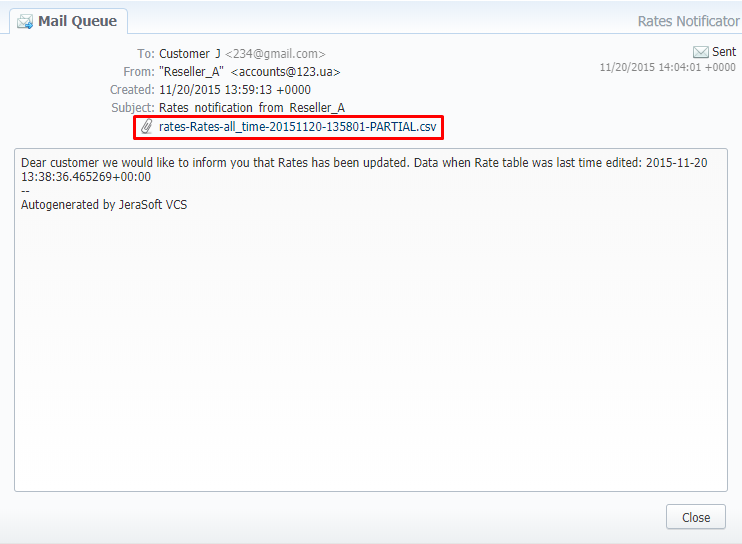
| Field | Description |
|---|---|
| To | Full name and email address of the recipient |
| From | Full name and email address of the sender |
| Created | Date and time of email creation |
| Subject | Subject of the email letter |
| Attached file (if any) | If an email has the attached file, its name will be specified in the field. By clicking on it, the file will be downloaded to your computer |
| Status | Email status: "Sent" or "In Queue". If the status is "Sent", time and date when it was delivered will be specified |
| Message | Body of the letter |