Import
Import tab
The tab is designed to provide a user with the possibility to import rates to JeraSoft Billing by uploading a .csv or .xls file. The whole process can be divided into several steps discussed below. You can access the rates import by clicking the Import button in the Rates section:

Import process
Step 1. Selecting a file and specifying additional parameters
The first thing you need to do in the import configurations view is to select a rate table(s) (the import template will autocomplete if it exists). Then, drag-and-drop or upload an import file:
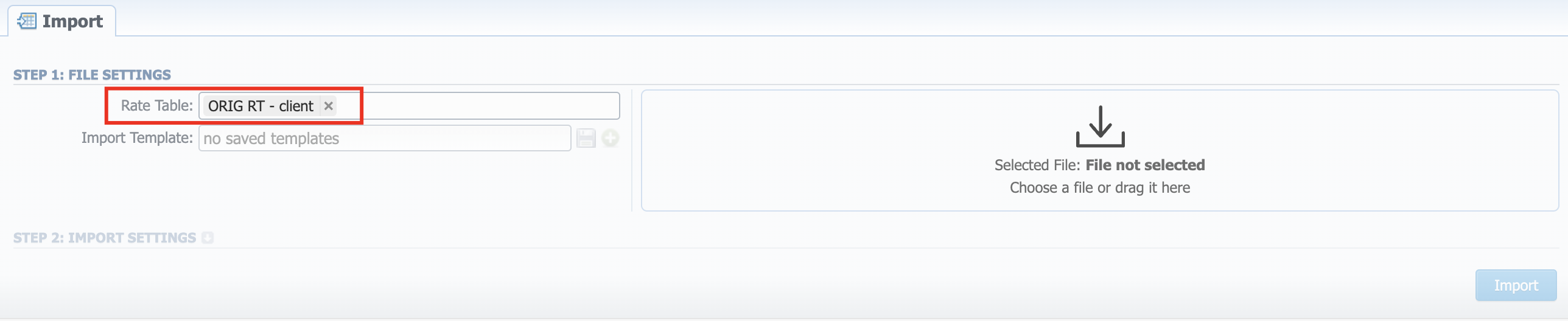
| Field | Description |
|---|---|
| Rate Table | This field will be autocompleted with the name of a rate table if the rates are filtered in the Rates section. If not applicable, select a target rate table(s) |
| Import Template | Select a target template for rates importing if available |
You can also save the import file settings as a template for further usage during import. To do so, click the green "Plus" button next to the Import Template field, specify the name, and click the Crete button.
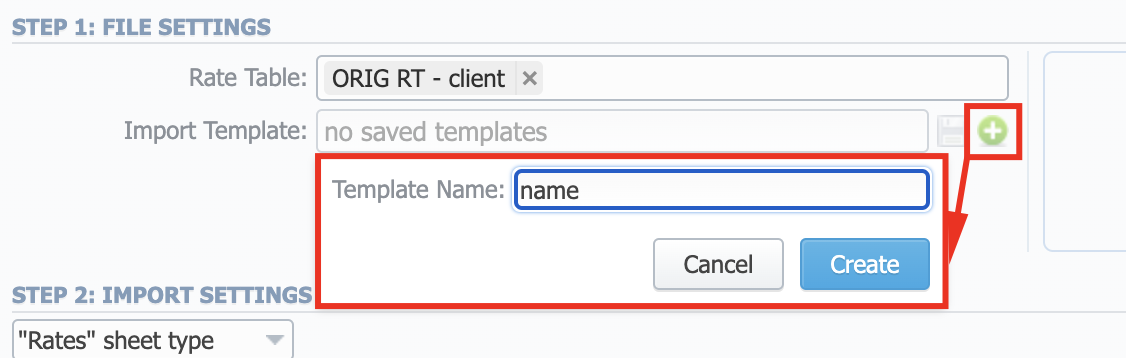
You can update the working template by clicking the blue button next to the Import Template field.
- It's not possible to import a file into the Rate Table with the Min Time and Interval = 0. These fields must have at least 1 second.
- While specifying the Effective Date and End Date, keep in mind that Timezone is UTC (+0000) by default.
- Please DO NOT import duplicates of the same Code in one import file.
Step 2. Import Settings
The system will recognize the file and display the first and last 5 rows of the first sheet. You will need to select the start and end lines of an import table (marked green). The middle lines are skipped, you can unfold them both ways by five lines by clicking the respective buttons. To switch from one sheet with rates to another, click on a respective tab: i.e., Sheet 1, Sheet 2, etc. (valid for Excel import files).
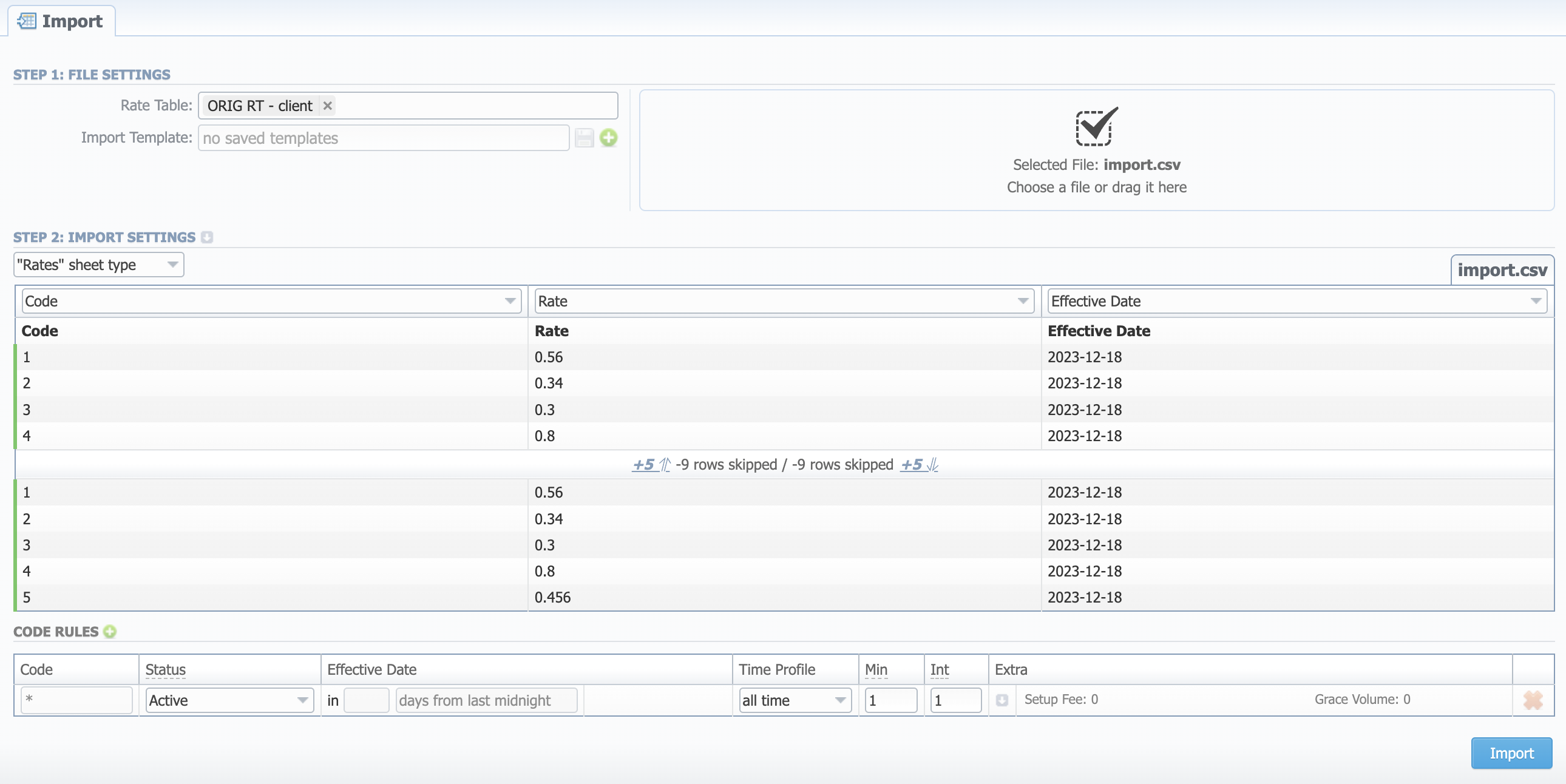
Starting from VCS 3.17.0, you can specify a type for each sheet of an imported file. Each sheet type has its own list of columns. Currently, there are 3 sheet types:
- Rates type - an equivalent to an importing page from earlier versions. While importing, at least 1 sheet must be of Rates type. For this type, the following columns are mandatory:
- Dst Code/Code Name - indicate at least one of them
- Rate
- Effective Date - if you don't indicate this column, the Effective Date specified in the Code Rules will be applied to imported rates.
- Src Codes type - this type allows to perform import to the Code Deck attached to the rate table. For this, indicate source codes/code names in the two columns: Src Code and Src Code Name. If selected, both columns must be specified.
- Codes type - this type allows to perform import to the Code Deck attached to the rate table. For this, indicate destination codes/code names in the two columns: Code and Code Name. If selected, both columns must be specified.
Codes and Src Codes sheet types require the "Import all codes (update existing)" mode of Update Code Deck from Advanced Settings.
Starting from JeraSoft Billing v3.18.0, you can select the "Skip this sheet" option for the system to ignore the respective sheet during import. More about sheet type configuration here.
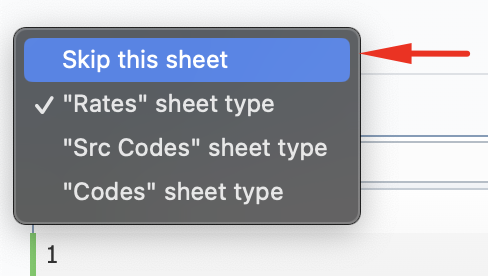
Advanced settings
To open advanced configurations, click on a grey downwards arrow icon next to Step 2: Import Settings. Advanced settings contain the following fields:
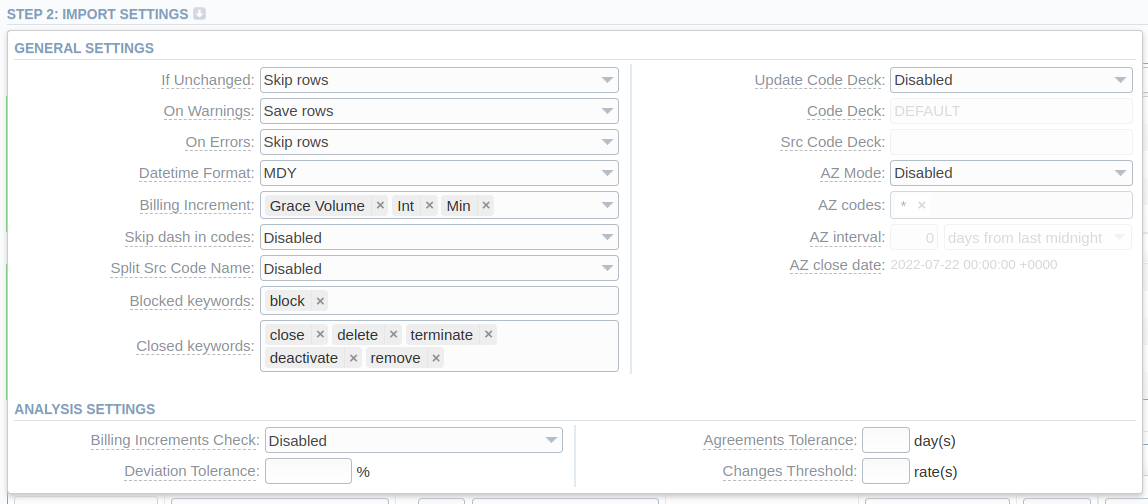
General settings
-
If Unchanged - Determines system behavior if it detects rates in the imported file with all the same settings as the ones already present in the Rate Table but Effective Date. Has two options:
- "Save rows"
- "Skip rows"
-
On Warnings - Manages alerts from the Analysis Settings section. If any, you'll have the option to:
- "Save rows"
- "Skip rows"
- "Abort import"
-
On Errors - Determines billing behavior if inconsistency or error was found in the import file (data inconsistency, incorrect symbols, etc.):
- "Import correct rows and show all found errors" - import error-free rows and display the list of errors, if any
- "If errors are found, abort import and show all errors" - if any error is found, stop the import and display a list of errors
-
Datetime Format - Specify the datetime format of the imported rates. Please note, the auto-detection of date and time can be performed with files that contain one of the date and time formats, listed below:
DD-MM-YYYY(%d-%m-%Y) = "28-12-2018"YYYY-MM-DD(%Y-%m-%d) = "2018-12-28"MM/DD/YYYY(%m/%d/%Y) = "12/28/2018"DD.MM.YYYY(%d.%m.%Y) = "28.12.2018"YYYY/MM/DD(%Y/%m/%d) = "2018/12/28"YYYYMMDD(%Y%m%d) = "20181228"YYYY-MM(%Y-%m) = "2018-12"
-
Billing Increment - Defines the way events are billed and combines two (minimum volume and tariffication interval) or three parameters (minimum volume, tariffication interval, and grace volume). Indicate the order of parameters recognition in the Billing Increment column:
- Min Volume/Interval
- Interval/Min Volume
- Min Volume/Interval/Grace Volume
- Interval/Min Volume/Grace Volume
For example, if the Billing Increment column in your import file is 1, 5, and you selected Min Volume/Interval value in this field, the system will recognize 1 as Minimum Volume and 5 as a Tariffication Interval for a target rate.
-
Skip dash in codes - Select whether a dash in codes must be skipped or not:
- Enabled - codes, written as 1201-1205, will be imported as a single 12011205 code
- Disabled - 1201-1205 codes will be imported as separate 1201, 1202, 1203, 1204, 1205 codes
-
Split Src Code Name - This option is used only in case source code names contain an underscore symbol. Choose one of the following:
- Disabled - if an Src Code Name is, for instance, "USA_Columbia", it will be preserved as it is after import.
- By underscore - if selected, a "USAColumbia" _Code Name will be changed to "Columbia" after import.
-
Blocked keywords - List words here for the system to recognize blocked destinations. The prefilled value is "block". These words are recognized in the Rate and Changes columns.
-
Closed keywords - List words here for the system to recognize closed destinations. The prefilled values are "close", "delete", "terminate", "deactivate", and "remove". These words are recognized in the Rate and Changes columns.
-
Notificator Code Deck - Specify code decks that will be used for the next rates notification
-
Update Code Deck - Select the way you want both Src and Dst code decks to be updated with new/existing code names from current rates file:
- Disabled - leave selected code decks unchanged
- Import only not existing codes - code decks will be updated with codes and their names if they are missing
- Import all codes (update existing) - сode decks and codes will be updated with code names taken from a file, overwriting of existing ones
- Import all codes (purge code deck first) - code decks are fully cleared and then all codes and code names are imported from a file
warningIf Src Code and/or Dst Code sheet type is selected, you need to enable this feature.
-
Code Deck - Dst Code Deck that will be used for an Update Code Deck option. Select a destination code deck that you want to update with the above-mentioned settings (note that code deck specified settings here will only be available if you are importing a file, which contains Code Names in addition to Codes).
-
Src Code Deck - Src Code Deck that will be used for an Update Code Deck option. Select a source code deck that you want to update with the above-mentioned settings (note that code deck specified settings here will only be available if you are importing a file, which contains Code Names in addition to Codes).
-
AZ Mode - A special mode that determines system behavior regarding active/future rates:
- Disabled - leave active/future rates unchanged. Selected by default.
- Simple mode - active rates from a current Rate Table will be closed on the specified AZ close date if they aren't present in this import.
- Extended mode - all existing future rates will be marked as stashed. Currently, active rates (not presented in this import) will be closed by the date specified below.
-
AZ codes - Available if AZ Mode is active. Specify the exact code(s) AZ Mode is going to be applied to. By default, the field value is "*" (all codes)
-
AZ interval - Available if AZ Mode is active. Specify the period for AZ mode to close rates. The options are:
- days from last midnight - the rates will be closed after the specified amount of days from the midnight of the import day
- days from now - the rates will be closed after the specified amount of days from the import day
- hours from XX:00 - the rates will be closed after the specified amount of hours from the start of an hour of the import timestamp
- hours from now - the rates will be closed after the specified amount of hours from the import timestamp
tipFor a detailed explanation, check out our Knowledge Base article.
-
AZ close date - Available if AZ Mode is active. The field displays the time and date (with timezone) of rates closure based on the AZ interval parameters.
Analysis settings
- Billing Increments Check - Select whether you need billing increments checking during import or not:
- Enabled - the system will raise an error in case imported rates' billing increments differ from those already present in the Rate Table.
- Disabled
- Deviation Tolerance, (
%) - Define the value of how much can an imported rate differ from an existing one in percent. If exceeded, the system will generate an alert for the manager. - Agreements Tolerance, (days) - Define a number of days that the system will take into account while analyzing the new import and the current agreement with the vendor. If the dates of an agreement and the import are closer then the specified amount, the system will generate an alert for the manager.
- Changes Threshold, (rates) - Define a number of changed rates that will serve as a threshold for the selected rate table. If exceeded, the system will generate an alert for the manager.
If you have rates with missing Rate value in the import file, the system will find the previous rate for the same destination and take this value from there (if the previous rate was not closed).
When you have rates with missing Effective Date value, the system will take it from the End Date value.
Code Rules
For adding a new code rule, click on the plus icon. When you add a rule and set the value in the fields, it will overwrite the parameters specified in the respective columns of the file. If you leave fields empty, it will take the parameters from the file.
There is one default rule with "*" code that affects all the imported codes. The not specified columns of the imported rates will be filled in with the respective field values of this code rule. The list of code rules fields is as follows:

- Code - Indicate a destination code. For all codes, use "*" (asterisk)
- Status - Indicate a status for the rates. By default, it will be "Active". Set the "Stashed" status if you want to double-check them later after import.
- Effective Date - Specify a start date of a rate. There are various options to schedule this date:
- days from last midnight - the rates will be active after the specified amount of days from the midnight of the import day
- days from now - the rates will be active after the specified amount of days from the import day
- hours from XX:00 - the rates will be active after the specified amount of hours from the start of an hour of the import timestamp
- hours from now - the rates will be active after the specified amount of hours from the import timestamp
- Time Profile - Indicate time profile that will be used for a current rate, for example, "business time", "non-business time", "weekends", etc.
- Min - Minimal time of the call that will be tariffed. For example, if the total call time was 20 seconds and Min is 30, the client will pay for 30 seconds of the call.
- Int - Tariffication interval. This parameter is used, when Min time time expires.
- Extra - Additional parameters are stored under the downwards arrow icon.
- Tag - specify a tag for respective rates. If it's not applicable, assign a '@' tag as default.
- Grace Volume - a volume that will not be tariffed (i.e., it's free).
- Setup Fee - an initial fee that is charged.
- Number Length - specify the min and max number length.
- End Date - the final date after which the rate will expire.
- Notes - additional information.
After specifying all additional parameters, click the Import button.
Step 3. Import Errors
Provided a non-critical error(s) occurred, you will see a table, where the exact sheet, line and error description are specified. In this case, you need to start the whole import procedure from the beginning.

In case numerous errors occurred while importing rates, the respective notification will be displayed:
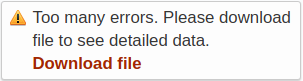
By clicking on Download file, a .csv file with the following columns will be downloaded:
- Sheet - Index number of the sheet, where an error occurred
- Line - Line of the sheet, where an error occurred
- Errors - Description of the error that occurred
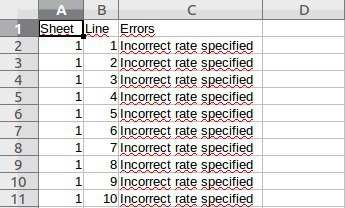
Confirming Rates
If you choose "Stash" Status of the rates during the Import process, you will be forwarded to the Rates section, where all imported rates will be displayed. Here you need to Mass Edit the rates' status from stashed to active.
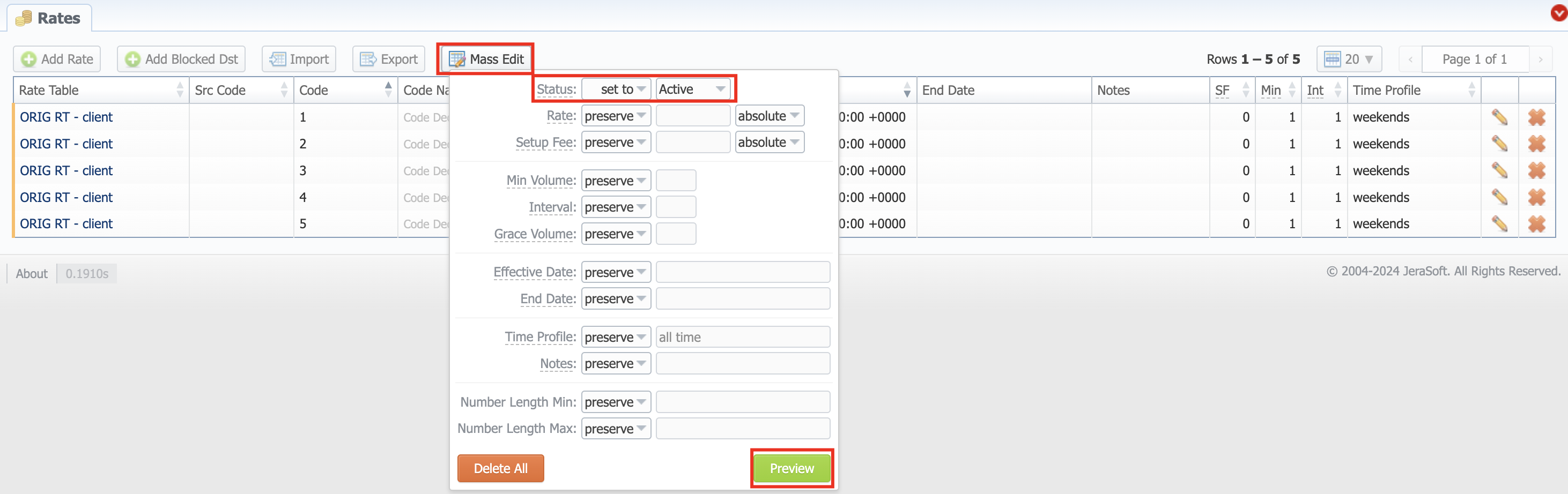
Import History Tab
The tab contains information about all executed imports to this rate table. You can access it in the Rate Tables → [Specific Rate Table] → Import History. It is presented in the form of a table with the following columns:

| Column | Description |
|---|---|
| Date | Time and date of import execution |
| Details | Login of a user who executed the import and the import file. By clicking the download icon, the file will be downloaded |
| Total Rows | Total amount of imported rows |
| Total Rates | Total amount of imported rates |
| New | Total amount of new rates |
| Increased | Total amount of increased rates |
| Decreased | Total amount of decreased rates |
| Unchanged | Total amount of unchanged rates |
| Closed | Total amount of closed destinations |
| Blocked | Total amount of blocked destinations |
| A-Z Closed | Number of rates, closed by A-Z import |
| A-Z Stashed | Number of rates, stashed by A-Z import |
| Status | Status of import procedure ("success"/"failed") |
 | When clicked on, deletes respective import data from the system |
Only the latest Import can be undone.
The imported rates are divided into the following types: Unchanged, Increased, Decreased, New. By clicking on the respective numbers of rates, you can see filtered rates by type in the Rates section.
Imported rates will be marked as Unchanged, Increased, or Decreased only if their Effective Date value (e.g., "04.25.2018") is higher than Effective Date of a current rate (e.g., "04.10.2018") and they don't have an End Date value. If the End Date value is present in a previous rate, the fresh one will be marked as New.