How to configure Sheet Types in Rates Import
During the second step of Rates Import, you need to configure the import file. If you are working with an Excel file, the first thing to do is select a sheet type. JeraSoft Billing has 4 available sheet types:
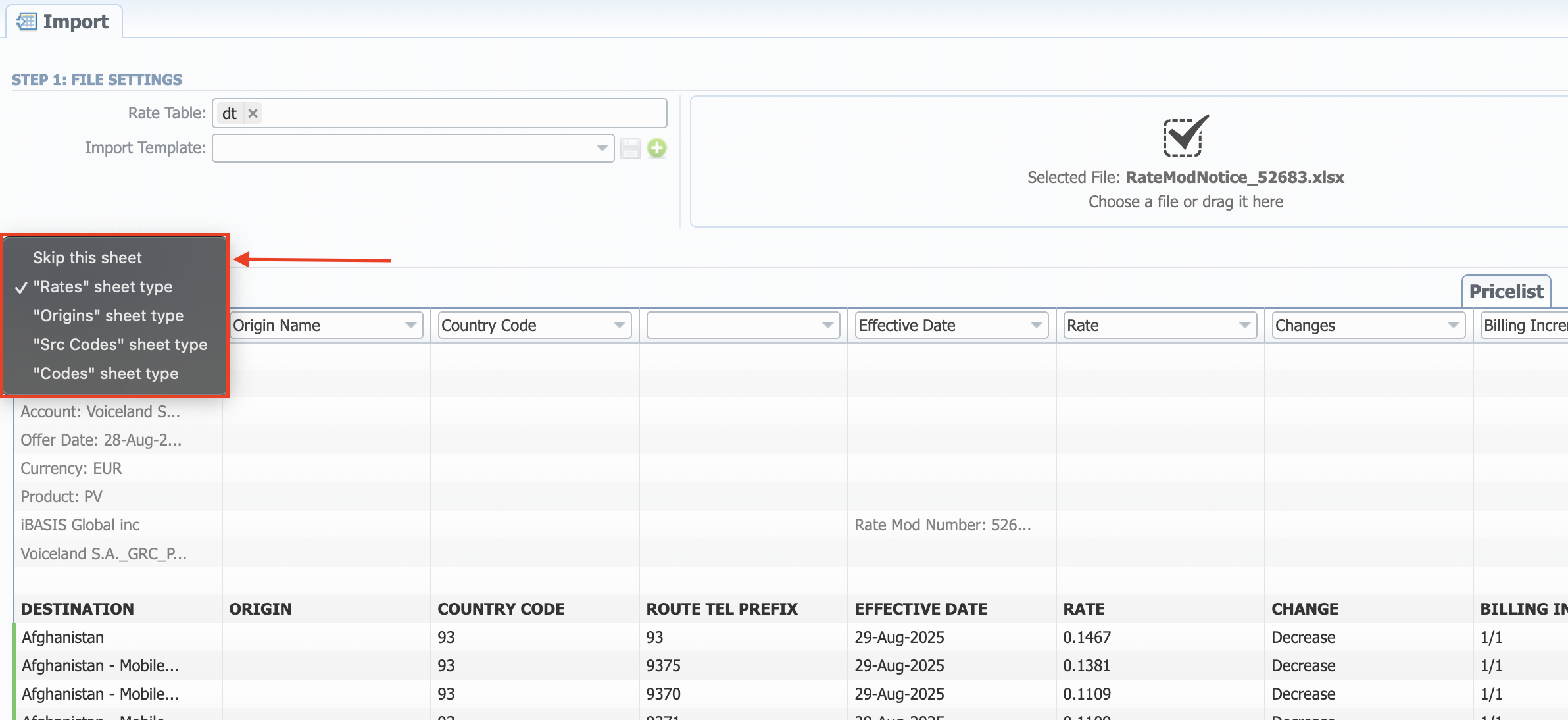
- "Rates" sheet type – used in all cases when importing Rates to the system. During multi-sheet import, at least one sheet must be of "Rates" type.
- "Origins" sheet type – used as a supplementary sheet for the Rates Import if the vendor sends Origin Deck information. For the import to be completed correctly, you will need to have an Origin Deck specified in the Rate Table settings.
- "Src Codes" sheet type – used as a supplementary sheet for the Rates Import if the vendor sends updated Src Code Deck information. For the import to be completed correctly, you will need to have an Src Code Deck specified in the *Rate Table settings.
- "Codes" sheet type – used as a supplementary sheet for the Rates Import if the vendor sends updated Dst Code Deck information. For the import to be completed correctly, you will need to have a Dst Code Deck specified in the Rate Table settings.
You can also select the "Skip this sheet" option for the system to ignore respective sheet during import.
Autocompletion of column names
The column names for import can be autocompleted by the system if there is a header row above the one you selected as first to import.
Simply click the line you want to be first in the imported file. The previous line would be considered a header and will be analyzed accordingly:


Origins, Codes and Src Codes sheet types require the Import all origins (update existing)/Import all codes (update existing) mode of Update mode from Advanced Settings respectively.