Rate Tables
Section overview
A Rate Table is one of the three core elements of the entire JeraSoft Billing system. Its purpose is to contain determined rates (prices) for each code (destination) on the list. This section allows you to manage your rate tables. It is presented in the form of a table with the following fields:

| Column Name | Description |
|---|---|
| ID | Rate table's identification number |
| Name | Name of a rate table |
| Policy | The policy of a rate table: "R" stands for "regular", "A" stands for "additive" |
| Currency | The currency of a rate table |
| Dst Code Deck | Code deck used to render destination names by destination codes |
| Origin Deck | Origin deck used to define origin codes per origin names |
| Src Code Deck | Code deck used to render source names by source codes |
| Owner | Name of a reseller respective rate table belongs to |
| Service | The service of a rate table |
| Tag | The tag of a rate table |
| Notes | Additional information about a rate table |
Functional buttons and icons, presented in the section, are as follows:
| Button/Icon | Description |
|---|---|
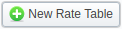 | Allows adding a new rate table to the system |
 | Allows managing rates within a specified rate table |
 | Allows managing special rates within a specified rate table |
 | If active (in color), allows running a rates generator tool on a specified rate table |
 | Forces rates notification to the clients |
 | Prompts to the import window for the respective Rate Table |
 | Prompts to the Import History tab for the selected Rate Table |
 | Allows deleting a rate table from the system |
Advanced Search
In the top right corner of the section above the table, an Advanced Search drop-down menu is located. By clicking on a blue downward arrow icon, the following drop-down menu is displayed:
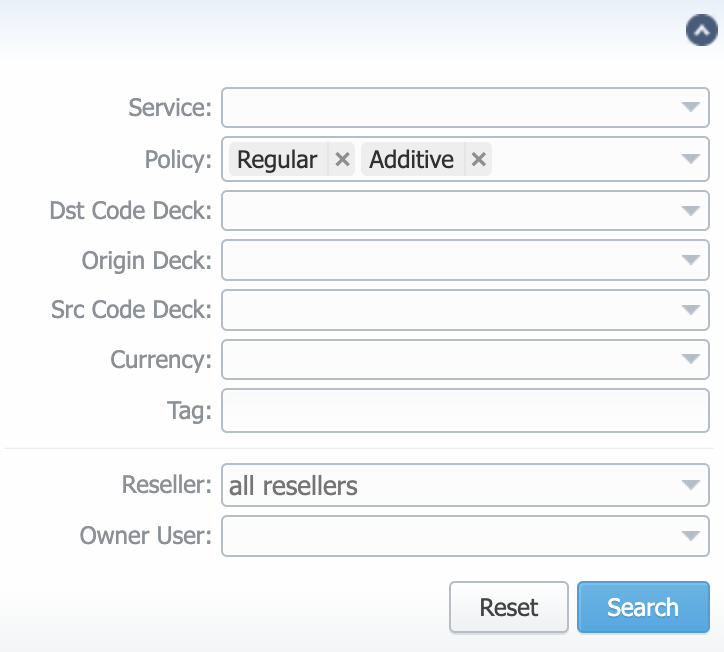
Adding a New Rate Table
To add a new rate table, click the New Rate Table button and define the respective values in a pop-up window:
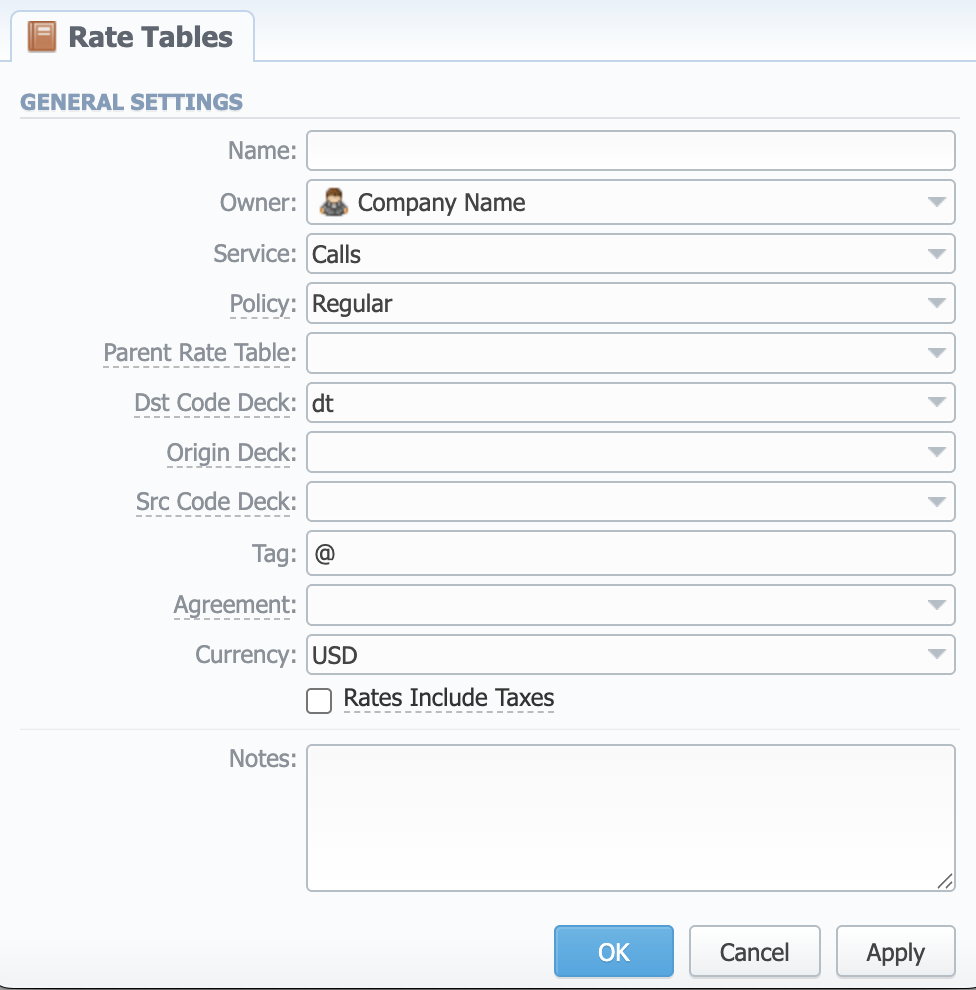
-
Name – The title of a respective rate table
-
Owner – The Reseller, to whom this rate table belongs
-
Service – Service of a Rate Table:
- Calls
- SMS
- Data, etc.
-
Policy – Policy of a Rate Table:
- Regular
- Additive
-
Parent Rate Table – The rate table to inherit rates from. Codes with the same length in the current rate table will have the priority. However, longer codes from the parent rate table will override the codes in this rate table.
warningPlease note that the currencies of a parent and current rate tables should be the same. The working method with a Parent Rate Table could be applied only for origination.
For example, you can create a child Rate Table for some destinations and add special rates. Then, specify a respective parent Rate Table (that includes all standard rates) in the child Rate Table settings. And assign this child Rate Table to the Client.
-
Dst Code Deck – Code deck used to render destination names by destination codes
-
Origin Deck – Origin deck used to define origin codes per origin names
-
Src Code Deck – Code deck used to render source names by source codes
-
Tag – Tag of a Rate Table
-
Agreement – Agreement, associated with the Rate Table
-
Currency – Preferred currency (will be used in invoices)
-
Rates include Taxes checkbox – Tax settings (disabled by default).
noteIf you enable this checkbox, the system will consider Rates in this Rate Table to include taxes (both for the "Rate" and "Setup Fee" values). During billing, no additional taxes will be applied. When it is disabled, the tax value will be added as an additional invoice parameter.
-
Notes – Additional information
After everything is entered, click OK. A new rate table will appear on the list.
Configuring Rate Tables
You can configure the rate table by clicking on the respective name in the full list. You will see a pop-up window with the following tabs:
- Parameters – Here you can change some parameters that you've specified during the rate table creation
- Simulate – Call simulation tool
- Import History – Here you can view the history of importing from the .csv or .xls files