Rates Generator
Section overview
Rates Generator is a tool aimed at making rates management more flexible and versatile by allowing setting up specific rules that will be applied to codes and rate tables in general. Additionally, it allows both generating a new rate table for vendors and updating new ones. The section is presented in the form of a table with the following columns:

| Column | Description |
|---|---|
| ID | Identification number of a rates generator |
| Name | Name of a rates generator |
| Company | Name of a reseller, whom a rates generator belongs to |
| Description | Additional information about a rates generator |
Functional buttons/icons, presented in the section, are as follows:
| Button/Icon | Description |
|---|---|
 | Allows creating a new rates generator |
 | Allows deleting a rates generator from the system |
Creating a New Rates Generator
To create a new rates generator, you need to click the New Rates Generator button and a pop-up creation form will appear. It consists of general and additional settings. The list of general settings includes the following fields:
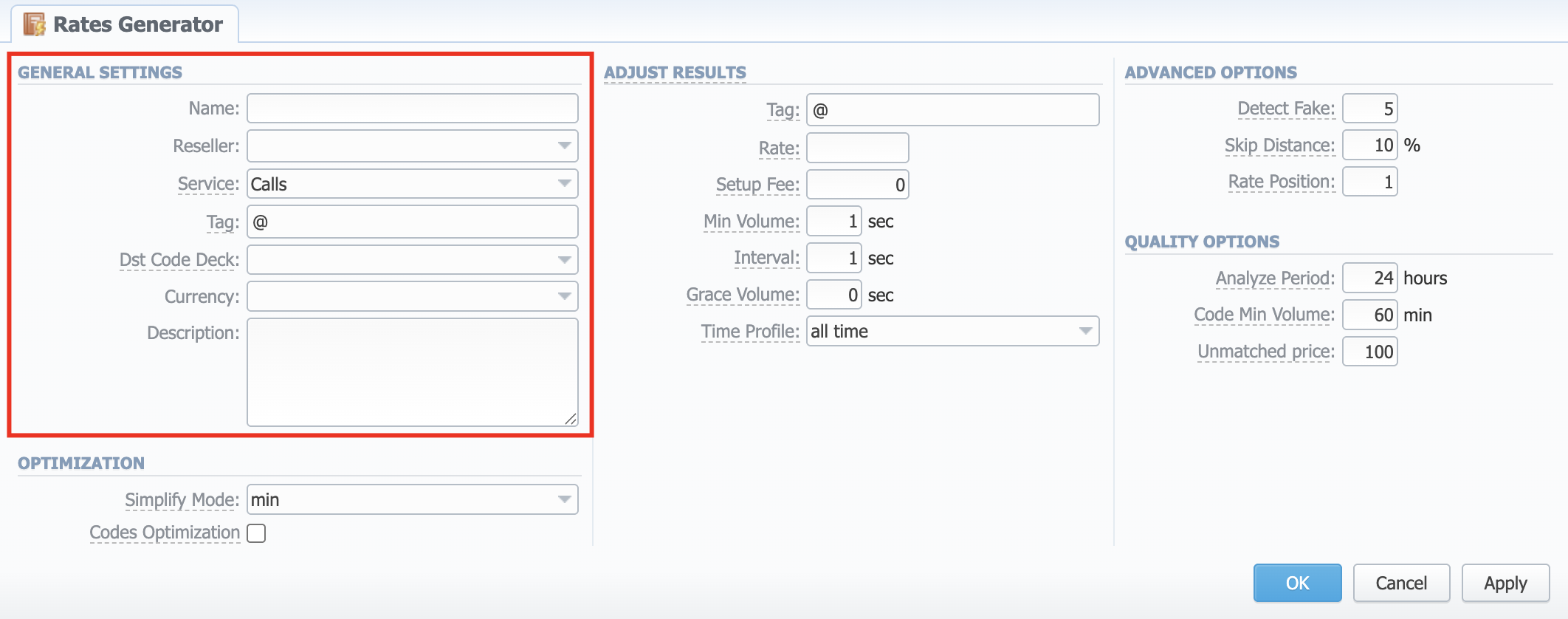
| Field | Description |
|---|---|
| Name | Specify the name of a new rates generator |
| Reseller | Select the reseller, to whom a newly created rates generator should belong |
| Service | Determine the Service of the Rate Tables that will be selected for rate generation. Applies only to Terminators and Terminator Tags sources in rules settings. |
| Tag | Determine the Tag of the Rate Tables that will be selected for rate generation. Applies only to Terminators and Terminator Tags sources in rules settings. |
| Dst Code Deck | Select the code deck that will be used to name destination codes in a new price list if the Adjust Results option is enabled |
| Currency | Specify the currency of rates in a new price list |
| Description | Additional information about a current rates generator |
To refine your results, you can use the following additional criteria:
Optimization
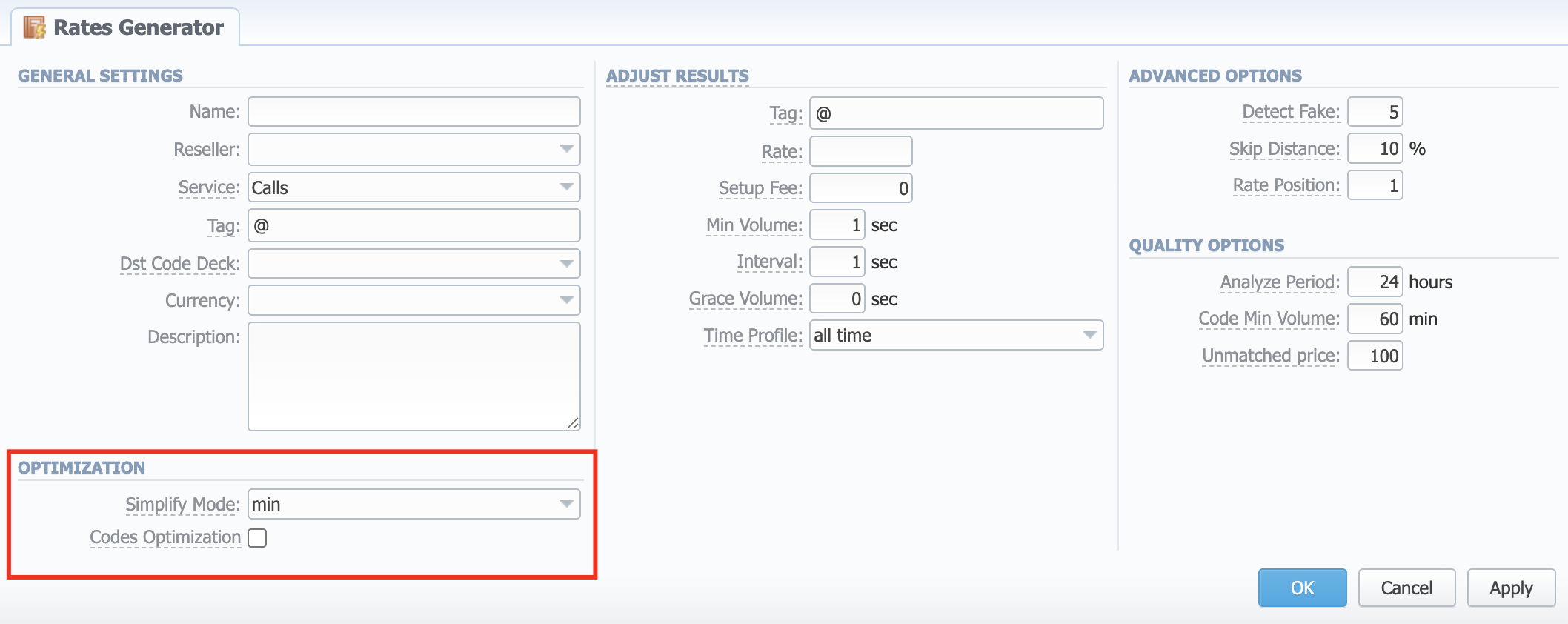
-
Simplify Mode – It allows applying the same price for all codes inside the same code name by using three options:
-
min: minimum available price.
-
max: maximum available price.
-
avg: average price of all available.
ExampleFor instance, if the USA code name consists of 3 codes with 1, 5, and 6 USD rates, respectively, depending on a chosen option, the results will be:
Code Source Rate Result Rate for min Result Rate for max Result Rate for avg 1201 1 » 1 6 4 1202 5 » 1 6 4 1203 6 » 1 6 4
-
-
Codes Optimization checkbox – This option allows compressing an imported code range. For example, "4400-4409" will be shortened to "440". At the same time, "4400-4491" will be expanded to "440, ..., 448, 4490, 4491".
Adjust Results
The Adjust Results section enables results adjusting by data from a currently selected Code Deck. It means that the number of codes in your source rate table (specified in rules after a new rates generator is created) must be equal to the number of codes in your Code Deck. If your Code Deck has only 5 codes, but a rate table has 10, those extra codes, that are not specified in a selected Code Deck, will be removed from a generated rate table. On the other hand, if your Code Deck has 15 codes, but a rate table has only 5, 10 extra codes will be added to a generated rate table with parameters, specified in this information block. A detailed example is provided below.
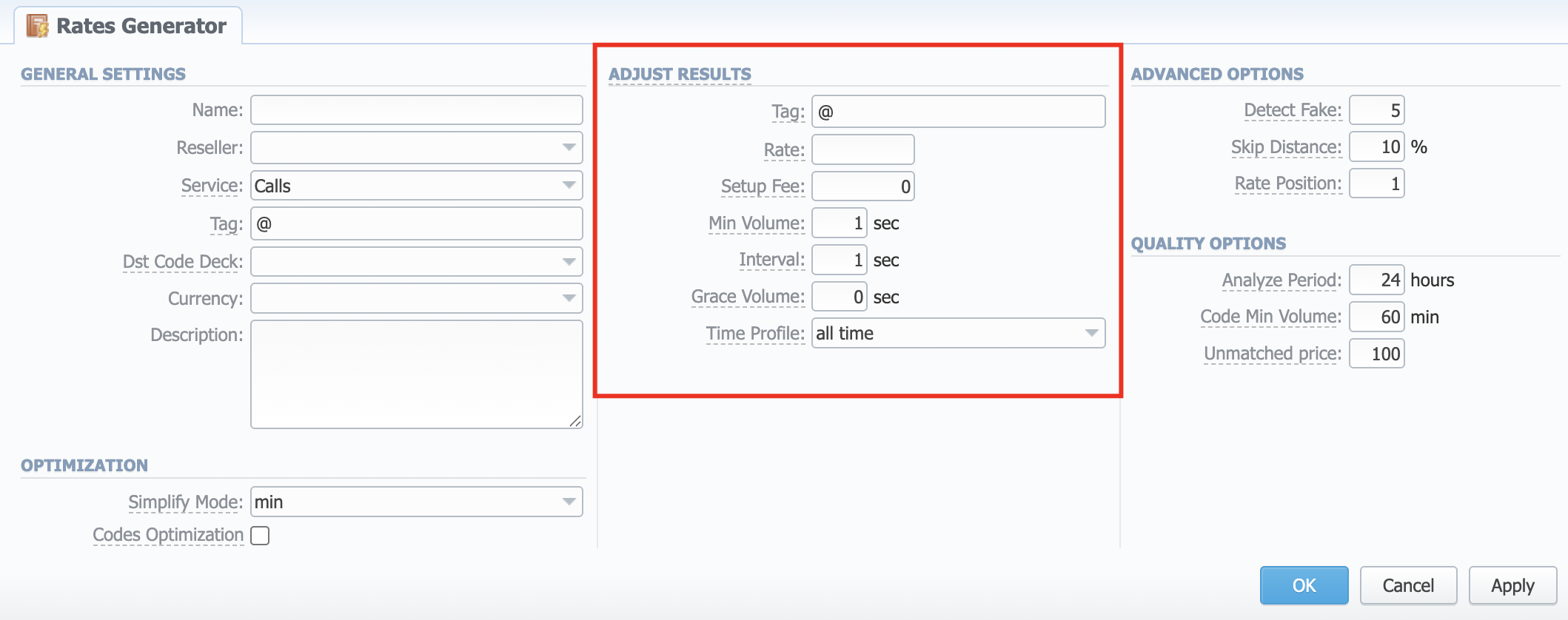
| Field | Description |
|---|---|
| Tag | Specify a tag that will be applied to new rates, if such were created by a rates generator. The '@' tag is default |
| Rate | Define a rate for codes, which are present in a code deck but missing in a rule's source rate table. For example, 7.5 USD |
| Setup Fee | Define a setup fee for a new rate(s). For example, 8 USD |
| Min Volume | Indicate minimum volume for a new rate(s). 6 sec, for instance |
| Interval | Specify the interval for a new rate(s). For example, 2 sec |
| Grace Volume | Determine grace volume for those rates. For example, 2 sec |
| Time Profile | Define a time profile for a new rate(s). For instance, leave the default "all time" profile |
Let's say our DEFAULT code deck contains 5 codes: 1201, 1202, 1203, 1204, 1205. But our source rate table has 4: 1201, 1202, 1203, and 1205. If you enable Adjust Results and specify the above-mentioned fields with respective parameters, a new rate table, created by a rates generator, will consist of 5 codes: 1201,1202, 1203, 1205 with their original parameters and a new 1204 code with the following ones (see screenshot above):
| Field | Value |
|---|---|
| Code | 1204 |
| Code Name | According to "DEFAULT" code deck |
| Rate | 7.5 |
| Setup Fee | 8 |
| Min Volume | 6 |
| Interval | 2 |
| Grace Volume | 2 |
| Time Profile | "all time" |
| Tag | @ |
| Policy | "Regular" |
If a source rate table misses more than 1 code from the selected code deck, all added codes will have identical parameters, specified in the respective fields above.
Please note, if you enable the Adjust Results option but don't specify the Rate field, new rates for missing codes won't be added to a new rate table.
Advanced & Quality Options
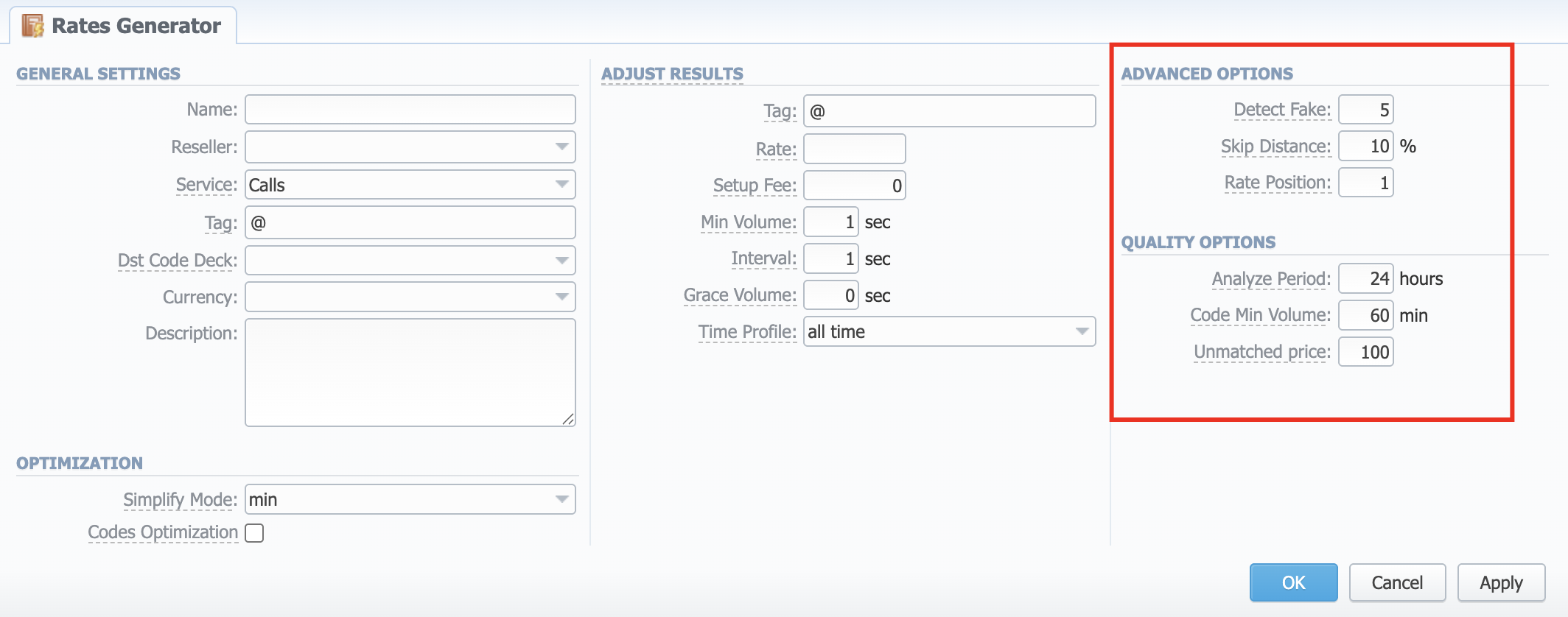
The Advanced Options information block is designed to resolve cases when rates generator rules are created for different source rate tables that share certain identical codes. By specifying the following fields, you can configure what will the rate system use for these codes:
- Detect Fake – Enable detection of fake rates if at least a specified number of rates is present in all source rate table, specified in generator rules.
- Skip Distance – A percentage value of the difference between the average rate value and a particular rate from all rates, used for the Detect Fake operation.
- Rate Position – Define what rate from a total amount of rates left after Detect Fake operation will be used for certain codes. Rates are ordered from the cheapest to the most expensive. Thus, if you specify 1, The system will use the cheapest rate, if 2 - the second cheapest, and so on.
Let's say we have 4 rules in our rates generator, each with a different source rate table. Each rate table has a rate for the 1201 code, but with different prices in USD:
| Rate Table Name | Rate |
|---|---|
| RT 1 | 0.98 |
| RT 2 | 0.2 |
| RT 3 | 1.1 |
| RT 4 | 1.7 |
In Advanced Options of rates generator settings, we've specified values, seen in the screenshot above. It means that the system will pick all 4 rates for the 1201 code and execute the following actions:
- Count an average rate for all 4 rates that equals 0.99 USD.
- Count the interval of 15% for an average rate of 0.99 USD that is between 0.85 USD and 1.13 USD. Then, the system will compare all rates and skip 1.7 USD rate from RT 4 and 0.2. USD rate from RT 2.
- Since the Rate position field value is 2, the system will pick the second cheapest rate for this code that is 1.1 from RT 3 and apply it as a basic rate for 1201 code in a new rate table, created by a rates generator.
The Quality Options information block contains additional parameters for more precise rate generation, based on the Summary Report. The system will analyze the report taking into account a specified time interval, specified in a report, minimum event value for codes, specified in generator rules, as well replace rate values for unmatched codes, and will generate a new rate table or update an existing one including these parameters. The information block consists of the following fields:
| Field | Description |
|---|---|
| Analyze Period | Define a number of hours to analyze the Summary Report for. For example, "24 hours". |
| Code Min Volume | Define a minimum event volume for certain code. For example, "60 min" for the "Calls" service. |
| Unmatched Price | Define a price for all codes that do not satisfy quality parameters (Code Min Volume value). For example, "100 USD" |
For example, you created a new rates generator and set up 3 rules for the following codes: 1201, 1202, 1205 with 1.5, 2.5, and 5.5 USD rates, respectively. In the Quality options, the respective parameters are the same as indicated in an example (see screenshot above). If you click Create Rate Table or Update Rate Table buttons on May 16th, at, i.e., 3:25 PM, the rates generator will run a Summary Report with the following parameters:
| Field | Value |
|---|---|
| Period | May 15, 15.25 PM - May 16, 3:25 PM |
| Code | 1201, 1202, 1205 |
| Total Volume | 60 |
Subsequently, a report showed that the billed volume for 1201 code is 79 mins, 1202 - 49 mins, and 1205 - 61 mins. As a result, a newly generated rate table will contain the following data:
| Code | Old Rate | New Rate | |
|---|---|---|---|
| 1201 | 1.5 | » | 1.5 |
| 1202 | 2.5 | » | 100 |
| 1205 | 5.5 | » | 5.5 |
If you want to use Quality Options for Rates Generator, you have to define a Terminator as a Source for a Rates Generator's rule.
Rules List Tab
When your rates generator has been created, you need to specify its rules. The Rules List tab consists of all rules, created for a target rates generator and is presented in the form of a table with the following columns:

| Column | Description |
|---|---|
| Rates Filter | Code or Code Name, used in this rule |
| Sources | Rate Tables or Terminators Names that serve as sources for this rule |
| Margins | Amount of margin that will be applied to a rate if specified margin parameters are met. Margins are calculated like this: _(Gross Profit / Revenue) _ 100* |
| Force Rates Settings | Additional information on a rate: Setup Fee, Grace Volume, etc. |
List of functional buttons, presented in the tab, includes:
| Button/Icon | Description |
|---|---|
 | Allows creating new generator rules |
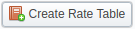 | Allows creating a new rate table with data from respective rules that will be added to the Rate Tables section |
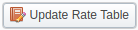 | Allows updating a target rate table(s) with data from respective rules |
You can change an order of rules with the help of the double-sided arrow icon. Simply click on it and drag-and-drop it to the desired place.
Creating New Rules
To create a new rule, you need to click the Add Rule button. In the opened creation form, specify the respective fields and click "OK". A new rule will be added at the top of the Rules List tab:

Rates Filter
Basic parameters of a new rule:
- Code – Indicate a code for a current rule. Use the "*" (asterisk) symbol for all codes. If a code is specified, the *Code Name* field is inactive and vice versa
- Code Name - Specify a respective Code Name for this rule
- Time Profile - Select a time profile for codes that will be picked from sources
- Tag – Specify a tag for a current code of a rule
Quality Filter
Set quality parameters of your rule here.
Please be advised that these parameters work in combination with Quality Options in generator settings. It means that if ASR, % is set to "85-95" when a rates generator creates a Summary Report, it will analyze codes not only by their volumes, indicated in the Code Min Volume field, but also if their ASR complies with the value, indicated in the ASR, % field. The same behavior is expected for the specified ACD, min field.
- ASR, % – Specify ASR ranges for target code that are checked in a Summary Report by the rates generator
- ACD, min – Specify ACD ranges for target code that are checked in a Summary Report by the rates generator
Force Rates Settings
Specify additional parameters that must be noted when picking destinations from sources:
- Setup Fee
- Min Volume
- Interval
- Grace Volume
- Time Profile
Sources
Select one or multiple sources for picking data for a new price list:
- Rate Tables – Specify source rate tables
- Terminators – Specify vendors (termination clients) for this rule (both client's and its accounts' Rate Tables will be checked)
- Terminators Tags – Specify vendors' tags for this rule (both client's and its accounts' Tags will be checked)
Margins
By clicking on the Plus icon, you can add a margin to a respective rate:
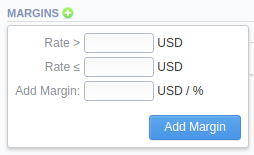
If the rate for an indicated code is within the range of rates, defined in the Rate > and Rate ≤ fields, a margin (specified in respective currency or %) will be applied to this rate. Add the "%" symbol to the Add Margin field value to indicate that a margin is in percent.
Section rules abide by the following priority: the top placed rule is picked first, and if some of the lower priority rules are able to provide the same codes, those codes will be ignored.
Rate generation does not work with rates with Src Codes or Origin Names indicated.
- If the currency of a source Rate Table differs from Rate Generator currency, it will convert prices to correspond to its assigned currency.
- If there are both blocked and non-blocked Rates in the Sources of a Rates Generator, only non-blocked will be taken into account while processing the destination;
- If all of the Sources have blocked rates for the destination in question, the Rates Generator will create a blocked Rate for a customer's side Rate Table.