Swap Deals
Section overview
The Swap Deals section has been implemented in the JeraSoft Billing v3.20. Its purpose is to comprise all the bilateral agreements for further monitoring and analysis. The section is presented as a table like the one below:

- ID – ID of the Swap Deal
- Alert – this column is showing whether the Swap Deal goes as planned. If the current traffic speed is insufficient to close the deal as planned, there will be a warning icon to let you know.
- Name – name of the Swap Deal
- Status – the deal's status. It can be either one of the following:
- "pending" - the start day is in the future
- "in process" - the deal is in process of completing
- "archive" - inactive Swap Deal
- "success" - the result status after the success deal's completion
- "fail" - the result status after the failed deal's completion
- Period – period of the Swap Deal
- Forecast Date – the forecasted date of the Swap Deal completion with the current speed
- Live Profit – the sum of inbound and outbound live revenue
- Progress – the progress bar for the Swap Deal, shows the percentage of completion
- Client – the Client's name and its Account, with whom the deal was agreed
Functional buttons and icons, presented in the section, are as follows:
| Button/Icon | Description |
|---|---|
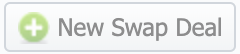 | Allows adding a new Swap Deal to the system |
 | Allows editing a Swap Deal |
 | Allows deleting a Swap Deal from the system |
Adding a New Swap Deal
To add a new swap deal, click the "Add Swap Deal" button and define the respective values in a pop-up window:
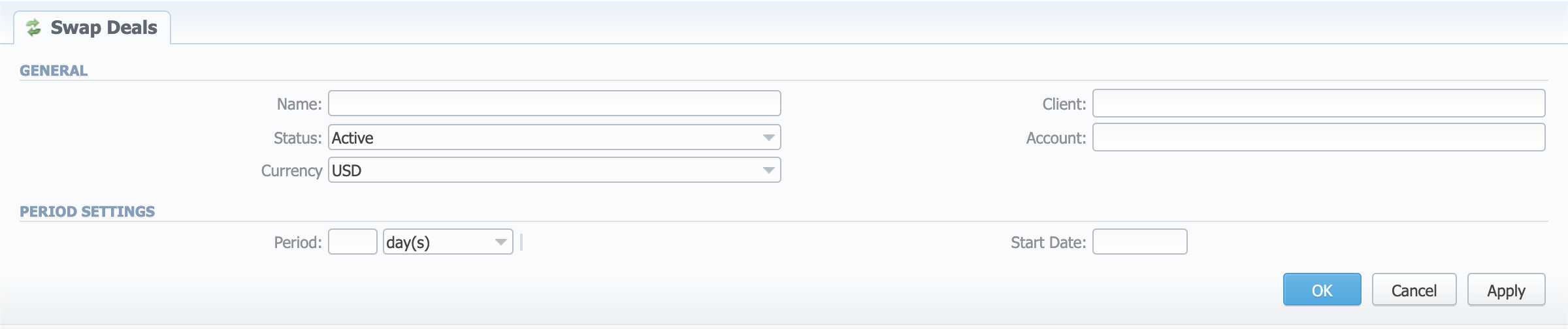
General settings
-
Name – define the name for the Swap Deal
-
Status – specify the Swap Deal status. There are two options:
- "active"
- "archive"
-
Currency – specify the Swap Deal currency
-
Client – select the Client for the current Swap Deal
noteThe Client and Account fields are mutually exclusive.
-
Account – select the Account for the current Swap Deal
Period settings
- Period – indicate a period in days or months for this Swap Deal
- Start Date – indicate a start date for this Swap Deal
Items List tab
Inside of the Swap Deal entity, there are Items – the agreements on traffic volumes and pricing per destination. The Items are in the Items List tab of the current Swap Deal. This tab looks like this:

General settings
- Client – displays the Client and its Account, with whom the deal was agreed upon
- Period – shows the period for the current Swap Deal
- Update Time – last time the system renewed information for this Swap Deal according to current statistics
- Status – displays the current Swap Deal status
Profit
-
Planned – the sum of inbound and outbound planned revenue
-
Live – the sum of inbound and outbound live revenue
-
Sales – shows profit according to current statistics and sales rates
Counted likesales profit = inbound sales revenue + outbound sales revenue
where inbound sales revenue is a sum of all inbound items' sales revenue and outbound sales revenue is a sum of outbound respectively
-
Margin – indicates the Swap Deal efficiency
Counted likemargin = live profit - sales profit
Inbound
- Planned – planned inbound revenue based on Swap Deal volume and price
- Live – current inbound revenue according to the statistics within the Swap Deal
- Forecast – forecasted end date with current speed (concerning inbound traffic)
- Progress – progress bar based on current inbound traffic
Outbound
- Planned – planned outbound revenue based on Swap Deal volume and price
- Live – current outbound revenue according to the statistics within the Swap Deal
- Forecast – forecasted end date with current speed (concerning outbound traffic)
- Progress – progress bar based on current outbound traffic
Items
-
ID – ID of the item
-
Direction – item's direction:
 for inbound traffic
for inbound traffic for outbound traffic
for outbound traffic
-
Destination – Dst Code or Code Name
-
Rate – indicates the Swap Deal rate (first) and average sales rate (second) for the destination
-
Volume, min – shows how much traffic from the planned amount is currently within the Swap Deal (Live Volume | Planned Volume)
-
Revenue – shows how much you earned on a specific destination within the Swap Deal from the planned amount (Live Revenue | Planned Revenue)
-
Sales Revenue – shows how much you would have earned on a specific destination without a Swap Deal agreement
Counted like_sales revenue = live volume _ sales rate*
-
Alert – shows whether the item's progress goes as planned. If the current traffic speed is insufficient to close the deal as planned, there will be a warning icon
-
Run Rate, min – current speed of filling out the Swap Deal as per this Item (the first is the actual Run Rate, the second is the Required Run Rate)
-
Progress, % – item's progress
Edit Swap Deal tab
To edit the Swap Deal details, there is an Edit Swap Deal tab available. It has the following outlook:
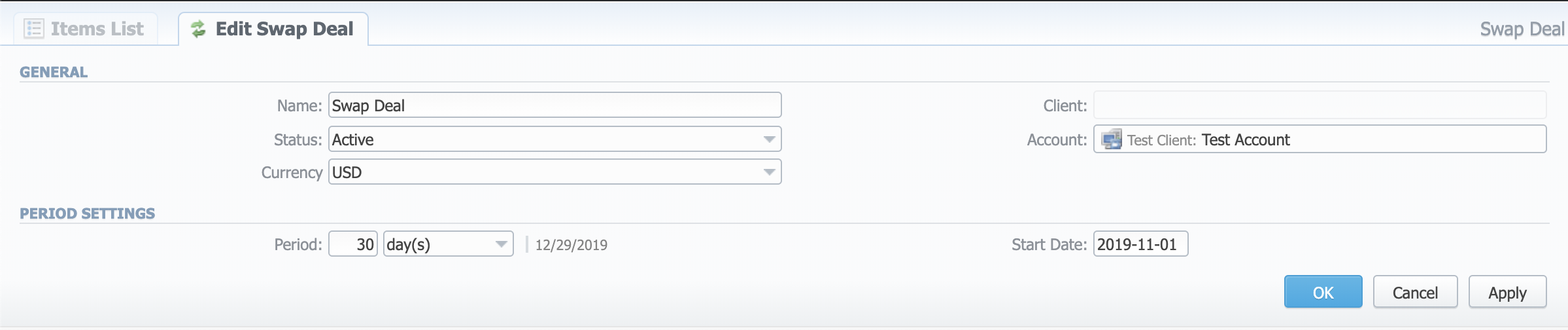
Adding a New Item
To add a new item to the swap deal, click the respective button in the Items List tab and define the values in a pop-up window:
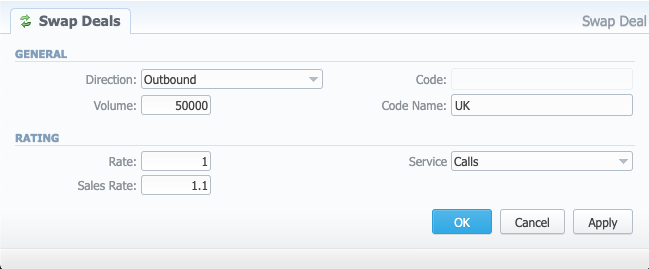
General settings
-
Direction – specify the traffic direction:
- "Inbound"
- "Outbound"
-
Volume – indicate an expected volume for the swap deal item
-
Code – indicate a code of the item
noteThe Code and Code Name fields are mutually exclusive.
-
Code Name – indicate a code name of the item
Rating
- Rate – indicate a rate that you agreed upon with your partner.
- Sales Rate – specify an average rate that would be applied if not for the swap deal.
- Service – select a service for this swap deal (calls, SMS, data).
Swap Deals' in-system functioning
Swap Deals work within the billing system using the information on rates and current statistics. There is a separate service in System → System Services section – Swap Deals Manager. This service updates each Swap Deal's statistics maximum once an hour. It monitors the current statistics and updates the Swap Deal information putting a timestamp of the latest changes to the Update Time field in the General section of an Items List tab.
If the Swap Deals Manager detects during its analysis that any item in a swap deal is performing not as expected, it will generate an alert to System → Events Log. Such alerts are sent at a frequency of maximum once in 4 hours. Apart from that, you will see an alert icon in the Swap Deals section of the web interface.
From Events Log, you can configure it so that Swap Deals alerts will be sent to your mailbox upon occurrence. Learn more about how to set this up in the Events Log article.