Export
Rates export provides great flexibility in configuring the way rates will be exported in .csv or .xlsx files. To access the export settings, click the Export button in the Rates section.
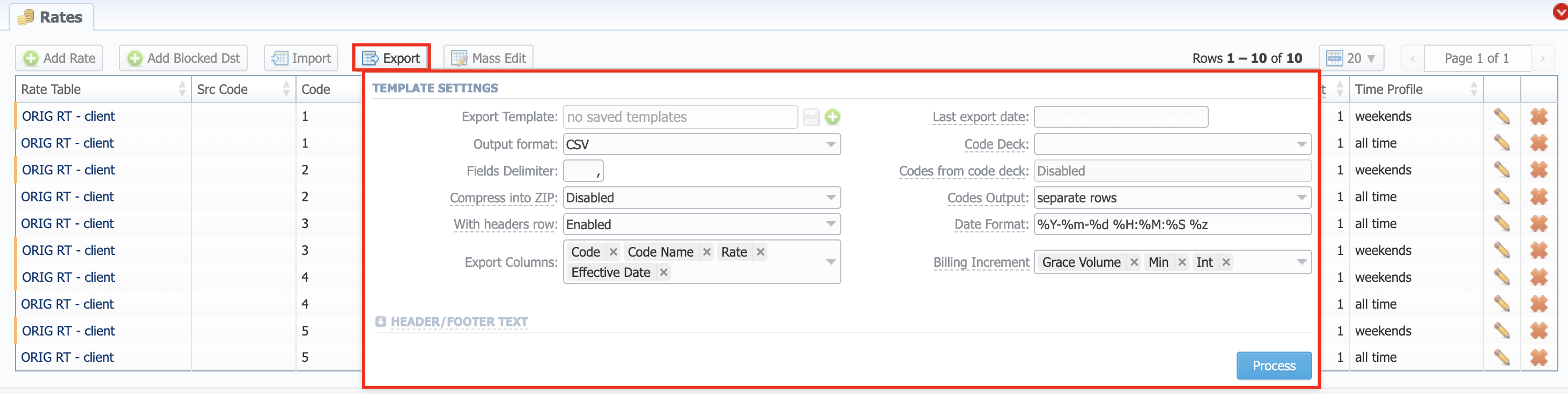
You can use the same advanced search tool, as provided on the Rates tab, to choose which rates you would like to export (including all, past, current, future, or current/future) prior to actually doing it. After clicking a respective button, the following settings will be visible:
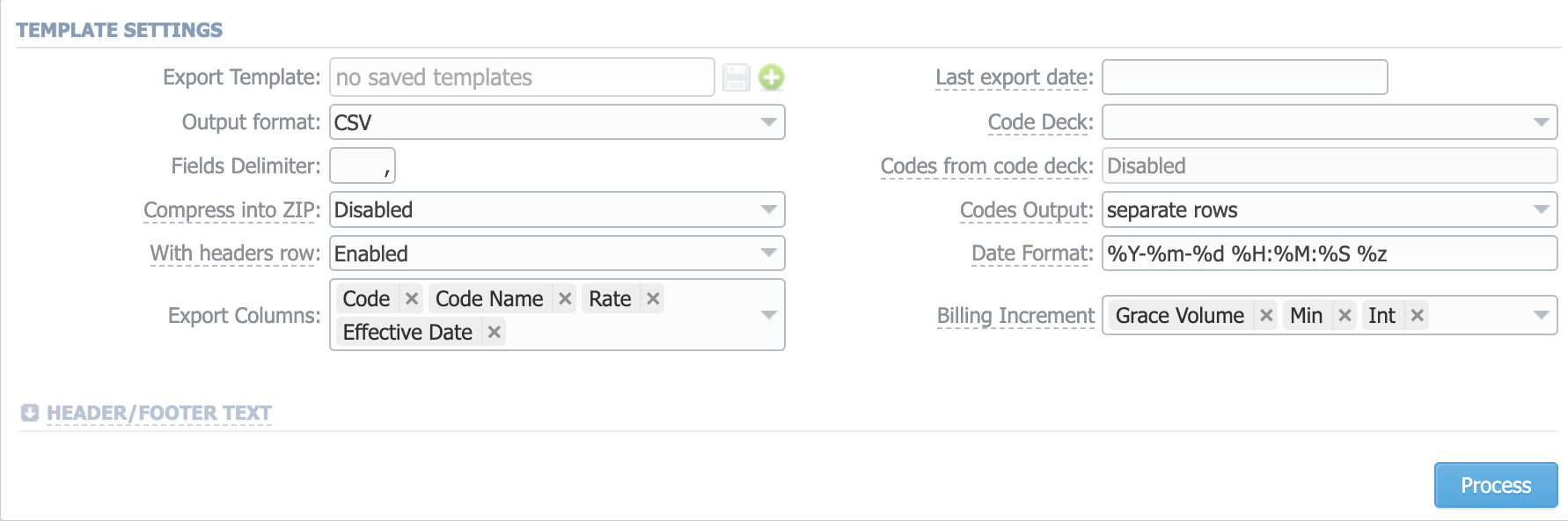
-
Export Template – Select an export template (if it exists) from the dropdown or save a current one using the Save button. You can add a template by clicking the "Plus" button.
-
Output Format – Specify output file format, .xlsx or .csv
-
Fields Delimiter – Set delimiter for fields if you've chosen .csv
-
Compress into ZIP – Specify whether you want the output file to be compressed. By default this option is disabled.
-
With headers row – Include column names into the file
-
Export Columns – Here you can select from the drop-down list of maximum 25 columns to export:
- Src Code/Src Сode Name: Src Code/code name of rates
- Code/Сode Name: Code/code name of rates
- Effective Date: Start date, before which the rate will not be used
- Rate: Price per unit, specified in respective service settings
- Billing Increment: Min Volume, Interval and Grace Volume combined, and their order
- Min Volume: Minimal time interval of tariffed calls
- Interval: Tariffication interval
- Grace Volume: Free of charge unit
- Setup Fee: An initial fee that is charged when event duration is longer than 0 seconds
- Time Profile: Time profile (all time, business time, non-business time, weekends)
- End Date: A final date, after which the rate will expire
- Number Length min: Minimum number length
- Number Length max: Maximum number length
- Previous Rate: Last rate in usage
- Prev Diff: Cost changes in the rates
- Prev Diff (export): Cost changes in the rates after the last export
- Prev Diff Status: Difference between a current rate and a previous one
- Prev Diff Status (export): Rate's changes after the last export. Shows the status of how a current rate differs from a previous one. The rate will have an unchanged status if the Effective Date is lower than the Last Notification Date.
Prev Diff Status usage exampleStep 1: Notification type: All rates unique mode - First Notification: 07/07/2017
Code Rate Effective Date Previous Rate Prev Diff Prev Diff Status Prev Diff Status (export) 1 10 07/01/2017 00:00:00 +0000 - - new unchanged 2 10 07/01/2017 00:00:00 +0000 - - new unchanged 3 10 07/01/2017 00:00:00 +0000 - - new unchanged Step 2: Added new rates with effective date 07/21/2017 - Second Notification: 07/14/2017
Code Rate Effective Date Previous Rate Prev Diff Prev Diff Status Prev Diff Status (export) 1 15 07/21/2017 00:00:00 +0000 10 5 increased increased (5.0000) 2 15 07/21/2017 00:00:00 +0000 10 5 increased increased (5.0000) 3 15 07/21/2017 00:00:00 +0000 10 5 increased increased (5.0000) Step 3: Rate with code 1 was edited and the increase was canceled - Third Notification: 07/21/2017
Code Rate Effective Date Previous Rate Prev Diff Prev Diff Status Prev Diff Status (export) 1 10 07/21/2017 00:00:00 +0000 10 0 unchanged unchanged 2 15 07/21/2017 00:00:00 +0000 10 5 increased increased (5.0000) 3 15 07/21/2017 00:00:00 +0000 10 5 increased increased (5.0000) Step 4: Rate with code 2 was edited and added a new rate for code 3 - Fourth Notification: 07/28/2017
Code Rate Effective Date Previous Rate Prev Diff Prev Diff Status Prev Diff Status (export) 1 10 07/21/2017 00:00:00 +0000 10 0 unchanged unchanged 2 20 07/21/2017 00:00:00 +0000 10 10 increased unchanged 3 20 07/31/2017 00:00:00 +0000 15 5 increased increased (5.0000) - Notes: Additional information about a rate
- Tag: Tag, assigned to a respective rate
- Status: Rate status
- Tech Prefix: Tech prefix of a rate
-
Last Export Date – Parameter that affects the Rate changes field (depending on it, the exported rates will be marked as "new", "changed", "deleted", etc.)
-
Code Deck – Select a code deck here to rewrite code names in an export file if needed
-
Codes from code deck – Allows you to filter the export by selecting only codes, which are present in a specified Code Deck
-
Codes Output – Specify how codes must be displayed. The options are:
- Separate rows: Each code is placed into a single row
- Delimited list: Codes are grouped by a code name in a row, for example, "5510, 5511, 5512"
- Ranges list: Codes are grouped by code name into ranges plus delimiter, for example, "5510-5512, 5515"
-
Date Format – The date format in your export file. The syntax is as follows: if you indicate
%d-%m-%Yhere, your date will look like "25-03-2018" -
Billing Increment – Select these parameters here and drag them to align anyhow:
- Grace Volume
- Int
- Min
-
Header text/Footer text – Allows you to put some text into an exported file as header and footer, respectively
You may save settings as a template of Rate Notification. But note that a reseller's rate notification template will be overridden by the existing rate export template.
Click the Process button and save an exporting file when you finish configuring the parameters.
Rates sorting will be made by the very first column. For example, if you want rates to be sorted by A-Z destination name, make Code Name your first column.
Please note, that for reseller's rate notification, existing rate export template settings have higher priority than personal.