Currencies
Section overview
This section displays the list of all currencies, registered in the system, in the form of a table of exchange rate relationships. Each currency has a direct exchange rate to any other currency on the list. Since currencies are the cornerstone of the billing process, they are specified in various sections of the system, such as Invoices, Rate Tables, Clients, Resellers, etc. The section structure is as follows:

Functional buttons/icons, presented in the section, are as follows:
| Button/Icon | Description |
|---|---|
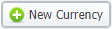 | Allows to create a new currency |
 | Allows managing an existing currency on a list |
 | Allows deleting a currency from the system. Requires confirmation |
 | Allows managing an exchange rate of a currency |
Adding a new Currency
You can add a new currency by clicking the New Currency button above the list. In a pop-up window, you need to fill in the required fields and click "OK".
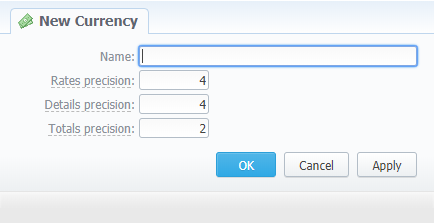
| Field | Description |
|---|---|
| Name | Name of a new currency |
| Rates Precision | Number of decimal places for rates formatting. By default, the field value is set to 4 |
| Details Precision | Number of decimal places for detailed monetary values formatting. By default, the field value is set to 4 |
| Totals Precision | Number of decimal places for total monetary values formatting. By default, the field value is set to 2 |
The respective numbers will be displayed in all reports (details precision is used for all reports except xDR report) with cost and rate values in the statistics. They will also be shown in the invoices, except total values (totals always have 2 decimal places in invoices).
Specifying a Currency rate
After you add a currency, you need to specify the rate. To do this, you need to:
- Click the X icon in the currency column, for which you wish to specify the exchange rate
- Click the Add button in a pop-up window and set "Currency Rate" and "Date"
- Click "Add"
As a result, a new rate for the currency pair will be added. If more than one currency rate had been added, you can view a history of changes in the Date column.
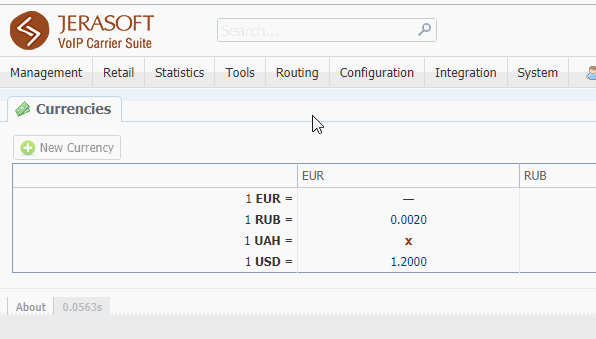
Statistical data of a new currency will be available after it'd been added to the system. However, if the currency has an old start date, and you want old data to be billed in this currency, you need to run calls rerating.
Please note that changing of the system currency requires running of Dynamic Routing Manager to generate a routing table with rates in the new system currency.