Number Portability
Section overview
This section represents local databases (further on, we'll describe everything on the example of the two providers: Numuri and TJA). Here, you can find the list of ranges and numbers downloaded by Files Collector. It's intended to facilitate the administration of number portability. Number Portability refers to the ability to transfer either an existing fixed-line or mobile telephone number assigned by a local exchange carrier and reassign it to another carrier.
TJA (RN): During the translation of the call, the system verifies the code of a TJA number, identifies the number, and changes the Dst Number to "372+RN" Number. Numuri/TJA (Owner): During the translation of the call, the number is verified and the system applies a dynamic tag (owner's name) to the call for further billing.
The section consists of 3 tabs:
- Number Portability
- Gateways
- Downloads History
Number Portability tab
The tab is presented in the form of a table of ranges of numbers with the following columns:

| Column | Description |
|---|---|
| ID | Identification number of a number range |
| Provider | Name of a number range provider |
| Range Start | Starting number in a respective range |
| Range End | Final number in a respective range |
| Owner | Name of a number range owner |
| RN Number | Registration number for the range |
| Prefix | Number prefix |
| Effective Date | Indication of the latest date of numbers range modification |
| End Date | Indication of the date after which the range won't be valid |
Functional buttons/icons that are present in a section are as follows:
| Button/Icon | Description |
|---|---|
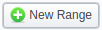 | Allows creating a new range of numbers for a provider |
 | Allows managing an existing range of numbers on a list |
 | Allows deleting a range of numbers from the system. Requires confirmation |
Advanced Search
Click on the blue downward arrow icon to access the Advanced Search drop-down menu.
For example, to display JeraSoft LNP Common provider data, select JeraSoft LNP Common in a drop-down menu of the Provider field.

Creating a new range/number
To create a range of numbers, click the New range button and specify the fields listed below. After that, click "OK".
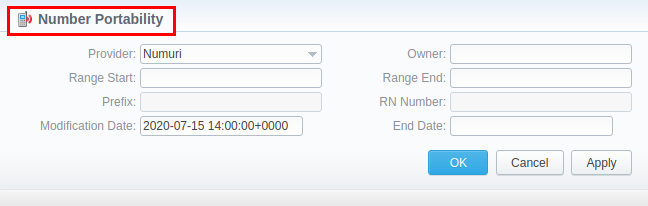
-
Provider: select the needed provider from the available dropdown:
- JeraSoft LNP Common
- JeraSoft LNP - tags only
- Numuri
- TJA (RN)
- TJA (Owner)
- Lithuanian
-
Range Start: set the range's start position
-
Range End: set the end position
-
RN Number: indicate a registration number
-
Prefix: number prefix
-
Owner: determine an operator that owns a respective range of numbers/number
warningFurther, the owner's name will be applied to the call as a tag (for example, "EU Carrier 1") for billing the call.
-
Effective Date: indicate the last modification date
-
End Date: indicate the end date for the range
Gateways tab
Please note that each gateway in the tab has its own unique and predefined format of the LNP update file, thus, we recommend addressing our support center to avoid any possible issues while configuring the gateways.
Apart from Numuri, TJA, Lithuanian, JeraSoft LNP Common, JeraSoft LNP - tags only, JeraSoft Billing is integrated with the following providers:
- Broadvox
- Vera Networks
- PCT
The Gateways tab is presented in the form of a table of gateways of all the above-mentioned providers with indication of their names and assigned data sources. You can manage Numuri, TJA, Lithuanian, and JeraSoft LNP Common.
To assign a new data source to a gateway, click on a respective gateway name and specify a target data source in a corresponding field. Depending on a selected data source, additional fields may differ (see Data Source section):
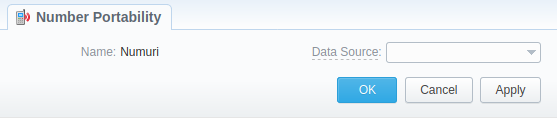
When the database is local and has both ranges and single numbers present in it, we always select the most recent record by date (regardless of whether it is a single number or a range).
Downloads history tab
Downloads history tab displays files downloading history through one of the number portability gateways. It is presented in the form of a table where ID, gateway name, filename, download date and file size are specified. Also, you can remove files from the list by selecting them and clicking on the delete button above the tab.

LNP/MNP Configuration
LNP/MNP configuration can be divided into 2 steps:
- Set up the download of external data to local LNP/MNP databases
- Configure communication between JeraSoft Billing and these databases
Step 1
To configure a download of external data, namely LNP/MNP file updates, you need to:
- Open Data Source section and create a new data source with "IMAP" or "Web (Numuri)" connection type.
- Go to the Gateways tab of the Number Portability section and open "TJA" or "Numuri" gateway settings.
- Assign "IMAP" or "Web (Numuri)" data source to a respective gateway.
- IMAP - mail mode to download files. For this type, the format of the file must be *csv.zip.
- Web (Numuri) - web mode to download files. For this type, the format of the file must be *csv.
At first, downloaded files will be displayed in the Downloads history tab. After being parsed by the Files Collector tool, numbers will be displayed in the Number Portability tab.
Step 2
The next stage is to configure JeraSoft Billing addressing to our local LNP/MNP databases during routing. To do so:
- Go to the Traffic Processing section and create a new rule or open settings of an existing one.
- Select a target provider from the drop-down list of LNP/MNP field and apply settings.
Congrats! Your LNP/MNP is configured and ready for work.