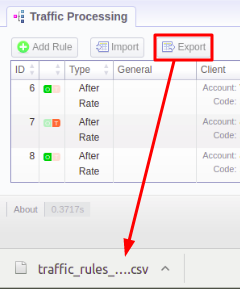Traffic Processing
Section overview
This section allows a user to configure and perform number translations. Here you can add and remove rules for Traffic Processing. The section includes 2 tabs: Traffic Processing and Orig/Term Rules:

-
ID: Rule's identification number
-
Stage: Stage of a rule (the rules are grouped by following stages: Initial, After Client, After Rate, After Routing)
-
Filters: Depending on rule parameters, a table can display the following scope of details:
- Name of service, the rule is created for
- Gateway, specified in a rule
- Tag(s), indicated in a rule
- Client's name, specified in a rule
- Client's account, defined in a rule
- Indicated Code
- POSIX regular expression for Src number (Src Match)
- POSIX regular expression for Dst number (Dst Match)
- Src Prefixes (Src P Any/Src P Not)
- Src Prefixes Names (Src PN Any/Src PN Not)
- Dst Prefixes (Dst P Any/Dst P Not)
- Dst Prefixes Names (Dst PN Any/Dst PN Not)
-
Action: Depending on rule parameters, a table can display the following scope of details:
- Replacement for a matched rule for Src number (Src)
- Replacement for a matched rule for Dst number (Dst)
- List of tags added during traffic processing rule execution
- Deny plank for blocking rules
- LNP/MNP db specification with LNP direction and Revert LNP indication (if enabled)
- Any blocked termination Clients/Accounts from the Routing Blocks section
-
Notes / Expiry Date / Modified by: Depending on rule parameters, a table can display the following scope of details:
- Notes specified in a rule
- Rule's Expiry date
- User name and time when a rule was created/edited
-
Order: Specified order for rule execution
Functional buttons/icons presented in the section are as follows:
| Button/Icon | Description |
|---|---|
 | Allows creating a new traffic processing rule |
 | Allows importing a .csv file with a traffic processing rule(s) |
 | Allows exporting a current list of rules in a .csv format |
| Indicates that a rule origin is origination | |
| Indicates that a rule origin is termination | |
 | Allows editing existing rules in a section list |
 | Allows deleting a traffic processing rule from the system |
Advanced Search
In the top right corner of the section above the table, an Advanced Search drop-down menu is located. By clicking on a blue downward arrow icon, a drop-down menu with the following structure is displayed:
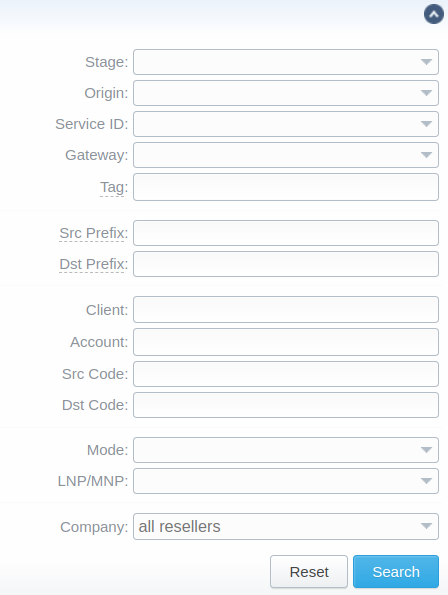
To apply the specified search criteria, click "Search"; to cancel the applied parameters, click "Reset".
Creating a new Traffic Processing rule
To perform a number translation, click the "Add Rule" button and fill in the following fields:
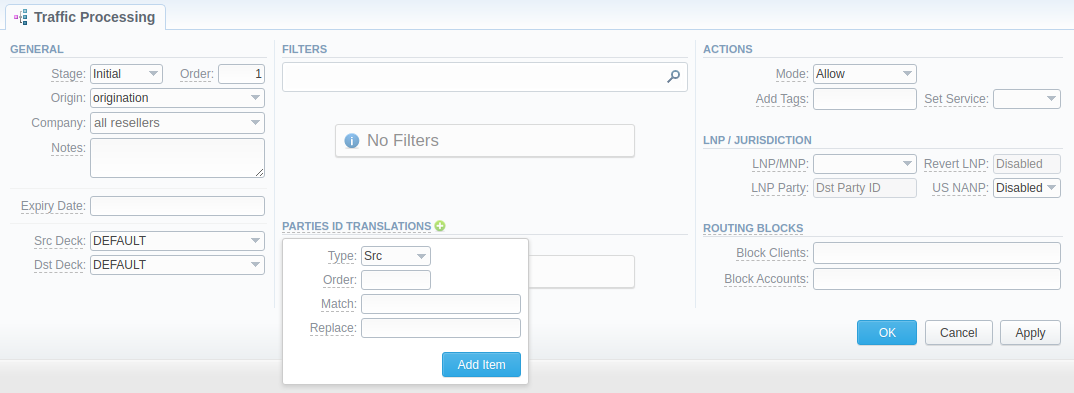
General
-
Stage: Specifies at what stage a current translation rule will be applied:
- Initial - execute this rule before a Client is identified
- After Client - execute this rule after client identification but before rate identification
- After Rate - execute this rule after rate identification but before routing
- After Routing - execute this rule after routing
tipTP rules' stages affecting RATING:
- Origination part:
-
Origination Initial rules
-
Origination After Client rules
-
Origination After Rate rules
-
- Termination part:
-
Termination Initial rules
-
Termination After Client rules
-
Termination After Rate rules
-
TP rules' stages affecting ROUTING:
-
Origination Initial rules
-
Origination After Client rules
-
Origination After Rate rules
-
Termination After Routing rules
Therefore, any termination rule with stage Initial, After Client, and After Rate won’t affect routing but will be used in rating.
-
Order: Sets rules ordering that works within the same rule Stage.
warningNote that this field indicates the order of rules execution only within a specified stage. It means that a rule with the Initial stage and order 1 will be executed before any other rule of the same stage with order ≥ 2.
However, such rule will be executed prior to a rule with the After Rate stage and order 0, even though the latter has a higher order, due to the fact that Initial is the 1st on the stages list.
-
Origin: Specify the event origin: Origination or Termination
-
Company: Specify a Reseller for this rule to be executed under. Default - all resellers
-
Notes: Specify additional information about a rule
-
Expiry Date: Define a date when this rule will expire and will be removed from the system
-
Src Deck: Identify a code deck that will be used for Src codes or code names filtering
-
Dst Deck: Identify a code deck that will be used for Dst codes or code names filtering
Filters
Select the required parameters for a Traffic Processing rule on the Filters menu. To cancel any filter, click on the "delete" sign next to its name.
You can start a quick search by typing filters' names in the field at the top of the Filters menu.
If, for instance, the Client filter is empty, it means that this rule will implicate all clients.
General
| Filter Name | Description |
|---|---|
| Service ID | Select a target from the drop-down list of all services, presented in the Services section of your JeraSoft Billing |
| Gateway | Select a respective VoIP gateway, for which rule is applied, from the drop-down list |
| Tags (Any) | A rule will work if an event has at least one of the tags, specified in this field |
| Tags (All) | A rule will work if an event has all tags, specified in this field |
| Tags (Not) | A rule will work if an event has no tags, specified in this field |
Scr Party ID
| Filter Name | Description |
|---|---|
| Src (Match) | In this field you may indicate POSIX regular expressions syntax, by which a number will be analyzed. |
| Src Prefixes (Any) | A rule will work if an event has at least one of the Src prefixes (e.g., 010, 810), specified in this field |
| Src Prefixes (Not) | A rule will work if an event has no Src prefixes (e.g., 010, 810), specified in this field |
| Src Prefixes Names (Any) | A rule will work if an event has at least one of the Src prefixes names (e.g., vodafone), specified in this field |
| Src Prefixes Names (Not) | A rule will work if an event has no Src prefixes names (e.g., vodafone), specified in this field |
Dst Party ID
| Filter Name | Description |
|---|---|
| Dst (Match) | In this field, you may indicate POSIX regular expressions syntax, by which a number will be analyzed. |
| Dst Prefixes (Any) | A rule will work if an event has at least one of the Dst prefixes (e.g., 010, 810), specified in this field |
| Dst Prefixes (Not) | A rule will work if an event has no Dst prefixes (e.g., 010, 810), specified in this field |
| Dst Prefixes Names (Any) | A rule will work if an event has at least one of the Dst prefixes names (e.g., vodafone), specified in this field |
| Dst Prefixes Names (Not) | A rule will work if an event has no Dst prefixes names (e.g., vodafone), specified in this field |
Client
Please be advised that any traffic processing rule can have either the Client OR Account field.
| Filter Name | Description |
|---|---|
| Client | Specify a respective client |
| Account | Specify a respective account |
| Dst Code | Specify a destination code |
| Dst Code Name | Specify a destination code name |
| Src Code | Specify a source code |
| Src Code Name | Specify a source code name |
Parties ID translations
-
Type: Define a type of translation:
- Src
- Dst
-
Order: Specify the order of translation
tipIf you need to do multiple translations for the same call flow, it's better to create them all in one rule than to create multiple rules for the same type (time) of translations. That's where ordering would be useful.
-
Match: In this field, you may indicate POSIX regular expressions syntax (see best practice example below), by which a number will be analyzed. If an expression matches the number, the translation will occur in respective settings in the Replace field.
-
Replace: Replacement for a matched rule.
Actions
- Mode: Defines an action that will be executed if a traffic rule matches:
- Allow - allow a current event to proceed. Stop further traffic processing rules within this type of rule;
- Allow and Continue - allow a current event to proceed. Search for the next traffic rule;
- Deny - deny a current event.
- Add Tags: Here you can add tags that will be added for events matching this rule
- Set Service: Allows to change a specified service to another one while processing them
LNP / Jurisdiction
-
LNP/MNP: Define a provider for the LNP/MNP service, which will be dipped for translation
warningIn the VCS 3.17.0, a new feature regarding TJA database has been added. Starting from this version, while creating a new rule, in the LNP/MNP field, a user can select either tja.ee (Routing Number) or tja.ee (Owner). The difference is as follows:
-
tja.ee (Routing Number) - if a traffic processing rule executes, 372+Original Number will be substituted by 372+Routing Number, specified in the TJA database.
-
tja.ee (Owner) - if a traffic processing rule executes, 372+Original number will remain unchanged. Instead, a Dynamic Tag indicating an owner of the number will be added to the call.
Please find more about TJA database here.
-
-
Revert LNP: Allows returning original numbers to vendors after routing:
- Enabled
- Disabled
-
LNP Party: Define, which Party ID(s) (Src, Dst, or both) will be used for LNP dipping. To enable this feature, you need to specify the LNP/MNP field.
-
US NANP: Define if NANP processing will be used for LNP dipping:
- Enabled
- Disabled
Routing blocks
- Block Clients: Specify, which termination Clients to block for the originator, specified in the Filters block
- Block Accounts: Specify, which termination Accounts to block for the originator, specified in the Filters block
To get a better understanding of how the Src/Dst Match and Src/Dst Replace fields work, let's consider the following example:
If our Src/Dst number is "123#456", the Src/Dst Match field is ^123#(.*)$ and the Src/Dst Replace field is 789\1, the resulting number will be "789456".
That's because the ^123#(.*)$ expression tells the system that from "123#456" number it must remember only the "(.*)" part, which stands for "456".
Now, in the Src/Dst Replace field, we have 789\1, which means that instead of "123#456", it must insert "789" + add \1 that equals "(.*)". Therefore, our resulting number will be "789+456=789456".
These translation rules use the PostgreSQL regular expressions syntax (based on POSIX regex with some extensions). For more information, please refer to the PostgreSQL documentation portal.
In addition, in the Src/Dst Replace field you can insert random number with fixed digit length using the $rnd(xxx-yyy)$ variable, where "xxx" - start number and "yyy" - end number of the range. For example, $rnd(050-950)$ will be replaced by a 3-digit random number from 50 to 950.
Rules import
A user can import a .csv file containing a list of Traffic Processing rules. To import the file, click the "Import" button and a pop-up window with the following structure will appear:
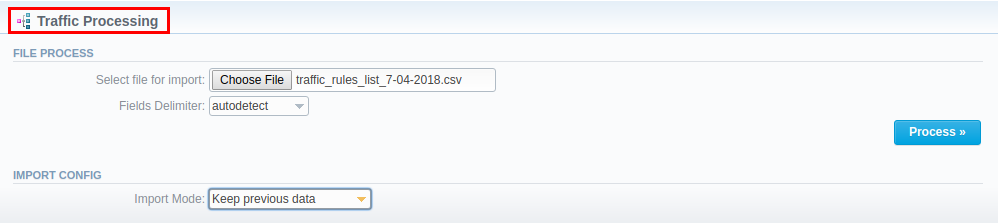
File process
-
Select a file for import: Select a .csv file to import a traffic processing rule from
-
Fields Delimiter: Specify a delimiter symbol here. The possible options are:
- Autodetect
- ,
- ;
- Tab
By default, the "Autodetect" option is selected.
Import config
-
Import Mode: Specify what to do with the current traffic processing rules:
- Keep previous data - new rules will be added to the old ones
- Purge all other rules - old rules will be deleted and substituted by the new ones.
By default, the "Keep previous data" option is selected.
When all fields are filled in, click "Process>>". You will be transferred to the second step to indicate the default values in respective fields and specify rows and columns. To finish importing, click "Process>>" again.
Rules export
By clicking on the "Export" button you can download a current list of rules in a .csv file.