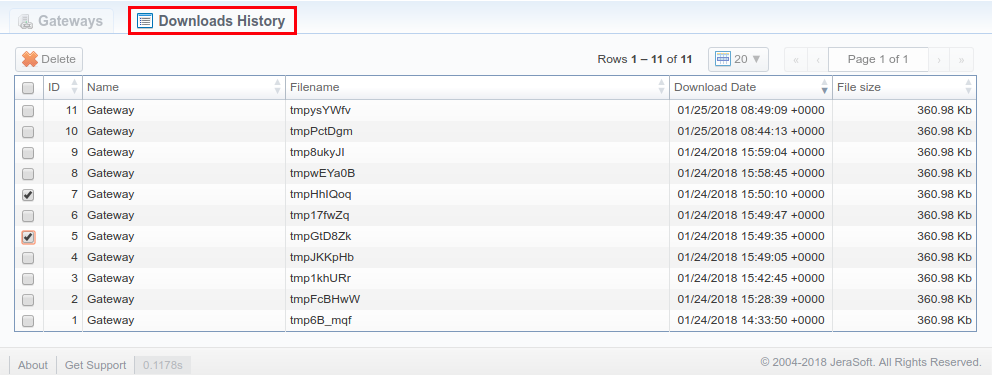Gateways
Please do not remove Gateway entities completely from the system. It may cause distortions and overall mismatches in stored statistics. Instead, deactivate them.
Section overview
This section allows to configure and integrate all needed media equipment with the billing system via RADIUS, SIP, or xDR-files upload. The section is presented in the form of a table of all created gateways with the following columns:

| Column | Description |
|---|---|
| ID | ID number of a gateway |
| Name | Name of a gateway |
| RADIUS Server | Description of current status and collector type of RADIUS Server (if such is applied) |
| Files Collector | Description of current status and collector type of applied Files Collector (if such is applied) |
| SIP Server | Description of current status of applied SIP Server (if such is applied) |
| AC Manager | Description of current status of applied Active Calls Manager (if such is applied) |
The following functional buttons/icons are present in the section:
| Button/Icon | Description |
|---|---|
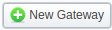 | Allows to create a new gateway |
 | Allows to set up traffic processing rules |
 / /  | Displays a current status - enabled or disabled - of RADIUS/SIP Server, Files Collector |
 | Allows archiving a gateway, requires confirmation and disabling all associated services |
Adding a new Gateway
To add a gateway to the list, click the New Gateway button and specify parameters in a pop-up window with settings. You can access the advanced settings by clicking on a downward arrow icon next to the name of a respective information block.
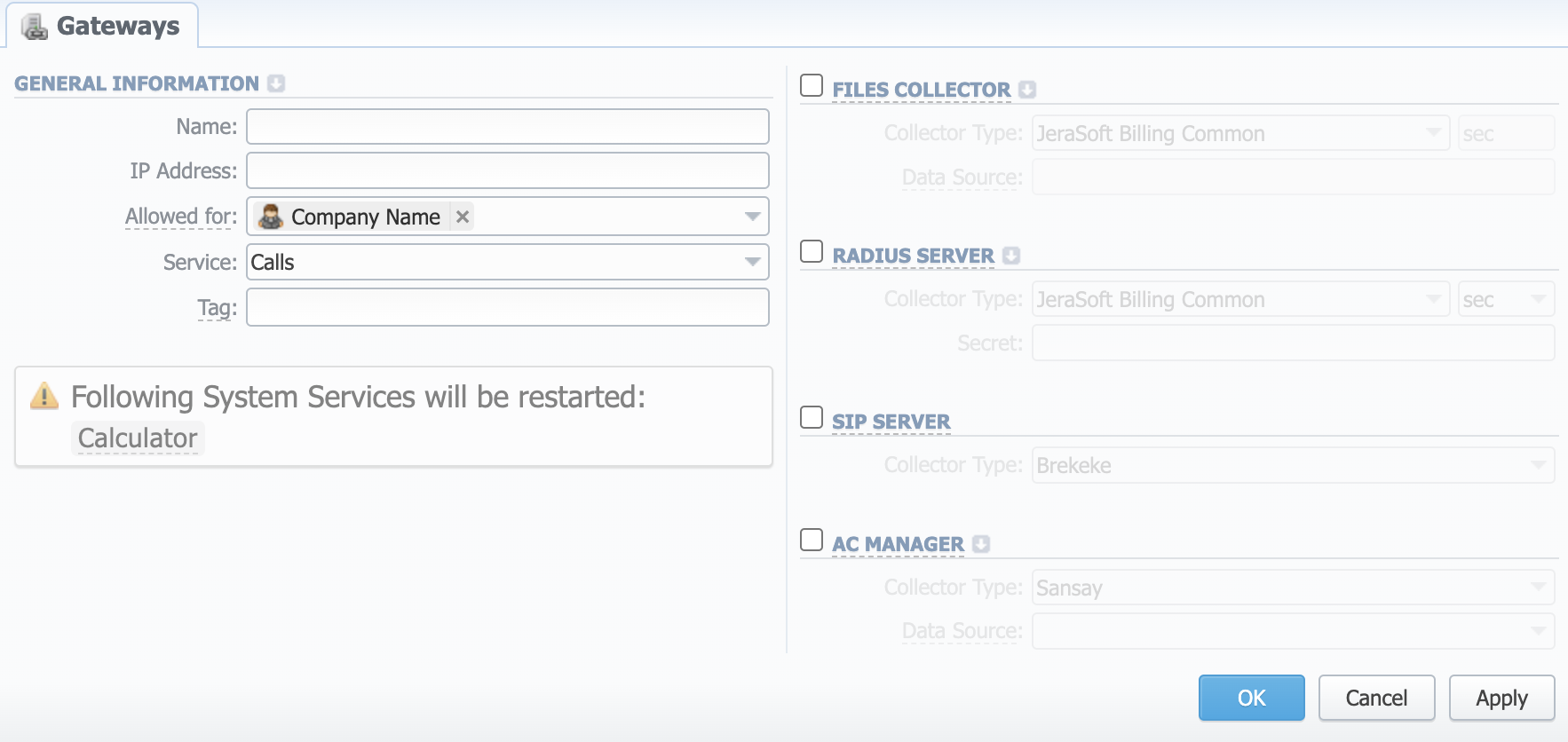
General information
- Name: Gateway name
- IP Address: Gateway IP address
- Allowed for: specify here, which resellers can use current gateway
- Service: select a service (calls, SMSs, data, etc.) for a current gateway
- Tag: indicate a particular tag to filter events by gateways while creating invoices and using reports
Click the downward arrow icon next to the General information block to access the following advanced settings:
| Field | Description |
|---|---|
| Ident Priority | A hierarchy of account identification. By default, the field value priority is IP, name, ANI |
| ORIG ANI Ident | Select ANI identification of originating events (available options: "Src number ext", "Src number bill", "Dst ext", "Dst number bill") |
| TERM ANI Ident | Select ANI identification of terminating events (available options: "Src number ext", "Src number bill", "Dst ext", "Dst number bill") |
| Rate ORIG events by Incoming Parties IDs checkbox | Activation/deactivation of originating events billed by "Dst Party ID In" (if disabled, the "Dst Party ID BILL" will be used) |
| Rate TERM events by Outgoing Parties IDs checkbox | Activation/deactivation of terminating events billed by "Dst Party ID Out" (if disabled, the "Dst Party ID BILL" will be used) |
Files Collector
Information block regarding the File Collector settings. Files Collector gathers event data from xDR-files (activate this option if you plan to use integration via xDR-files)
-
Collector type: select a collector type you plan to use from the list
-
Data Source: specify a data source, where xDR files are stored
-
From Path: specify the xDR-files path (mask paths are allowed). Available only for SSH and FTP
warningIf there are
/var/cdrsfolder with the latest CDR files and/var/archive_cdrs/folder with outdated ones, and a user needs to download CDR files from both of them, he can use ";" (semicolon) to separate paths or/**/for recursive download. New paths may have the following look:/var/cdrs/**/bill*; /var/archive_cdrs/bill*. -
Sender Match: indicate the sender name or email. Solely for IMAP
-
Subject Match: use a regular expression to search by message titles. Solely for IMAP
Click the downward arrow icon next to the Files Collector information block to access advanced settings:
| Field | Description |
|---|---|
| Overwrite TZ | Timezone selection (if you select a different timezone, the system will ignore a timezone stored in an xDRs-file and use current value) |
| Skip Zero Events checkbox | Activation/deactivation of zero duration events ignoring |
| Skip Released Events checkbox | Activation/deactivation of released events ignoring |
RADIUS Server
Information block regarding RADIUS Server settings. RADIUS Collectors gather packets from RADIUS-server via RADIUS-protocol (activate this option if you plan to use integration via RADIUS-protocol)
- Collector Type: select a collector type you plan to use from the list
- Secret: RADIUS-server password
Click the downward arrow icon next to the RADIUS Server information block to access advanced settings:
| Field | Description |
|---|---|
| Overwrite TZ | Timezone selection (if you select a different timezone, the system will ignore timezone information stored in an xDR file and use current value) |
| Track Active Events checkbox | Activation/deactivation of monitoring active events and event packets. This option is required for "Active Sessions" section to work and for RADIUS capacity control. Please note, it could slow down RADIUS for about 10-30% |
| Skip Zero Events checkbox | Activation/deactivation of zero duration events ignoring |
| Skip Released Events checkbox | Activation/deactivation of released events ignoring |
| Collect Accounting Data checkbox | If disabled, information from STOP packets will not be collected by database and Radius Accounting will be used only for Active Sessions monitoring. If enabled, information from STOP packets will be collected by the database. By default, this checkbox is marked |
| Write internal xDR files checkbox | If enabled, the system will write RADIUS accounting data to internal xDRs (for systems w/o CDR files enabled) |
SIP Server
Allows accepting SIP packets from the current gateway. Required for SIP Redirect routing feature.
- Collector Type: select a collector type you plan to use from the list
AC Manager
This subsection allows pulling Active Calls data from the softswitch to help reduce the load on RADIUS. Please note that this functionality can be used either through RADIUS Server settings or AC Manager, not both.
- Collector Type: select a collector type you plan to use from the list
Click the downward arrow icon next to the AC Manager information block to access advanced settings:
| Field | Description |
|---|---|
| Overwrite TZ | Timezone selection (if you select a different timezone, the system will ignore timezone information stored in an xDR file and use the current value) |
Files Downloading History
To view files downloading history, where gateway name, filename, download date, and file size will be specified, open the Downloads History tab. Also, you can remove files from the list by selecting them and clicking the delete button above the table.