Top-up Cards
Section overview
This section allows generating series of top-up cards for your customers. These cards can be used to recharge the balance. The section is presented in the form of a table with the following columns:

| Column | Description |
|---|---|
| Status | Status of a respective top-up card |
 | Indicates that the current card is new |
 | Indicates that the current card is activated |
 | Indicates that the current card is expired |
| Serial Number | Identifying a number of a card |
| Amount | Amount of money, stored on a card |
| PIN Code | Card PIN code |
| Reseller | Name of a reseller, a respective card belongs to |
| Activated | Identification of date and client who activated a card (if card status is activated) |
| Created on | Time and date when a card was created in the system |
The following functional buttons are presented in the section:
| Button | Description |
|---|---|
 | Allows creating a new top-up card(s) |
 | Allows mass editing of top-up cards |
Advanced search
In the top right corner of the section above the table, the advanced search drop-down menu is located. To filter section data, fill in the following drop-down menu and click Search:
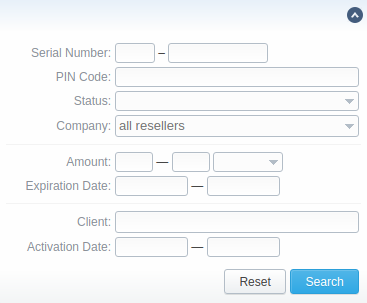
Creating new Top-up Cards
To create new top-up cards, you need to:
- Click the Generate Top-Up Cards button;
- In the opened pop-up window, fill in respective fields (see table below);
- Confirm creation by clicking OK.
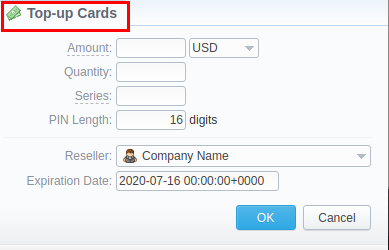
| Field | Description |
|---|---|
| Amount | Indicate the cards balance value. This amount will be added to a customer's balance on activation. |
| Quantity | Specify the number of cards you wish to be created. |
| Series | Set a code identifier of a cards series. This code will prepend a serial number. For example, if the Series is "101", the full card number will be "101-23423423" |
| PIN Length | Specify the desired PIN-code length for a current calling cards series (it can be no less than 5 digits) |
| Reseller | Defines the reseller that owns a current calling card(s) |
| Expiration date | Specify the date when a current calling card(s) will be expired |
After a top-up card(s) is created, customers will be able to enter respective PINs in their client panel in the Redeem Voucher section to recharge their balance (respective rights for users are required).
Mass Top-up Cards edit
Also, you may delete cards or change some settings for already existent top-up cards using the Mass Edit button. In the following window, you can specify the expiration date of cards by changing the Expiration date field value to set to and select data and time, or define a reseller who will be the owner of these cards by changing the Company field value to set to and select a reseller from a drop-down list, then click the Process button and all changes will be applied. The Delete all button will wipe out all existing top-up cards.

| Field | Description |
|---|---|
| Optional parameters | preserve - the default configuration that saves the rate not edited. Leave this parameter unchanged if required; set to - it allows to edit rates, for example, specify the same expiration date for all rates at once, regardless of previous configurations |
| Expiration date | Final date, after which the rate will expire |
| Company | Name of one of your companies (or affiliates) that you can add in the Reseller section |