Invoicing Report
Section overview
This section allows a user to build a report, based on information from the issued invoices with a possibility to export data (.xls, .xlsx, and .csv). Since the Invoicing Report generates statistics according to invoices, if you delete an invoice, the data will be no longer present in the report. The report shows data according to the variables determined in the Invoice Templates section.

Creating a new Invoicing Report
To create a new invoicing report, fill in the following query form:
Filters
On the Filters menu, select the required parameters for the report. To cancel any filter, click on the delete icon next to the filter.
You can start a quick search by typing filters' names in the field at the top of a drop-down menu with filters.
- Interval: Specify the time interval for the report and a timezone. Please note that the Interval field is mandatory.
- Owner: Define a reseller for the report
- Invoice Type: Select the type of invoice from the drop-down list: outgoing or incoming
Additional Filters
The accessible additional filters are:
- Clients: Company, Client, Client Type, Owner User
- Extras: Invoice, Payment Account
- Client Type: Choose a respective parameter for statistics data:
- Client
- Reseller
- Calling Card
- Call Shop
- Client: Define a client for the report
- Invoice: Specify the name/number of a target invoice
- Payment Account: Select from the drop-down list of predefined system payment accounts:
- Services
- Products Fees
- Extra Charges Outgoing
- Extra Charges Incoming
- SureTax
- Calling Cards Fees
- Accounts Receivable
- Accounts Payable
- General and all manually created accounts from the Payment Accounts section
- Client Type: Choose a respective parameter for statistics data:
Output
This section contains settings of the report output data.
Click a plus icon next to Columns and select the required columns to add them to the Output information block. Also, you can cancel any chosen item.
Accessible columns in the report
- Client: Name of a client
- Date: The date when an invoice was generated
- Payment Account: Type of a payment account: services; packages
- Invoice Number: Number of an invoice, used in the report
- Service: Type of services
- Description: Details specified in invoice templates, for example, the number of services, country code, code name, package name, etc.
- Volume: Volume of the service, for example, the duration of the event
- Unit: Unit that was used for rates and packages limits
- Rate: Price per 1 rating unit that was used
- Cost: Total price of used services/products
- Tax: Financial charge for services/products used in an invoice
- Currency: Currency used in invoices
- Period Start: Start period of an invoice
- Period Finish: End period of an invoice
- TZ: Timezone of invoices
- Transactions: A list of Transactions related to an Invoice item (click the
 icon in the output table to access this data. Available for Packages and Custom Charges only).
icon in the output table to access this data. Available for Packages and Custom Charges only).
Other output settings
-
Type: Choose a format of the report from a drop-down list: Web/CSV/Excel XLS/Excel XLSx
-
Send to: You can send generated reports via email. Also, it is possible to specify several emails.
warningThis feature is available only for CSV/Excel XLS/Excel XLSx formats of the report, it doesn't work with Web.
-
Currency: Specify an output currency for the report. All values will be automatically converted to the specified currency in the report
After selecting all needed parameters, click the "Query" button and the system will generate a report:
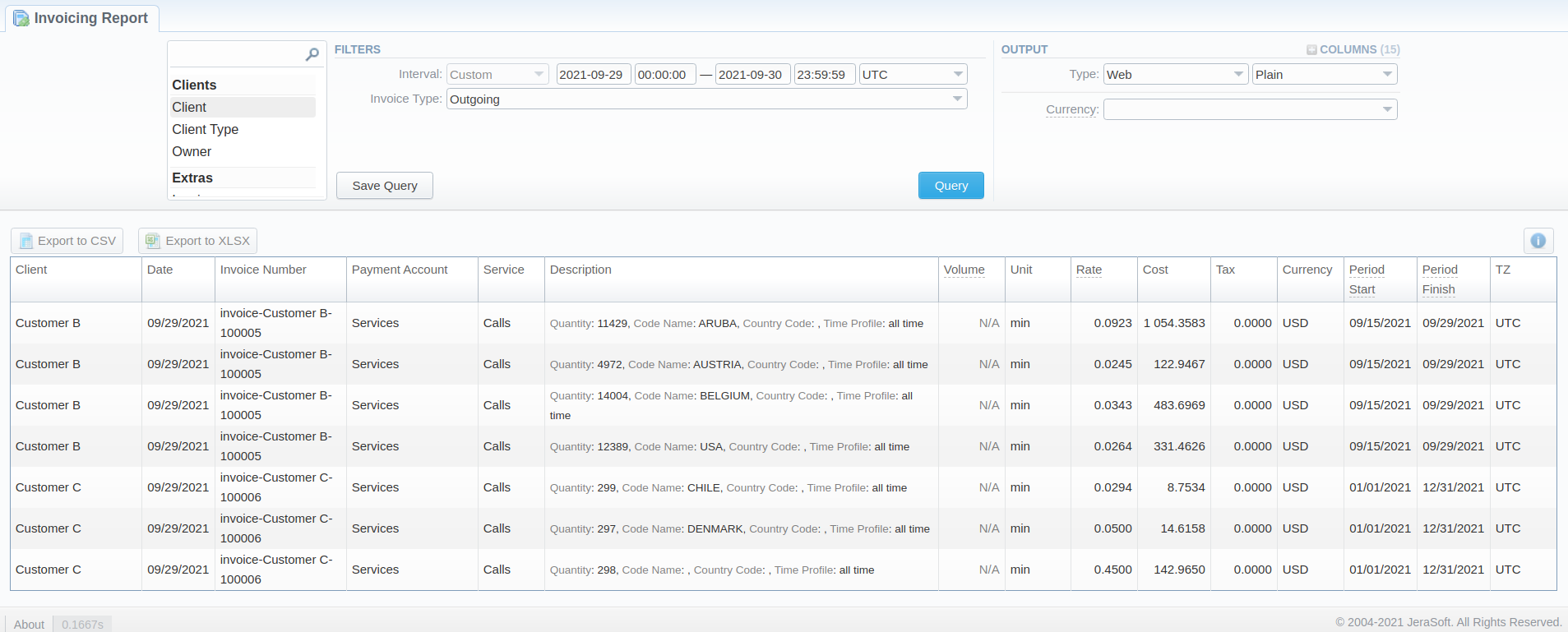
Moreover, you can create a template for reports and save specified parameters by clicking the "Save Query" button. Then, fill in the required fields in a pop-up window with settings, and confirm template creation.
To find more details about templates, please refer to the Report Queries article in our User Guide.
Invoicing Report buttons: export, chart.
You can export data to a CSV or XLSx file, which contains only currently displayed data, with no automatic request to update data while exporting.
- To download a report in .csv, click on the Export to CSV
 button above the report.
button above the report. - To download a .xlsx file, click on the Export to XLSx
 button above the report.
button above the report. - You can check an actual date interval by clicking the Info
 icon. The displayed data could be different from the Interval specified above if there is no data for the period.
icon. The displayed data could be different from the Interval specified above if there is no data for the period.
Sharing a report
Each time you get a report output, the system generates a unique link in the format of /view?id=<uniq-string>. It allows sharing data between the users, even if they belong to different resellers (the feature works similarly to Share by Link in Google Drive).
The link refers to the report data valid for a specific moment.
When you send a link to a report, you ensure the recipient would see the same data as you do. If you change data in the system (for example, perform rerating), the previously copied link to the report will display data valid for the moment of generation (even though the actual data is now different).
You can also view the additional information about the generated report by hovering over the Info icon, which is located under the Output section:
| Title | Description |
|---|---|
| Data Interval | States the period set for a report |
| Generated by | Indicates the Role of the user who generated a report and specifies a generation time |