Subscriptions
Section overview
This section is designed to provide a wide variety of functions to control and manage Subscriptions. First and foremost, in this section, a user can assign a relevant Package to a respective Client or client's Account, edit and cancel it, etc. Moreover, there is detailed information regarding all the limits that have been used over a set period. The section is presented in the form of a table with the following columns:

- ID: Subscription identification number
- Client: Name of a client (and account, if specified), to whom a package is assigned
- Package: Name of an assigned package
- Qty: Quantity of the assigned packages
- Limits: Shows if a respective package has some volume limits and time or money left
- On the left side of the bar, it shows the origin, service, destinations, code, or code names.
- On the right side of the bar, it shows a specified limit and the amount left.
- Current Period: Date of package activation for a respective client/account. End date of a package period (a package period is set in Packages Period Settings)
- Subscription Period: Effective start and stop date of the subscription
| Button/Icon | Description |
|---|---|
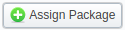 | Allows assigning a package to a corresponding client/account |
 | Shows the full list of packages that were assigned to this client/account |
 | Allows editing a client's subscription |
 | Allows a user to stop the package at the beginning of the current period (with balance rollback). |
 | Allows a user to stop the package at the end of the current period. |
 | Cancels the active package |
 | Removes a subscription completely |
Advanced Search
By default, the information in a section is filtered by "Pending" and "Active" statuses. To open the Advanced Search drop-down menu, click on a red downward arrow icon and fill in the following fields with the required information:
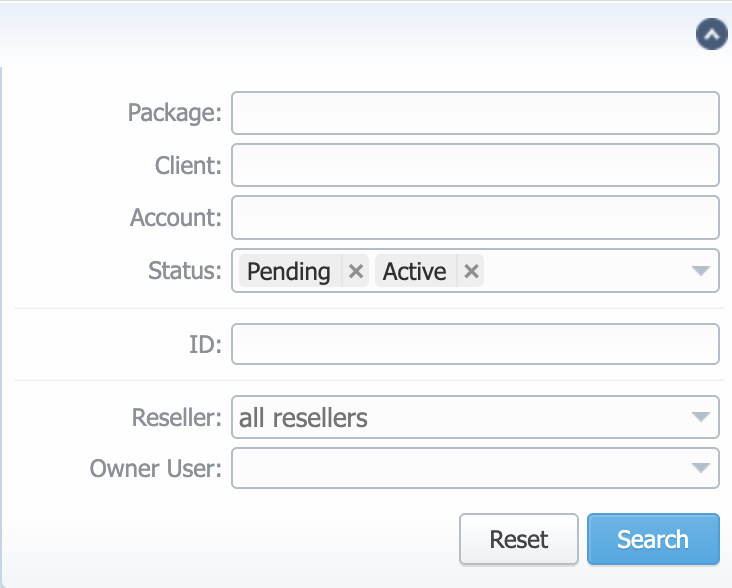
| Field | Description |
|---|---|
| Package | Indicate the name of a target package |
| Client | Specify a target client |
| Account | Specify a client's target account |
| Status | Select the status of a package: "Pending", "Active", "Archive" |
| ID | Specify a respective subscription ID |
| Reseller | Specify a reseller, under which to search |
| Owner User | Specify the user ownership |
To apply the specified search criteria, click the Search button; to cancel the applied parameters, click Reset.
Assigning a new Package
Click the Assign Package button for a new pop-up window with settings to appear. Then, fill in the form and click "Apply". You can assign any number of Packages. They will be activated when the Package Manager service runs, and if a customer has enough balance for activation+subscription fees.
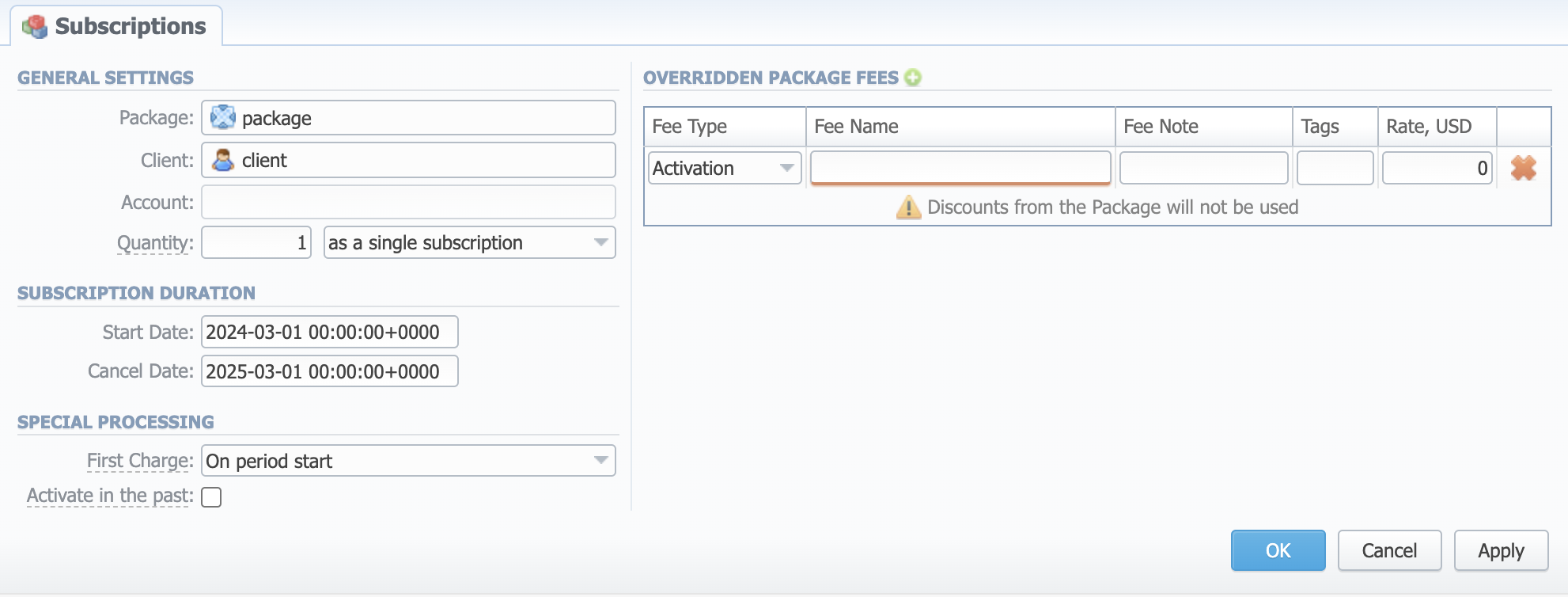
General settings
- Package: Name of an assigned package
- Client: Name of a client, to whom a package is assigned
- Account: Name of an account, to whom a package is assigned
- Quantity: Number of packages to be assigned. You can assign multiple packages
- as a single subscription (will create one line in a list of assigned Subscriptions with respective Qty value)
- as multiple subscriptions (will create several lines respectively in a list of assigned Subscriptions for each individual one to manage separately)
Subscription duration
- Start Date: Package limits and discounts are only effective after a specified date (auto-prefilled if your Package has an "Effective from" date)
- Cancel Date: Package limits and discounts are disabled after a specified date (auto-prefilled if your Package has an "Effective till" date)
Special processing
- First Charge: Determine when the first charge should be created:
- Before period start
- On period start
- Activate in the past checkbox: If checked, and the Start Date field value is in the past, a subscription will be activated on the specified date
Override Package Fees
- Fee Type: Select the type of fee. There are two possible types:
- Activation – a fee that will be charged upon subscription activation
- Subscription – a fee that will be charged upon subscription renewal
- Fee Name: Specify the name of a fee. This field is obligatory
- Fee Note: Here you may enter additional information about a fee
- Rate, (currency): Indicate the price for a fee. Price is indicated in the package currency. This price will overwrite the fee of a Package
Please note that there is a restriction on subscription activation on the last days of the month (29th, 30th, and 31st) if the Align to Payment Terms option is not enabled in the corresponding Package.
The currency of a Package must match the currency of an associated Client. This requirement ensures consistent results and prevents discrepancies in billing and reporting.
Editing a Subscription
When clicking on the edit icon, detailed information on a Subscription is displayed. In the Billing Details & Overridden Package Fees data blocks, a user can view and manage general info regarding the Subscription charges. Also, a user can change the Subscription Cancel Date in a respective field of the Subscription Duration block.
To make it easier for a user to keep records of package limits, the Periods information block provides a detailed view of Package limits for each activation period.
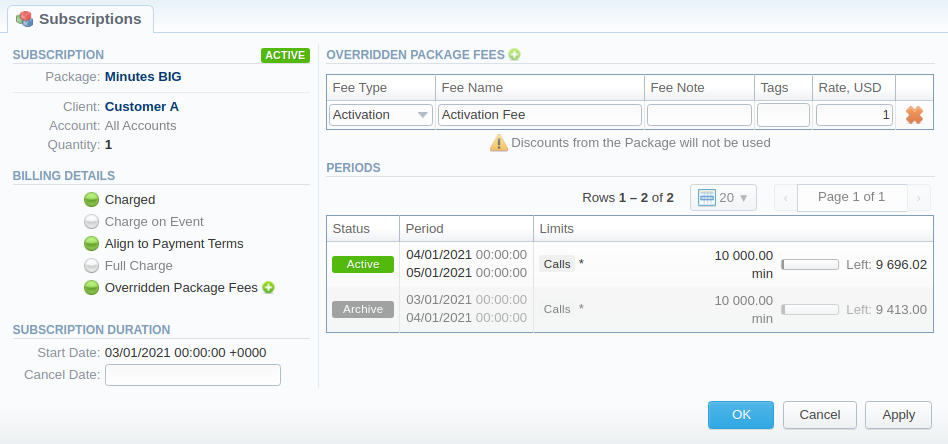
When you change the name of the package in the Retail → Packages, it will be automatically changed in the Management → Subscriptions section as well, even if this Package is already assigned. As a result, in the Invoices and Transactions sections, an old name of the Package will be specified.
We do not recommend editing the name of an already assigned package in the Retail → Packages.
Removing a Subscription
If you click the delete icon (remove an archived package entirely) in the Subscriptions section, you will delete a package with all transactions from the system.
To delete the package completely, you need to do the following:
- Click the
 icon opposite a respective package on the section list.
icon opposite a respective package on the section list. - Filter the list of packages by the "Archive" status.
- Find a respective package and click the delete icon to delete it entirely from the system.