Data Sources
Section overview
The Data Source section is a first step to providing easier and more convenient work with files import, in particular. The section is presented in the form of a table with the following columns:

| Column | Description |
|---|---|
| ID | Data source identification number |
| Name | Data source name |
| Reseller | The name of the reseller the data source is assigned to |
| Connection type | Type of connection to the data source |
| Host | IP address or domain name |
| Port | Data source port |
Functional buttons and icons, presented in the section, are as follows:
| Button/Icon | Description |
|---|---|
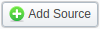 | Allows creating a new data source |
 | Allows deleting a data source from the system |
Creating a new Data Source
To create a new data source, you need to click the Add Source button and fill in the required fields:

-
Name: indicate a data source name
-
Reseller: the name of the reseller the data source is assigned to
-
Connection Type: specify connection type:
- SSH
- SFTP
- FTP
- IMAP - mail mode to download files
- IMAP Microsoft [OAuth2] - mail mode for Microsoft OAuth 2.0 (available starting from JeraSoft Billing v3.24.5)
- Web (Numuri) - web mode to download files
- SMTP - for configuring a mail server
warningDepending on a type you've chosen, the list of fields in the information block may differ.
-
Security layer: FOR SMTP ONLY specify security layer for SMTP server:
- TLS
- SSL
- Plain
-
Host: specify an IP address or domain name of the server. Unavailable for Web (Numuri) connection type
-
Port: specify the port for SSH, IMAP or FTP type. Unavailable for Web (Numuri)
-
Login: specify gateway server login
-
Password: password for FTP connection, IMAP mailbox, and Numuri web service.
- For SSH you have to create SSH-keys. Thus, this field is unavailable for this type.
- For SMTP type, you can leave login&password fields empty if your server does not require such authentication.