Packages
Section overview
The Packages section helps to add and manage any one-time or regular supplementary services that your company may provide in addition to VoIP. For example, you can create a package with rent of some equipment or create a free minutes promotional package. The section is designed in the form of a table that displays all currently available packages and has the following structure:

| Column | Description |
|---|---|
| ID | ID of a package |
| Status | Status of a package |
 Active Active | Package is in use by a customer |
 Disabled Disabled | Package is not used |
 Archived Archived | Package is not used and not available anymore |
| Name | Title of a package |
| Activation fee | Fee that will be charged upon package activation |
| Subscription fee | Fee that will be charged upon package renewal |
| Period | Package renewal period |
| Reseller | Name of a reseller, to which a target package belongs |
Please note that the Package archiving will perform closing of the current Subscription used for this package.
The list of functional buttons/icons in the section includes:
| Button/Icon | Description |
|---|---|
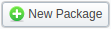 | Allows to create a new package |
 | Allows deleting a package from the list. Requires confirmation |
Advanced search
By default, the information in a section is filtered by Active status. To open an advanced search drop-down menu, click on a red downward arrow  icon and fill in the following fields with the required information:
icon and fill in the following fields with the required information:
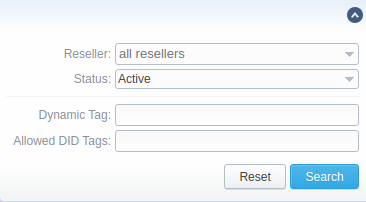
| Field | Description |
|---|---|
| Reseller | Indicate a name of a target reseller |
| Status | Select the status of a package: active, disabled or archive |
| Dynamic tag | Indicate a target dynamic tag of a package |
| Allowed DID tags | Indicate target DID tags of a package |
To apply the specified search criteria, click the Search button; to cancel the applied parameters, click Reset.
Adding a new Package
You can add a new package by clicking the New Package button. A pop-up window with settings contains the following information:
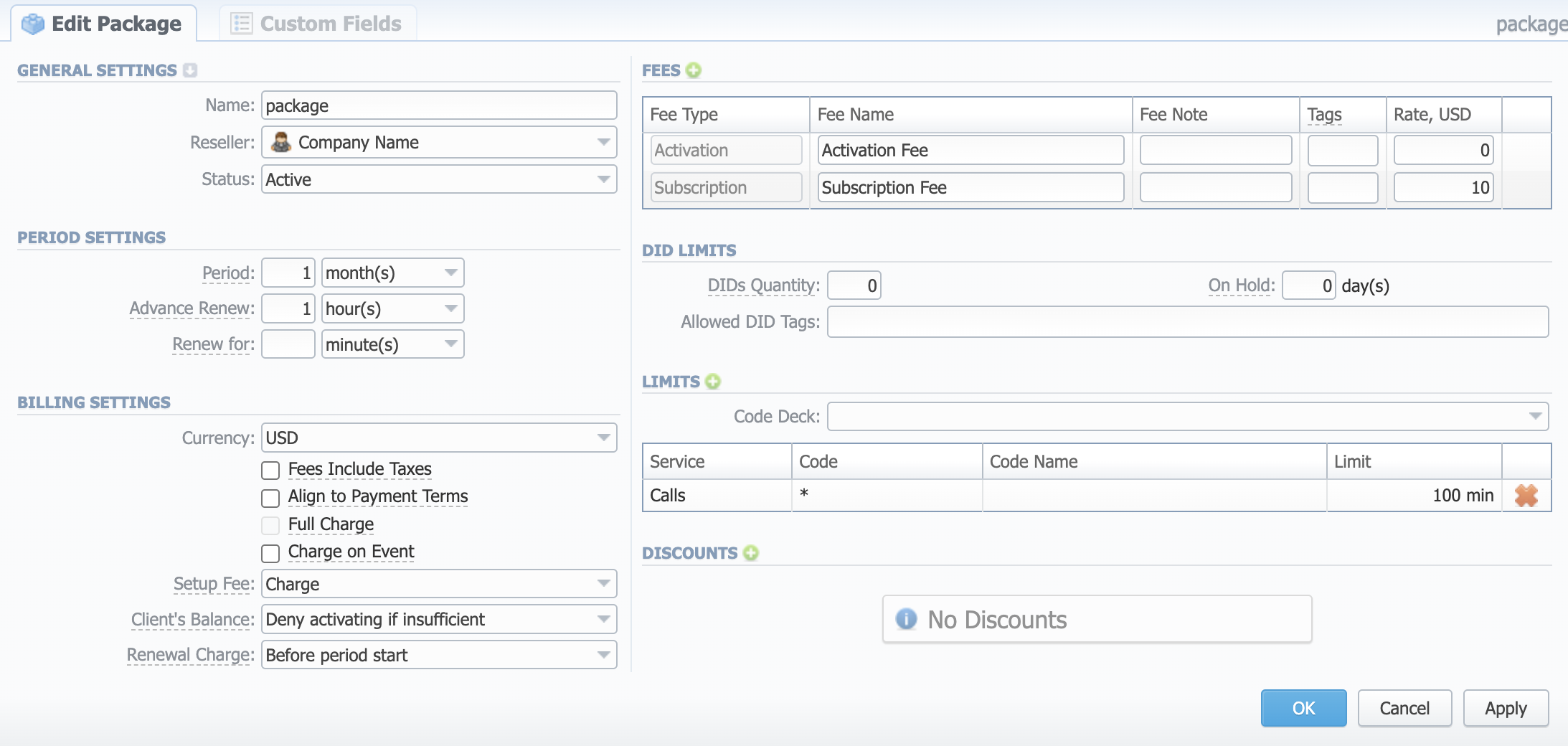
General settings
General information about a package:
- Name – determine the name of your package
- Reseller – specify an owner of this package
- Status – select a current status for the package: active/disabled/archive
If you click the small downward arrow button, you will be prompted to a couple of other general setings:
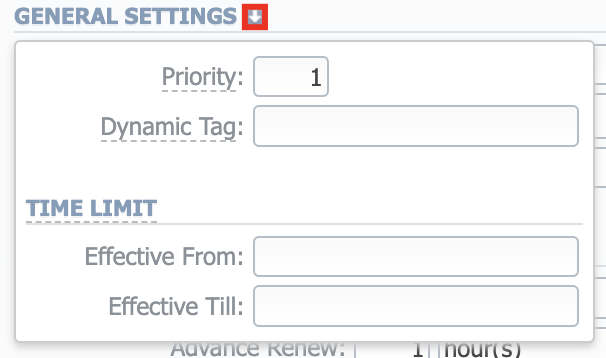
-
Priority – if there are multiple packages that satisfy a call, a package with the highest priority will be used (i.e. priority 2 < priority 1).
warningPlease note that packages with minutes will always be used before packages with money regardless of the priority.
-
Dynamic tag – add a tag for the events, billed by this package
-
Time limit – indicate an effective from and till date of a package. This feature is used for temporary packages.
Period settings
- Period – specify a period for the current package if it's renewable. Allowed values: 1-24 hours, 1-99999 days, 1-12 months, 1-99999 years.
- Advance renew – next renewal will be made within a specified period in advance (before the renewal date). Allowed values: 1-24 hours, 1-99999 days, 1-12 months, 1-99999 years.
- Renew for – indicate a period, during which the system will try to renew a package. If no value is specified, attempts to renew a package will be endless. Allowed values: 1-24 hours, 1-99999 days, 1-12 months, 1-99999 years.
Please note that Period, Advance renew and Renew for fields cannot be set to non-normalized time intervals (example: 75 hours).
Billing settings
-
Currency – define a currency for this package
warningThe currency of a Package must match the currency of an associated Client. This requirement ensures consistent results and prevents discrepancies in billing and reporting.
-
Fees include taxes checkbox – if enabled, taxes are included in package prices, if disabled – taxes will be calculated regarding a customer's respective Tax Profile
-
Align to Payment Terms checkbox – allows the system to align a package period to customer's Payment Terms, equalizing Package billing with actual invoicing
warningThe length of the first Subscription period can be reduced in order to allow the following periods to match the invoicing periods in the client's Payment Terms. All the charges and limits of the first period will be proportionally recalculated if the duration of the first period has been reduced.
In order to process it correctly, the Package period should match the client's Payment Terms length. Alternatively, the periods of the Package and Payment Terms need to equal to a multiplex number. In this case, we will get equal Package charges in each invoice provided the periods are equal. If the Package period is longer than the Payment Terms length, we will get the Package charges with an equal interval.
-
Full charge checkbox – allows forcing full charge and limits for the first period regardless of the enabled Align to Payment Terms option.
-
Charge on event checkbox – if enabled, a package subscription fee will be applied when the first call within this package is made. Otherwise, a package would be free.
-
Setup Fee – select from a list of available options of setup fee settings:
- Charge - setup fee will be charged when an event is billed by volume limit
- Don't charge - setup fee won't be charged when limit by volume is used for event billing
-
Client's Balance – choose one of the following options:
- Allow activating if insufficient- client's package will be activated regardless of the client's balance; however, package limits will be used only when the clients balance is sufficient;
- Deny activating if insufficient- client's package will be activated only if there are sufficient funds on the balance
-
Renewal Charge – determine when the charge should be created: before period start or on period start
tipThis parameter will affect when the Package charge will be included in an Invoice. For example:
- the Before period start option is typically used for pre-paid as the system will create a charge just before the Package renewal. Thus, for a monthly Package, a charge for Feb will be created on Jan 31st and fall into Jan invoice, etc.
- the On period start option is typically used for post-paid as the system will create a charge right on the renewal. So, for a monthly Package, a charge for Feb will be created on Feb 1st and fall into Feb invoice, etc.
Fees
This information block is used for package fees indication and is presented in the form of a table. To add a new fee type, you need to click on a green plus icon next to its name.
- Fee type – select the type of fee. There are two possible types:
- Activation – a fee that will be charged upon package activation
- Subscription – a fee that will be charged upon package renewal
- Fee name – specify a name of a fee
- Fee note – here you may enter additional information about a fee
- Rate – indicate the price for a fee. Price is indicated in the package currency
DID Limits
Specify how many DIDs and from which group can be assigned to a customer with this package:
- DIDs Quantity – how many DIDs can be assigned to the client's accounts
- Allowed Tags – specify tags that are used while creating DIDs
- On Hold – indicate for how many days a DID is kept on hold after the package is deactivated
Limits
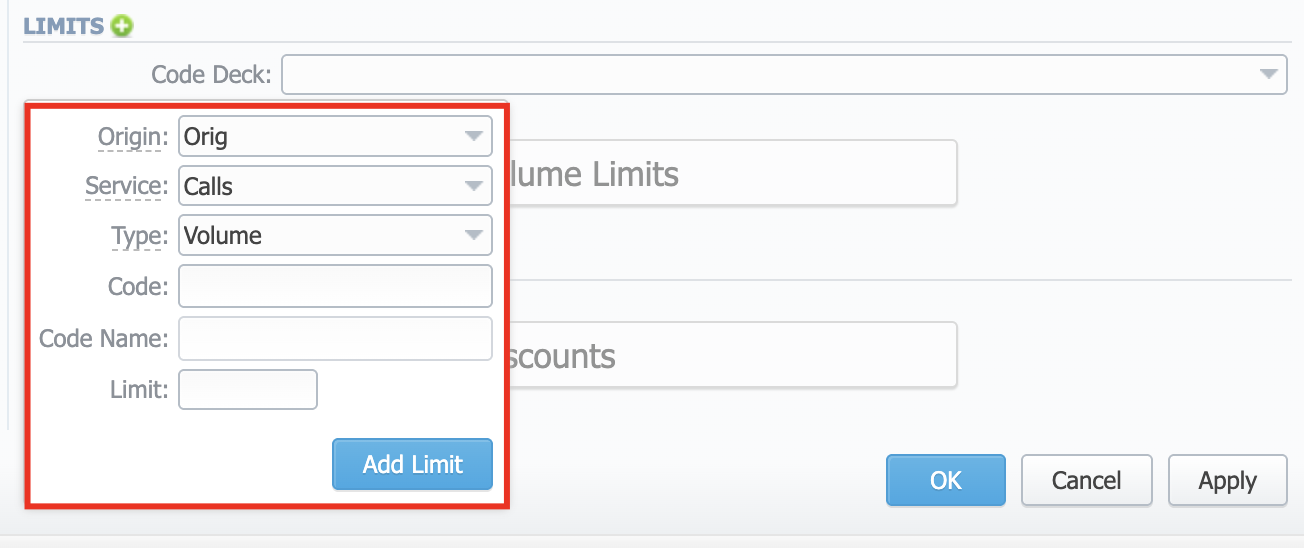
Here you can create promotional minute packets that will be included in the package. To add a new limit, click on a green plus icon next to Limits.
-
Code Deck – specify a Code Deck if you plan to create limits by using Code Names
-
Origin – determine traffic origin to which the limit should be applied, can be one of:
- "Orig", which matches regular originator calls;
- "Term", which matches paid incoming calls;
- "Both", which matches both orig and term.
-
Service – define a service this limit will be used for
-
Type – select a limitation type from the drop-down list:
- Money
- Volume
You can set both types within the same package.
-
Code – specify a code. Please note that package limits are working only for the exact code. I.e., if a short code like "121" was added, package limits will work only for this code and won't automatically work for longer codes like "12157". To make volume limits work for long codes, you must add "" (for example, "121" code). If the Code Name field is specified, this one will be inactive.
-
Code Name – specify a code name from a selected Code Deck. If the Code field is specified, this one will be inactive.
-
Limit – enter the number of free minutes or bonus money (depends on a selected limitation type) that will be used for a specified code or code name
warningWhen you assign different packages (with specified volume limits and tags) to the same client, two or more packages could not be used simultaneously.
Discounts
A promotional discount of the package subscription fee. To add a new discount, click on the green plus icon next to Discounts.
- Activation count – specify the sequence number of the reactivation when the package will trigger the discount. For example: if the Activation count is 2, the discount will be applied for the second package reactivation and further.
- Discount – specify the amount of subscription fee cut. Discount is indicated in the package currency.
- If the client doesn't have enough money for a package activation, a respective pending charge will appear. This charge includes all amounts needed for package activation. Also, you can add this charge to the invoice.
- You can assign the package in the past and add package minutes backdated. For example, you assign the Canada 200 minutes package on April 12th, but you want the package to be used since April 1st. Then, apply package rerating to recalculate the tariffication during the period. Please, run rerating after the assignment of the package for a current month.
- Volume Limits will be recalculated according to payment terms if the period is specified and both Align to Payment Terms is enabled.
- Package reactivation will be stopped after the Renew for period. However, a DID for this package will be expired after the On hold period. Therefore, we recommend setting the same values for DID On hold and package Renew for parameters.
- When two similar packages (for example, with the same destinations) are assigned to a client, the system takes the package with the highest priority or earlier expiration date. Thus, only one package is used for one established call. The second package will be applied right after the first one is fully used.
- If the client doesn't have enough funds for the package (with a DID number) reactivation and DID hold date has already expired, attempts for package reactivation will be stopped.
When you change the name of the package in Retail → Packages, it will be automatically changed in the Management → Subscriptions section as well, even if this package is already assigned. As a result, in the Invoices and Transactions sections, an old name of the package will be specified.
We do not recommend to edit the name of an already assigned package in Retail → Packages.