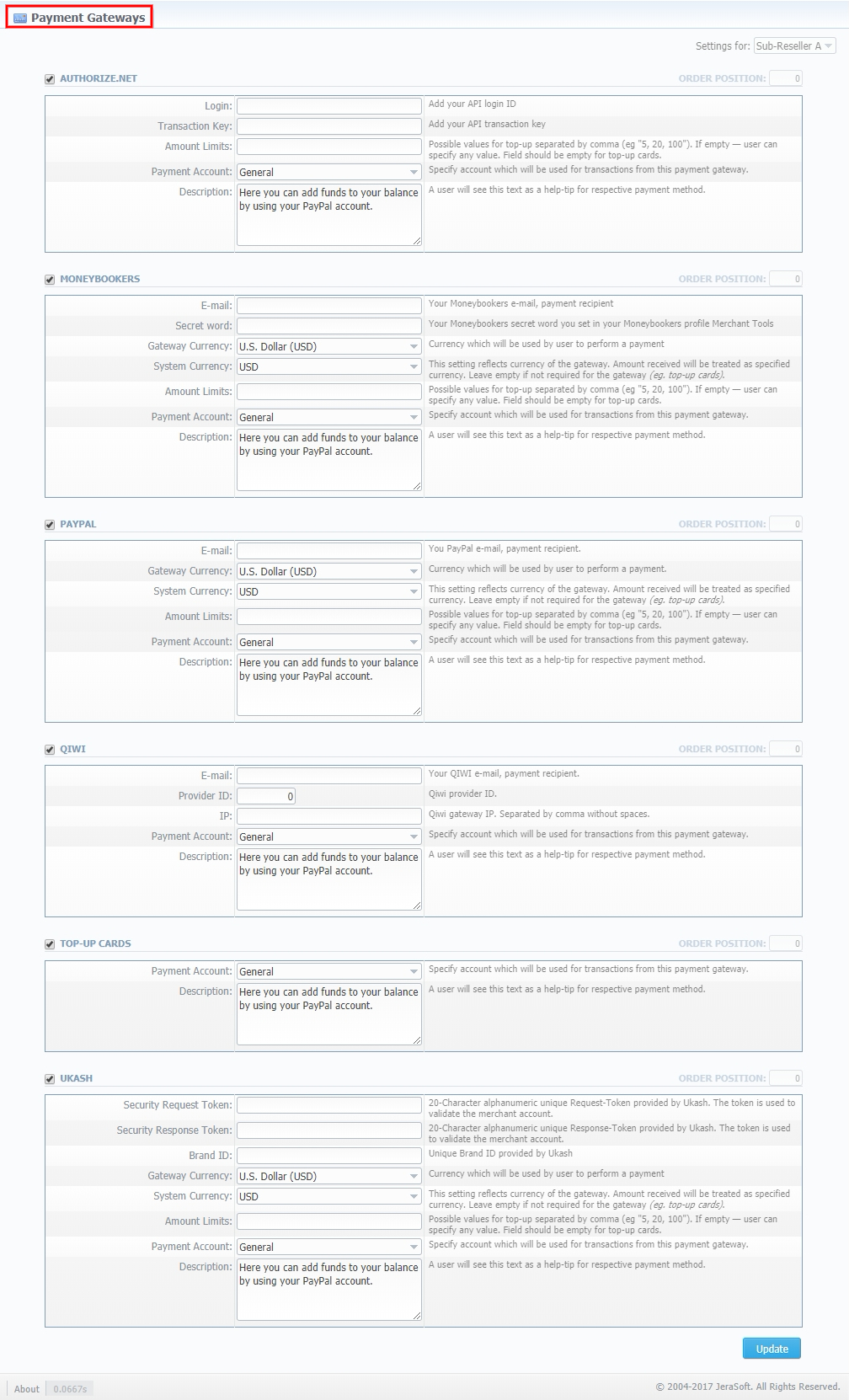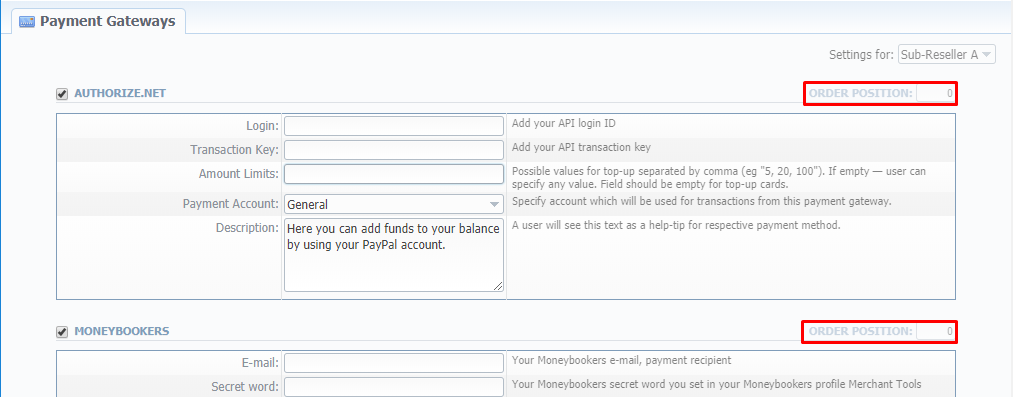Docs for all releases
View User Guide 3.26 or visit our current documentation home page.
Section overview
This section is designed to configure methods your customers may use to recharge their balance.
Currently, there are following default methods in the system (see screenshot below):
Screenshot: Payment Gateways section
Configuring Payment Gateways
To configure the gateways, you need to select a Reseller by using Settings for drop-down menu in the top-right corner of the section (see screenshot below). It means that all clients belonging to the selected Reseller will have these settings. The settings depend on the payment system and can include specific options for each. Below, as an example, you can find a description of fields that have to be specified while choosing the QIWI service.
Screenshot: Settings for a drop-down menu
Field | Description |
|---|---|
| Respective QIWI email that should be used | |
| Provider ID | Identification number of a QIWI provider |
| IP | QIWI gateway IP. Specified IP address must be separated by a comma without spaces |
| Payment Account | Payment account that should be used for payment from respective payment gateway |
| Description | User will see this text as a tool-tip for the current payment method |
What is more, you may specify the order of displayed payment methods (if more than one method is selected) in the Order position field in the top-right corner of the Payment method section.
Screenshot: Order position field
Attention
For proper work of the PayPal service, you should enable access for a list of IP addresses in your Firewall settings, which can be found here: https://ppmts.custhelp.com/app/answers/detail/a_id/92
Moreover, you can find a detailed description on how to enable IPN by visiting the following link: https://ppmts.custhelp.com/app/answers/detail/a_id/14/related/1