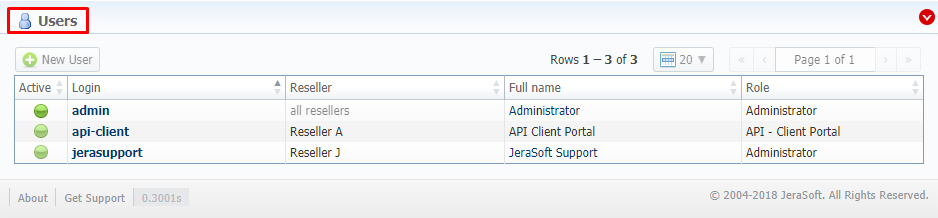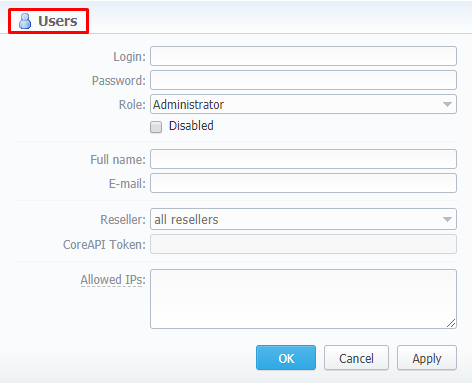Docs for all releases
View User Guide 3.26 or visit our current documentation home page.
Section overview
Users is a core section that provides overview of all registered users in the system. Section allows to create, edit, and disable existing users. The list of users is presented in a form of a table with the following columns:
Screenshot: Users section
| Column | Description |
|---|---|
| Active | Users status. Depending on the icon, status can be either active or disabled. |
| Login | User's account name |
| Reseller | Name of a company whom user belongs to |
| Full name | Mailto links of users (if specified in user's account) |
| Role | User's role that determines the access level or permissions |
Tip
If your role implies relevant permits, by clicking on a status icon in Active column, you can change user's status from active to disabled and vice versa
Functional buttons/icons, presented in the section, are as follows:
| Button/Icon | Description | |||
|---|---|---|---|---|
| Allows creating a new user | ||||
| Opens Advanced Search drop-down menu | ||||
Advanced Search
In the top right corner of the section above the table, an Advanced Search drop-down menu is located. By default, the list of clients is filtered by Active status. By clicking on red downwards arrow icon, a drop-down menu with the following structure is displayed:
Screenshot: Advanced Search drop-down menu
| Field | Description | ||
|---|---|---|---|
Login | Specify a desired user's login | ||
| Reseller | Select from the list of all Resellers, Sub-resellers and Managers registered in the system | ||
| Role | Select from the list of existing system roles | ||
Active | Specify whether user's status is active or not, by selecting from a drop-down list:
| ||
Adding New User
What you need to do to create a new user is:
- Click on New User button
- In the opened pop-up window fill in all the requried fields (list of them is presented in a column below)
- Confirm new user creation by pressing OK button
Screenshot: New user creation window
| Field | Description |
|---|---|
| Login | Specify a user's login. |
| Password | Define a password |
| Role | Select a role for a user from drop-down list |
| Disabled checkbox | Check if you need to temporary prevent a user from having access to the system |
| Full name | Enter a user's name. Note that if user's email is specified, full name in the section serves a mailto link. |
| Specify a user's email | |
| Reseller | Specify a reseller, subreseller or manager user belongs to |
| CoreAPI Token | This field cannot be specified in creation form. CoreAPI Token is automatically generated by the system after a user is created |
| Allowed IPs | Enter IPs or subnets, one record per line, i.e. user will have access to the system only if he/she logs in via specified IPs |
Attention
While creating a new user, bare in mind the following things:
- Each user can have only one assigned role for.
- We strongly recommend avoiding non-latin characters in users' login/passwords