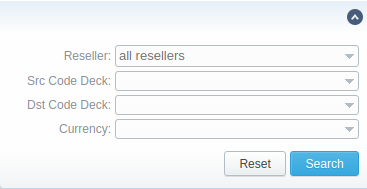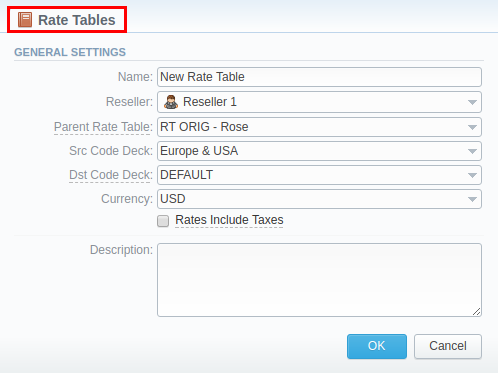Docs for all releases
Page History
...
Section overview
Rate Table is one of the three core elements of the entire JeraSoft VCS system. Its purpose is to contain determined rates (prices) for each code (destination) on the list. This section provides you with a full scope of tools for management of managing your rate tables. Section The section is presented in a form of a table with the following fields:
Screenshot: Rate Tables section
| Column Name | Description | |
|---|---|---|
| ID | Rate table's identification number | |
| Name | Name of a rate table | |
| Currency | Currency of a rate table | |
| Src Code Deck | Name of a source code deck, | |
| where names for Src codes are taken from | ||
| Dst Code Deck | Name of a destination code deck that contains Dst code names | |
| Reseller | Name of a reseller respective rate table belongs to | |
| Notes | Additional information about a rate table | |
Functional buttons and icons, presented in the section, are as follows:
| Button/Icon | Description | |
|---|---|---|
| Allows adding a new rate table to the system | ||
Allows | ||
importing a list of user's clients in a .csv file | ||
| Allows deleting a client from the system | ||
Advanced Search
In the top right corner of the section above the table, an Advanced Search drop-down menu is located. By clicking ondownwards arrow icon (clients in the section are filtered by Active status by default), the following drop-down menu is displayed:
Screenshot: Advanced Search drop-down menu
Adding New Rate Table
In order to add a new rate table, press New Rate Table button and in a pop-up window define respective values:
| Field | Description |
|---|---|
| Name | The title of a respective rate table |
| Reseller | The Reseller to whom this rate table belongs to |
| Parent Rate Table | The |
rate table to inherit rates from. Codes with the same length in the current rate table will have the priority.
|
For example, you can create a Child Rate Table for some destinations and add special rates. Then, specify a respective Parent Rate Table (that includes all standard rates) in the Child Rate Table settings. And assign this Child Rate Table to the Client. | |
| Src Code Deck | Indicate a code deck that contains source codes and code names |
| Dst Code Deck | The deck that consists of a list of destination |
| codes and |
| destination |
| names | |
| Currency | Preferred currency (will be used in invoices) |
| Rates with taxes checkbox | Tax settings. It's disabled by default. If you enable it, all rates will include above tax in their values. When it is disabled, the tax value will be added as an additional invoice parameter. |
| Description | Additional information |
Screenshot: New rate table window
This section will also store all rate tables that you plan to analyze via Rates Analysis sectionvia the Rates Analysis section. You will be able to change these settings later by using “Parameters” using the Parameters tab. After everything is entered, click “OK” buttonpress OK. New rate table will appear on the list.
...
Configuring Rates
You can configure the rates by clicking on the respective name of the rate in the full list. The rate management has a a panel with the following tabs:
| Tab | Description |
|---|---|
| Rates | Rates configuration |
| Simulate | Call simulation tool |
| Import | Rates importing from .csv or .xls files |
| Export | Rates exporting to .csv or .xls files |
| Parameters | Here you can change some parameters that you've specified during rate table creation |
...
In general, you can import all existing rate tables from this section of the VCS. To import multiple rates: first, select rates and then click the "Import" button button on the toolbar at the top left of the rate tables to launch the import wizard.
Screenshot: Rate Tables section main window
For additional information about the import process, see Rates Import tab article.
...