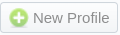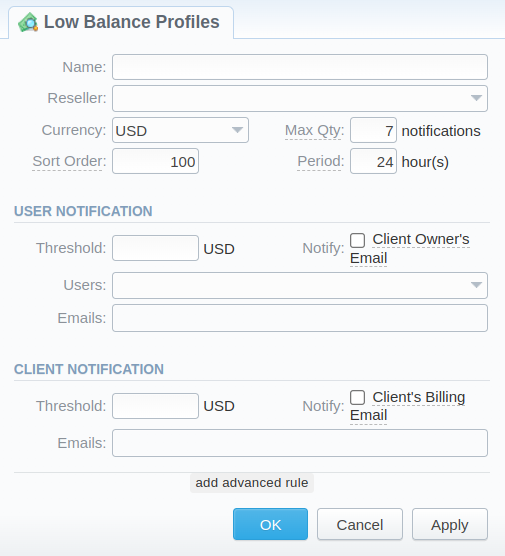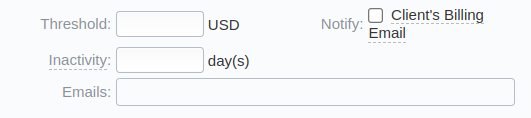Docs for all releases
This documentation relates to an earlier version of JeraSoft VCS.
View User Guide 3.26 or visit our current documentation home page.
View User Guide 3.26 or visit our current documentation home page.
In this article
Section overview
This section displays the list of all Low Balance Profiles registered in the system. Low Balance Profiles are used for notifications management for prepaid customers' balance control. The low balance notifications are sent over e-mail.
The structure of the section is presented in a screenshot below.
Screenshot: Low Balance Profiles section
Functional buttons/icons presented in the section are as follows:
| Button/Icon | Description | |
|---|---|---|
| Allows creating a new low balance profile | ||
| Allows deleting a low balance profile from the system. Requires confirmation | ||
Adding a New Low Balance Profile
To add a new low balance profile, you need to:
- Click the New Profile button
- In the appearing pop-up window, fill in the required fields (screenshot below)
- Click OK
Screenshot: Adding a new low balance profile
| Section | Field | Description |
|---|---|---|
| General | Name | The name of a Low Balance Profile You can click on the Low Balance Profile name to open its settings/edit a Low Balance Profile. |
| Reseller | Select the owner for this profile | |
| Currency | Set the Currency for the profile | |
| Sort Order | Order of the entity in the list | |
| Max Qty | The maximum quantity of notifications to send under each particular rule. The counter resets when the balance is refilled. | |
| Period | The frequency of checks and sending notifications. For example, if you would like to send notifications each day, set this value to 24 hours. | |
User Notification | Threshold | If the available balance of a Client becomes lower than the specified threshold, the notifications will be fired. |
| Notify checkbox | The notifications will be sent to the email configured for the current Reseller/Manager of the Client. | |
| Users | Specify needed users here. | |
| Emails | Specify additional emails here. | |
Client Notification | Threshold | If the available balance of a Client becomes lower than the specified threshold, the notifications will be fired. |
| Notify checkbox | The notifications will be sent to the Billing Email of the Client. | |
| Emails | Specify additional emails here. |
Screenshot: Adding an advanced rule
| Field | Description |
|---|---|
| Threshold | If the available balance of a Client becomes lower than the specified threshold, the notifications will be fired. |
| Notify checkbox | The notifications will be sent to the Billing Email of the Client. |
| Inactivity | Send notification only if the Client has been inactive for the given duration. This setting defines a typically lower threshold if the customer stops using the services. Inactivity is treated as the absence of the charges to the Client's balance. |
| Emails | Specify additional emails here. |
Overview
Content Tools