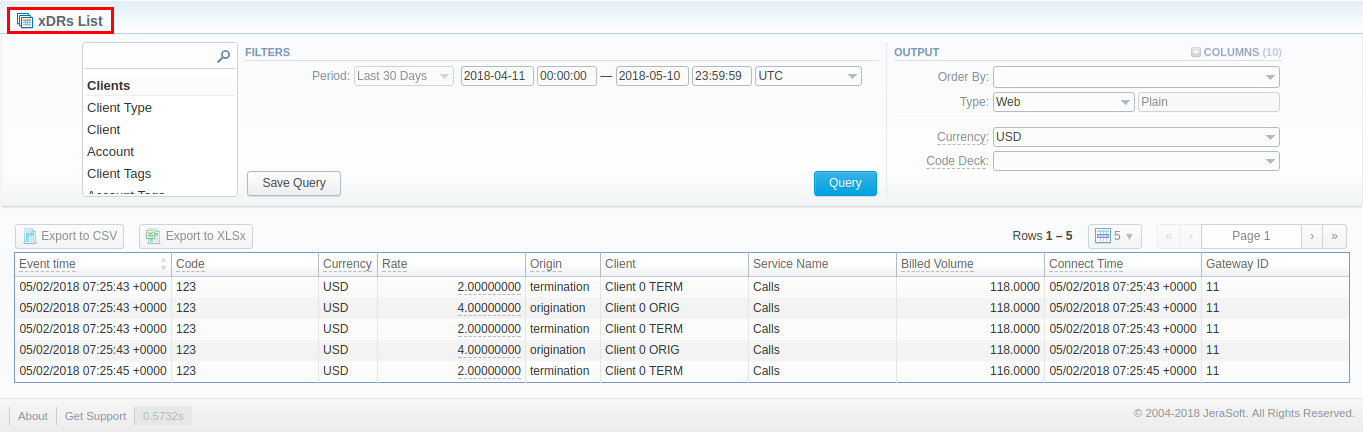Docs for all releases
View User Guide 3.26 or visit our current documentation home page.
Section overview
This section allows you forming detailed statistics on each client with a description of each event. Here you can create a report, based on an existing template or generate a new one. The section consists of a query form similar to those of other reports:
Screenshot: xDRs List query form
Creating an xDR Report
To create a new report, you need to fill in the following parameters in the form and click the Query button:
| Information Block | Field Description | |
|---|---|---|
| Filters | On the Filters menu, select the required parameters for the report. To cancel any filter, click on the delete icon next to the filter. You can start a quick search by typing filters' names in the field at the top of a drop-down menu with filters. | |
| Period | Specify the time interval for the report and a timezone. Please note that the Period field is mandatory. | |
Additional Filters | ||
There are the following accessible additional filters:
| ||
| Client Type | Select a client's type for the report (Client, Reseller, Calling Card or Call Shop) | |
| Client | Define a client for the report | |
| Client Tags | Specify customer's tags | |
| Account | Enter a client's account for the report | |
| Account Tags | Determine account's tags | |
| Cards Serial | Indicate cards serial for the report | |
| Package | Enter a package name for the report (can be active or archived Package) | |
| Code | Specify a code of a target destination | |
| Code Name | Specify a code name of a target destination | |
| Origin | Indicate event origin | |
| Result Code | Determine a disconnect code as a filtering parameter | |
| Tags | Indicate tags for the report | |
| Gateway | Specify a host as a filtering criterion | |
| Service Name | Select a type of service (data, call, SMS) for the report | |
| Owner | Indicate a reseller | |
| Src Code | Specify a code of a source number | |
| Src Code Name | Specify a code name of a source number | |
| Result Status | Choose a disconnect processing state:
| |
| Rate | Indicate the destination rate | |
| Setup Fee | Specify a setup fee of an event | |
| DST Party ID | Determine the DST Party ID (destination number or any other identification of destination) that is used for detection of destination and billing (after all translations) | |
| SRC Party ID | Determine the SRC Party ID (source number or any other source identification) | |
| Session ID | ID of the session received from the gateway | |
| xDR ID | xDR ID value | |
| Volume | Volume of the service (e.g., call duration) | |
| Cost | Enter the range of event cost | |
| Status | Processing state (all/processed/in rerating) | |
| Match Clients | Choose a respective state:
| |
| Match Codes | Choose a respective state:
| |
| Currency | Indicate a respective currency | |
| Output | This form contains settings of the report output data. Click the plus icon next to Columns and select the required columns to add them to the Output information block. Also, you can cancel any chosen item. | |
| Accessible columns in the report | ||
There are the following columns to add to the report:
| ||
| Other output settings | ||
| Order by | Select parameters to sort already grouped data in columns. Here you can sort data from highest to lowest values (or vice versa) and select different values. | |
| Type | Choose a format of the report from a drop-down list: Web/CSV/Excel XLS/Excel XLSx. The Plain type of view is set by default. | |
| Send to | You can send generated reports via email. Also, it is possible to specify several emails.
This feature is available only for CSV/Excel XLS/Excel XLSx formats of the report, it doesn't work with Web. | |
| Currency | Specify a currency for the report. All values will be automatically converted to the specified currency in the report. | |
| Dst Code Deck | Select a destination code deck from a drop-down list. All codes in the following report will be presented according to the specified code deck. | |
| Src Code Deck | Select a source code deck from a drop-down list. All codes in the following report will be presented according to the specified code deck. | |
Below you will find an example of a generated xDRs report:
Screenshot: xDRs report
Also, you can create a template for reports and save specified parameters by clicking the Save Query button. Visit our Report Queries article for detailed information.
xDR Report export buttons
You can export data to a CSV or XLSx file, which contains only currently displayed data, with no automatic request to update data while exporting
- To download a report in .csv, click on the Export to CSV button above the report.
- To download a .xlsx report file, click on the Export to XLSx button above the report.
Search by partial Session ID
For example, the Session ID of a respective call is 1647398901830024226688. To filter calls by:
- first digits of the Session ID, enter digits + asterisk (*): 16*.
- middle digits of the Session ID, enter a search term by this formula: asterisk (*) + digits + asterisk (*): *7398*. It will match any Session ID containing the 7398 string, even if it occurs in the middle of a large number.
- last digits of Session ID, enter asterisk (*) + digits: *88.
Knowledge Base Articles