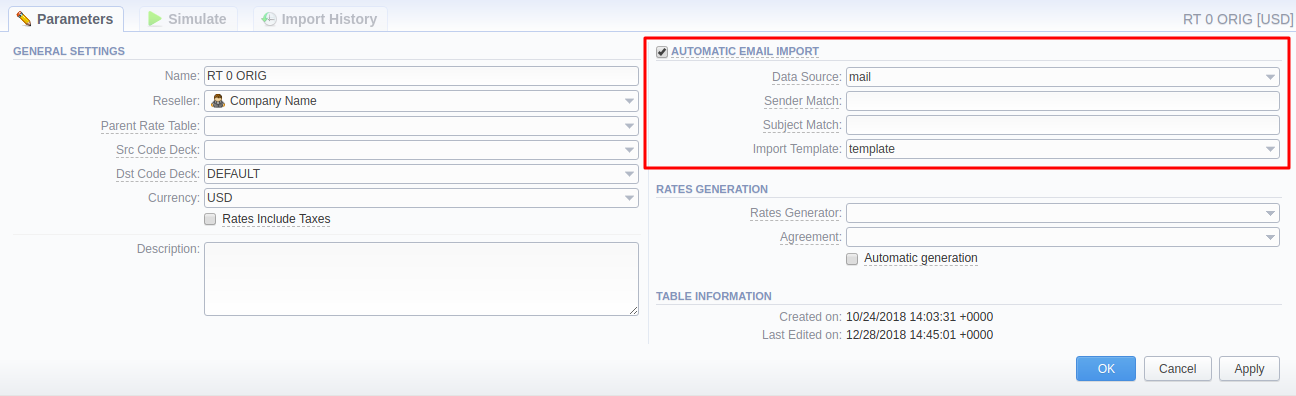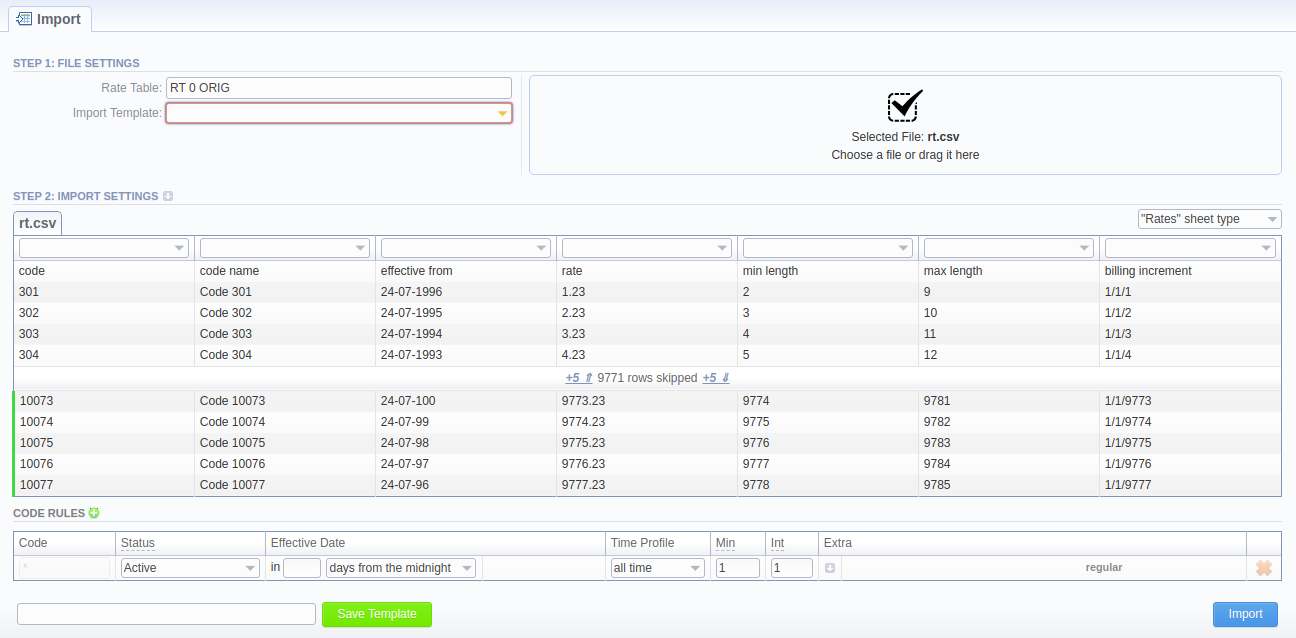Docs for all releases
View User Guide 3.26 or visit our current documentation home page.
Automatic Email Import
This option allows a user to import rate tables from emails automatically. It means that the rate table data will be automatically updated by the data taken from a specified email-box, using a defined template. To activate this tool, go to the Rate Tables > Parameters tab, enable the Automatic Email Import checkbox and fill in all the fields.
Screenshot: Automatic Email Import checkbox
| Field | Description |
|---|---|
Data Source | Specify a data source (IMAP connection type only), where import files are located |
| Sender Match | Specify a sender name or email address for searching (works for multiple emails) |
Subject Match | Define a regular expression for searching for specific mail titles |
Import Template | Specify an import template |
Creating Import Template
Attention
Please note that Automatic Email Import will not work without a specified Import Template
The process of creating an Import Template is quite simple. First, you should import at least one rate table.
Second, during rate table import, on the second step of the importing process, you need to specify a template name and click the Save Template button in the bottom left corner. After the importing process will be finished, a new rate table template will be added to the templates list in a respective field.
Screenshot: Rates importing process. Step 2