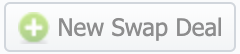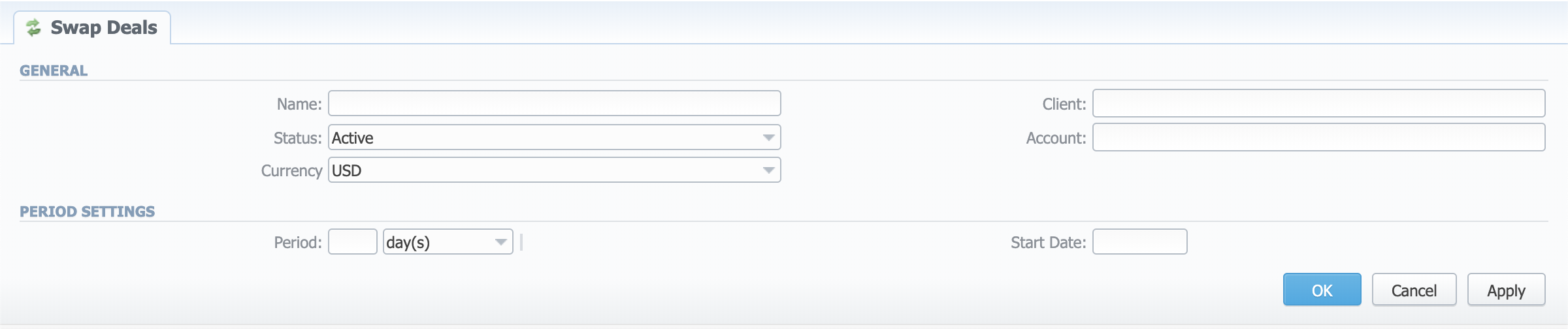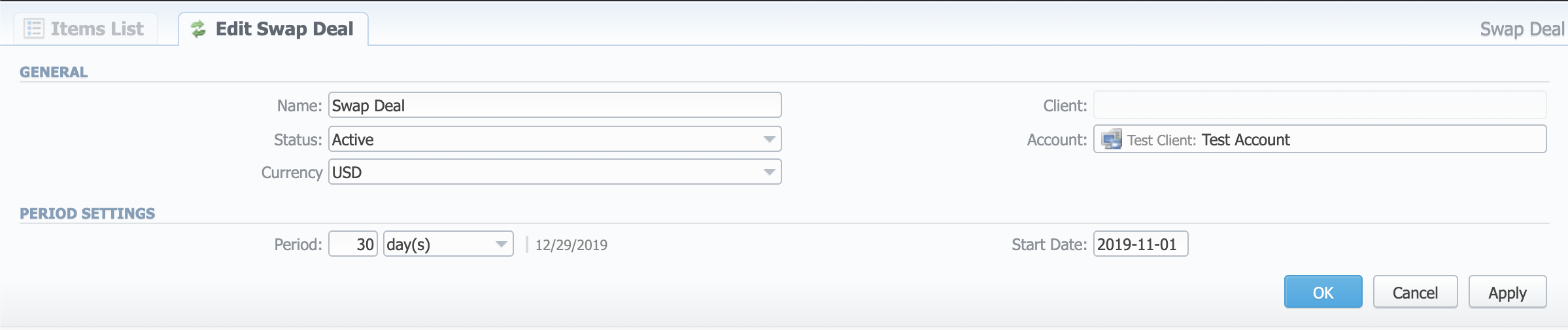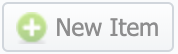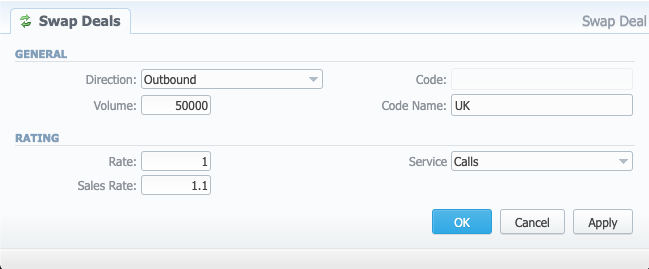Docs for all releases
View User Guide 3.26 or visit our current documentation home page.
Section overview
The Swap Deals section has been created since version 3.20 of the JeraSoft Billing. Its purpose is to ___. The section is presented as a table like the one below:
Screenshot: Swap Deals section
| Column Name | Description | |
|---|---|---|
| ID | ||
| Alert | ||
| Name | ||
| Status | ||
| Period | ||
| Forecast Date | ||
| Live Profit | ||
| Progress | ||
| Client | ||
Functional buttons and icons, presented in the section, are as follows:
| Button/Icon | Description | |
|---|---|---|
| Allows adding a new swap deal to the system | ||
| Allows editing a swap deal | ||
| Allows deleting a swap deal from the system | ||
Adding a New Swap Deal
To add a new swap deal, click the Add Swap Deal button and define the respective values in a pop-up window:
Screenshot: Adding a New Swap Deal
| Field | Description | |
|---|---|---|
| General | Name | Price per unit of a service |
| Status | Specify
| |
| Currency | Price per unit of a service | |
| Client | Price per unit of a service | |
| Account | Price per unit of a service | |
| Period Settings | Period | Indicate a date, after which this swap deal will not be used |
| Start Date | Select a service for this swap deal (calls, SMS, data) | |
Attention
.
Items List tab
Screenshot: Items List tab
| Field | Description | |
|---|---|---|
| General | Client | Displays the Client and its Account |
| Period | ||
| Update Time | ||
| Status | ||
| Profit | Planned | |
| Live | ||
| Sales | ||
| Margin | ||
| Inbound | Planned | |
| Live | ||
| Forecast | ||
| Progress | ||
| Outbound | Planned | |
| Live | ||
| Forecast | ||
| Progress | ||
| Items | ID | |
| Direction | ||
| Destination | ||
| Rate | ||
| Volume | ||
| Revenue | ||
| Sales Revenue | ||
| Alert | ||
| Run Rate | ||
| Progress | ||
Edit Swap Deal tab
Screenshot: Edit Swap Deal tab
Adding a New Item
To add a new item to the swap deal, click the button in the Items List tab and define the respective values in a pop-up window:
Screenshot: Adding a New Item
| Field | Description | |
|---|---|---|
| General | Direction | Specify
|
| Volume | Indicate an expected volume for the swap deal item. | |
| Code | Indicate a code of the item. Note that the Code and Code Name fields are mutually exclusive. | |
| Code Name | Indicate a code name of the item. | |
| Rating | Rate | Indicate a rate that you agreed upon with your partner. |
| Sales Rate | Specify an average rate that would be applied if not for the swap deal. | |
| Service | Select a service for this swap deal (calls, SMS, data). | |