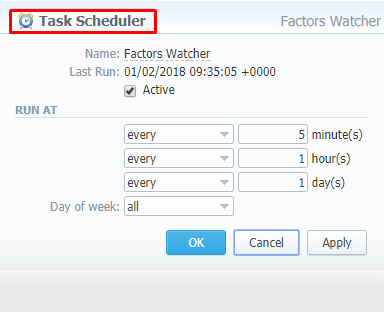Docs for all releases
View User Guide 3.26 or visit our current documentation home page.
Task Scheduler
Task Scheduler section represents a list of all system utilities (see screenshot below) and aimed at providing possibility to manage and configure them as user desires. List of system utilities has the following structure:
Screenshot: Task Scheduler section
| Column Name | Description | |
|---|---|---|
| Active | Status of the utility. Depending on the icon, status can be either enabled or disabled. In order to change a utility status, click on the icon in the table | |
| Manual Run | Each utility is run with a certain periodicity, specified in Run at column. By pressing Run utilityicon, you manually start this utility regardless of its Run at column value. | |
| Name | Name of the utility. The full list of system utilities with their descriptions is provided in a table below | |
| Run at | Periodicity at which each utility is run | |
| In Queue From | If utility is run manually, time and date when its launch was initiated will be specified in the column | |
| Last Run | Time and date when the last run was initiated | |
| Utility Name | Description |
|---|---|
| Backup Manager | Utility that manages system backup processes |
| Balances Manager | Creates automatic charges |
| RADIUS Server | RADIUS server process |
| SIP Redirect Server | SIP Redirect server process |
| Cache Manager | Cache Manager process whose main function is to continuously monitor and include client-related changes for RADIUS and SIP Redirect |
| Calculator | Utility that processes all data collected from CDR-files |
| Calling Card Manager | Calling Cards manager process |
| Cleaner | Utility that automatically cleans old messages from Events Log section |
| Dynamic Routing Manager | Utility that creates routing tables used in Dynamic Routing feature |
| Email Rates Manager | Utility that imports rate tables updates from emails |
| Events Manager | Process that sends events to e-mails according to Events Config |
| Provisioning Manager | Utility that processes event asynchronously |
| Factors Watcher | Utility that controls Factors Watcher tool |
| Files Collector | Utility that controls file collectors |
| Files Downloader | Utility that automatically downloads cdr-files from switch host |
| Invoicing Manager | Utility that manages the autoinvoicing feature |
| Log Rotator | Utility that controls log-files |
| Mail Manager | Sends e-mails from mail queue (invoices, notifications etc) |
| Notificator | Notifies in case of low balance or HDD space events |
| Packages Manager | Utility that manages your packages |
| Rates Notificator | Utility that notifies clients about rate changes |
| Report Generator | Utility that manages data generation for reports |
| Reports Watcher | Utility that sends generated statistic reports by scheduled time |
| Statistics Manager | Utility that manages statistics packages |
| Traffic Rules Manager | Utility that manages all traffic rules in the system |
Attention
Please note that if customer had no assigned packets, accounts, presets or translations, and you decided to add one, then RADIUS or SIP Redirect servers will notice those changes only after Cache Manager runs and does it's job. Please note, that this is only applicable if customer previously had absolutely no items listed above, in other words, if you add second account to customer, then that change will be effective instantly.
Utility management
You can always configure the run time of any utility by pressing a respective edit icon. A pop-up window for utility management has the following structure (see screenshot below):
Screenshot: Utility editing
| Field | Description | |
|---|---|---|
| Name | Name of the utility | |
Last Run | Time and date when the last run was initiated | |
| Active | Checkbox. If it's marked, utility is considered active | |
| Run at | To set a periodicity, insert desired values into minute(s), hour(s), and/or day(s) fields and select every or once on condition for each the abovementioned field. | |
| Day of week | Specify the days of week when the utilty will be run according to Run at fields values. You can choose either one specific day or all of them (set by default). | |