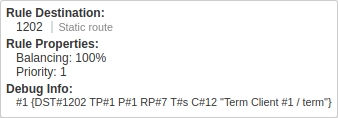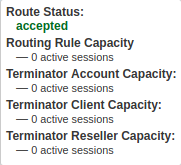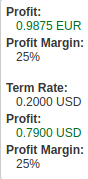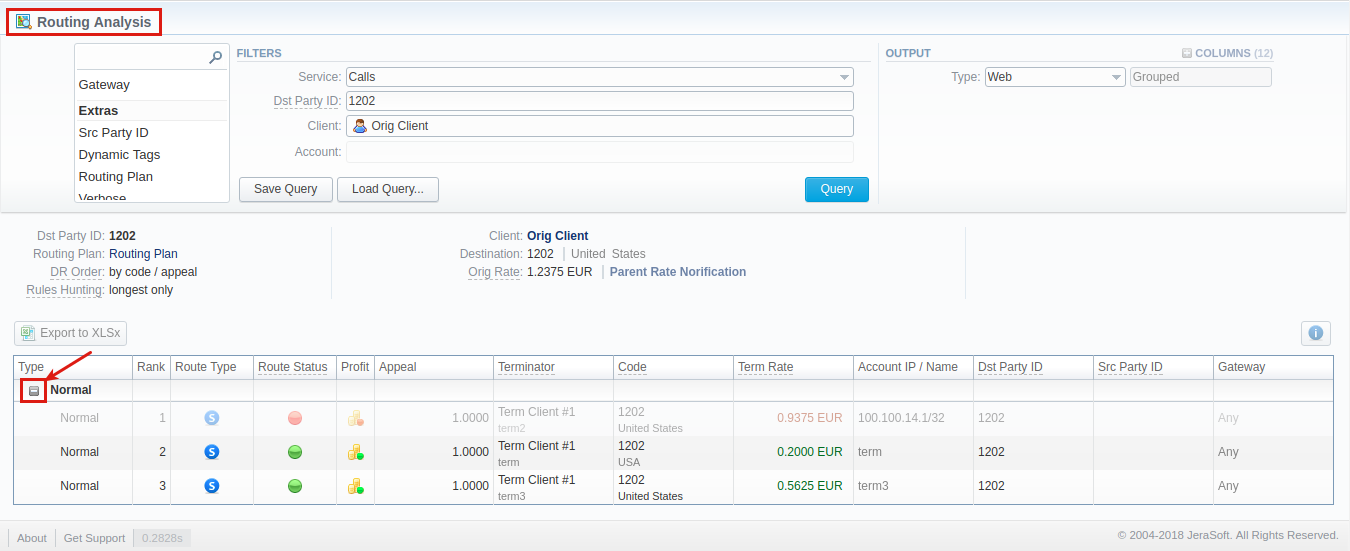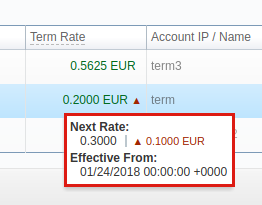Docs for all releases
View User Guide 3.26 or visit our current documentation home page.
Section overview
This section represents a route analyzer tool that allows to manage dynamical routes and simulate different routing models without hurting live voice traffic. It should be noted that this tool can be used only in a case when you are using Dynamic Routing feature.
Routing Analysis section represents a query form with following parameters:
Screenshot: Routing Analysis form
Attention
Please note that if there are changes in the Term Rate Table, you need to launch Dynamic Routing Manager in Task Scheduler section (System > Task Scheduler). Routing Analysis shows routes based on routing table built on the last run of the Dynamic Routing Manager. So you won't be able to see the latest changes regarding Routing Rules until Dynamic Routing Manager is restarted.
Creating Routing Analysis Report:
In order to generate routing analysis enter next parameters in the query form:
| Section | Field Description | |
|---|---|---|
| Filters | In the Filters menu, select desired parameters for the report. To cancel any filter, click the delete sign next to the filter. You can use a quick search by typing filters' names in the respective field at the top of the filters list. | |
| Service | Select the service for the report. By default, field value is set to Calls. This field is mandatory. | |
| Dst Party ID | Enter the destination party id to define a destination. This field is mandatory. | |
| Client | Select a client for the report. Also, you can specify respective calling shops. This field is mandatory. | |
| Account | Select an account for the report. | |
Additional Filters | ||
There are following accessible additional filters:
| ||
| Events Settings | ||
| Gateway | Define a gateway that specified in the term account | |
| Extra Settings | ||
| Dynamic Tags | Enter additional dynamic tags for this routing | |
| Routing Plan | Enter the plan with a respective routing rule | |
| Scr Party ID | Specify a source number or any other source identification in order to check the translations | |
| Verbose | Select which routes should be displayed (active, active and non-profit or all routes). | |
| Output | This form contains settings of the output data of the report. Click plus sign near Columns to select respective columns to output a report data. Also, you can cancel any chosen item. | |
| Accessible columns in the report | ||
Following additional columns can be added to the report: Rank, Route Type, Route Status, Profit, Appeal, Termination, Code, Term Rate, Account IP / Name, Dst Party ID, Src Party ID, Gateway. | ||
Rank | Vendor position during routing. It's applicable and the system puts values in order when route status is accepted. | |
| Route Type | Type of the route that includes: destination, policy and rule properties (balancing, priority), time profile, A blue icon in the column shows a static route A violet icon indicates a DID route A green icon in the column shows a dynamic route To view a detailed information on route type hover over a corresponding icon in the column. Screenshot: Detailed information on route type | |
| Route Status | The following information is displayed in the column: the state of the route, routing rule capacity, termination client / account / reseller capacity for accepted for no capacity for denied (for example, not matched Reseller/ number length limit) To view a detailed information on route status hover over a corresponding icon in the column. Screenshot: Detailed information on route status | |
| Profit | Information on Profit and Profit Margin in the currency, indicated in the Client's settings, is displayed in the section. Screenshot: Routing Analysis / Profit
Tip Please note, it analyses the profitability by comparing orig and term rate. Therefore, an orig rate should be equal or greater than a term rate and profit margin. | |
| Appeal | Shows the appeal automatically calculated by the system according to the chosen DR Policies (Routing section > DR Policies) | |
| Terminator | The name of the respective terminator or his account name specified in the Client's settings | |
| Code | Here you can see matched code in the terminator's rate table | |
| Term Rate | Rate that is used to terminate the call | |
| Account IP / Name | The name or IP of the account | |
| Dst Party ID | Shows destination party ID that is sent to provider when all matching number translations are performed | |
| Scr Party ID | Shows source party ID after all number translations | |
| Gateway | Displays a respective gateway that is specified in the term account | |
| Other output settings | ||
| Type | Choose a format of the report from a drop-down list: Web / CSV / Excel XLS / Excel XLSx. Also, select next to the Type field a look of table view:
Attention Please note, that Grouped type of table view is available only for Excel XLSx and Web formats, it doesn't work with CSV or Excel XLS. If CSV, Excel XLS or Excel XLSx type has been selected, an additional Send to field will be displayed. In this field, you can specify emails of the clients, where the current report in the selected format will be sent to. | |
After selecting all needed parameters click Query button and the system will generate a report.
Screenshot: Routing Analysis
Moreover, you can create (save) and display previously saved report template by сlicking on Save Query and Load Query buttons respectively. Keep in mind that load button will be present only if there is at least one routing analysis report in Report Templates section.
To find more details about templates, please refer to the Report Templates article in our User Guide.
To expand or collapse data in your report, click the plusor minussigns. If the data is Grouped in the report, it will be shown initially collapsed.
Screenshot: Expande / collapse report data
If applicable, you can check the Future Terminator's Rate and its effective date in the report, by hovering over a current rate in Term Rate column (see screenshot below).
Screenshot: Future Terminator's Rate
By clicking on Info icon above the report on the right, user's name and time/date when a report was generated will be displayed in a pop-up window
Screenshot: Info icon
Export generated report
You can export report data either in .xls file or .csv that would contain currently presented data. Press Export to XLSx or Export to CSV button to download a file of the respective format. Be advised that Export to CSV button is only available if Output is set to Web / Plain.
Attention
Please note:
- Inactive additive rates with non-zero value (for respective tags) won't be shown. Active additive rates with zero value will be shown.
- If you change the currency in the Settings, you need to restart Dynamic Routing Manager in the Task Scheduler section for an immediate Routing Analysis functioning.
Knowledge Base Articles