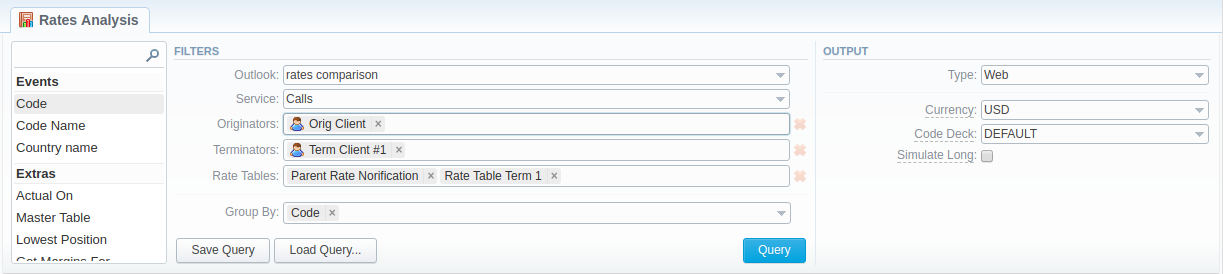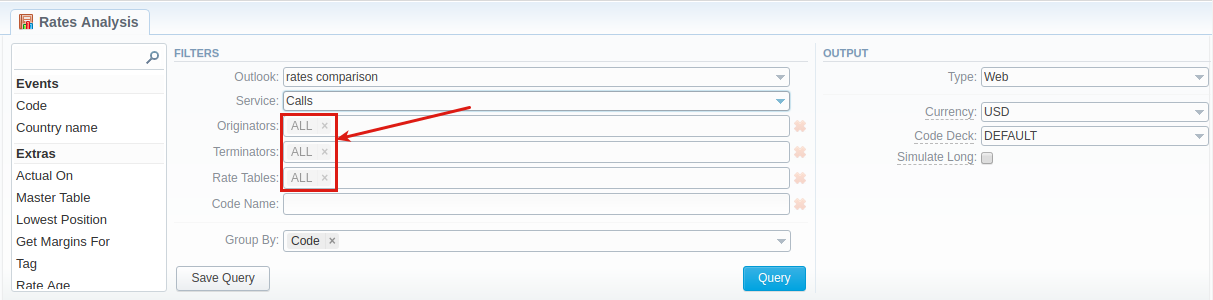Docs for all releases
View User Guide 3.26 or visit our current documentation home page.
Rates Analysis Form
Rates Analysis is an advanced feature of the VCS Rates Management Module. It allows you to analyze and compare rates within the VCS web interface without the usage of any third-party software.
Screenshot: Rates Analysis section
Creating New Analysis Report
To analyze and compare different rates, you need to fill in the form with the next parameters:
| Information block | Field Description | |
|---|---|---|
| Filters | On the Filters menu, select required parameters for the report. To cancel any filter, click on the delete sign next to the filter. | |
| Outlook | Choose the form of the rate analysis report for data display. Please note that this field is mandatory and should be filled in to make a report.
| |
| Service | Select a service for rates analysis | |
| Originators | Specify origination clients for analysis. | |
| Terminators | Indicate termination clients for analysis | |
| Rate Tables | Define rate tables for analysis. | |
| Group By | Select a grouping option from the following list:
This option is intended to simply grouping option, the system will automatically group data in specified columns. | |
Additional Filters | ||
The accessible additional filters are:
| ||
| Events settings | ||
| Code | Specify a code of needed destination. | |
| Code Name | Define a code name of the desired destination. | |
| Code Country | Enter a code of the respective country. | |
| Extra settings | ||
| Actual on | Define the Effective Date of rates. | |
| Master Table | Specify a rate table that all other rates table will be compared to. Attention Please note that this field is active only during rate tables analysis | |
| Lowest Position | Enter the number of the position from the full list of rates. For example, if you are looking for the cheapest destination in the several rates, type 1 in this field. Please note that this feature only works with Master Table option. | |
| Tag | Indicate a tag which retales to a specified rate table | |
| Get margins for | Define a rate table which respective margins will be taken from. It is used to analyze margins. | |
| Rate age | Specify the number of days | |
| Output | This information block contains settings of the report output data. | |
| Type | Choose a format of the report from a drop-down list:
If CSV, Excel XLS or Excel XLSx type has been selected, an additional Send to field will be displayed. In this field, you can specify emails of the clients, where the current report in the selected format will be sent to. | |
| Currency | Specify a currency of the report. All values will be automatically converted in the report to the specified currency. | |
| Code Deck | Select a code deck from a drop-down list. All codes in the following report will be presented according to the specified code deck. | |
Simulate long codes check box | Check if a rate table does not have codes which are presented in other tables for simulating them using shorter codes. Attention If you check the Simulate long codes check box, the system will try to simulate the longest available code with shorter one. For example, we analyze two rate tables, one of which has code 380, and the other has 380 and 38044 codes. | |
After pressing Query button, the system will form a list of rates with prices for each destination. The highest rate available for the destination is colored in red, the lowest – in green, and middle rates are colored in black.
Screenshot: Rates Analysis section
Also, there is a possibility to select all values in the Rates Analysis form for next fields: Rate tables, Originators, Terminators.
Screenshot: Rates Analysis section
By clicking on Info icon above the report on the right, user's name and time/date when a report was generated will be displayed in a pop-up window
Screenshot: Info icon
Creating New Template
Also, you can create a template and save specified parameters by clicking Save Query button. A pop-up window with settings will appear, where you need to fill out the following form:
Screenshot: New Template form
| Section | Description | |
|---|---|---|
| Rates Analysis | Here you can specify parameters for the template that will be used while running reports | |
| Title | Specify a name of the template | |
| Reseller | Indicate a Reseller for the report template | |
| Visibility | It allows controlling visibility of respective reports templates. You can set up whether you want to keep templates private or leave them visible for users under specified Reseller. To enable this option, select one parameter from the drop-down list:
| |
| Watch | This tool allows to automatically generate the report at the appropriate time and send the results to the list of emails Attention Please note that this tool is not available for Web output type, only for CSV / Excel XLS / Excel XLSx | |
| Recipients | Specify recipients, you can indicate your own email or other users of the system, or even 3rd parties | |
| Run Time | Indicate an appropriate time to automatically generate a report, it could be several times, for example: 10:00, 12:00, 18:00 | |
| Days of Week | Indicate days of the week to automatically generate a report. For example, you can run a report only on Monday or each day of the week. | |
| Report Query | Here you need to check filters and the output type. These values will be pre-selected by default according to the formed rate analysis query. | |
After a template has been created, a new Load Query button will be added to the section. By pressing it, you can choose from a list of templates for rates analysis a report to be displayed.
Export generated report
You can export report data either in .xls file or .csv that would contain currently presented data. Press Export to XLSx or Export to CSV button to download a file of the respective format.