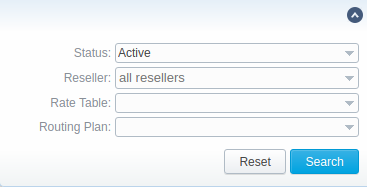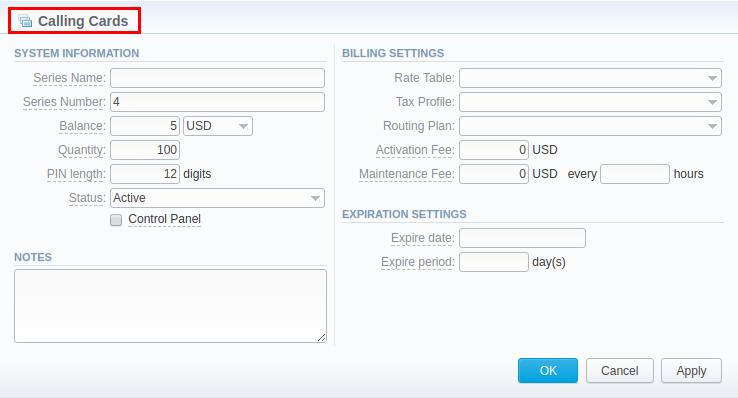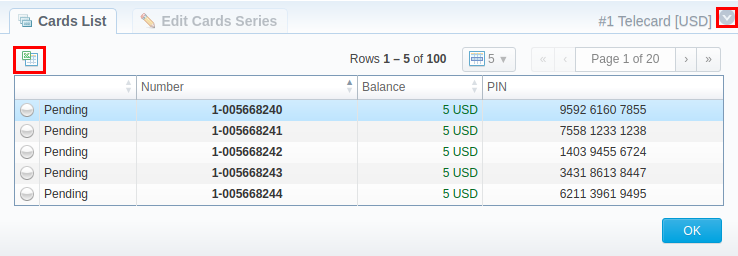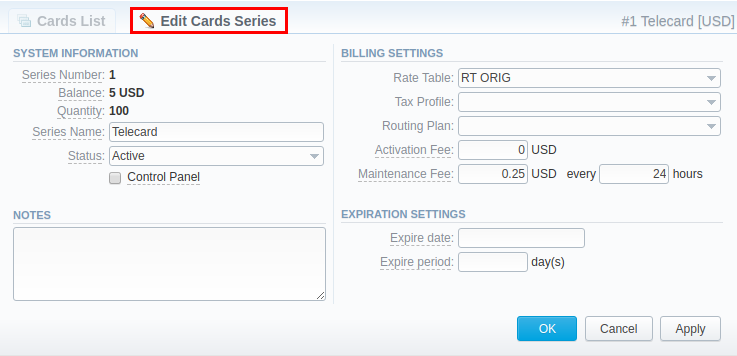Docs for all releases
View User Guide 3.26 or visit our current documentation home page.
Section overview
This section represents built-in calling cards generator that allows you to create or change cards series for prepaid customers. Each generated card is considered a billing client, so a customer can perform calls, log in to his сlient panel to browse statistics and other relevant information.
Screenshot: Calling Cards section main window
| Column | Description | |
|---|---|---|
| Status | A name that describes current cards series | |
| Indicates that cards series is active | ||
| Indicates that cards series is stopped | ||
| Indicates that cards series is deleted | ||
| Number of Series | Name of Series | A code of cards series and its name (if indicated). This code will prepend serial number (only numeric, up to 100,000,000) | |
| Balance | Cards balance value within current series | |
| Qty | Quantity of cards within a series | |
| Reseller | Name of reseller, who owns cards series | |
| Rate Table | Rate table, applied to respective cards series | |
| Act. Fee | Price of cards series activation fee | |
| Maint. Fee | Fixed charge for activated cards within series | |
Advanced Search
In the top right corner of the section above the table, the Advanced Search drop-down menu is located. By clicking on downwards arrow icon (calling cards in the section are filtered by Active status and All resellers by default), the following drop-down menu is displayed:
Screenshot: Advanced Search drop-down menu
To apply the specified search criteria, press Search button; to cancel the applied parameters, press Reset button.
Creating Card Series
To create card series, press New Cards Series button and a new window with settings will pop-up:
Screenshot: Generate cards series window
| Field | Description |
|---|---|
| Series Name | Indicate a name for a cards series |
| Series Number | Define a code of cards series. This code will prepend serial number (only numeric, up to 100 000 000). For example, if the Series Number is 45, cards number will start with 45: 45-001122333, 45-001122334 and so on. |
| Balance | Specify cards balance value within current series |
| Quantity | Set number of calling cards within current series |
| PIN length | Specify a PIN-code length for current calling cards series (it can be no less than 8 digits) |
| Status | Define an initial status of created calling cards within series. Can be changed later in cards series settings |
| Control Panel checkbox | Defines whether calling cards users can login to their control panels or not. If enabled, user can log in to control panel by using card serial number as login and PIN-code as password |
| Notes | Indicate additional information regarding cards series (optional) |
| Rate Table | Define a rate table for all cards within a series. This field is mandatory |
| Tax Profile | Select a respective tax profile that will be used for billing settings |
| Routing Plan | Select a routing plan for current cards series |
| Activation Fee | Enter activation fee in this field (if necessary) |
| Maintenance Fee | Define a charged fee each X hours for all activated cards |
| Expire date | Current calling cards series will be expired on specified date |
| Expire period | When specified number of days pass, starting from activation date, current calling cards series will be expired |
After specifying all necessary fields, press OK and a new cards series will be created.
Calling Cards Series Properties
In order to open series properties, click on the Series Number and you will be displayed a table of calling cards with the following columns:
Screenshot: Cards List tab
| Column | Description |
|---|---|
Status | Status of a card within current series. There are 4 possible statuses: activated, pending, expired, used |
| Number | Number of a card within current series |
| Balance | Balance of respective calling card |
| PIN | Respective calling card PIN-number |
- You can export whole card series to .xls file by clicking on the Download XLS icon (see screenshot above).
- You can use the Advanced Search drop-down menu to find a card by clicking on blue downwards arrow icon in the right-hand corner of the page (see screenshot above).
To change parameters previously entered while creating series, please open the Edit Cards Series tab.
Screenshot: Edit Cards Series tab
Attention
Calling Cards feature works only via RADIUS-protocol, so to make use of it, you need to have RADIUS enabled. Also, you would like to use a specific platform that is able to handle calling card series authorization, for example, Mera IP Centrex or Quintum Tenor DX (class 5 switch).