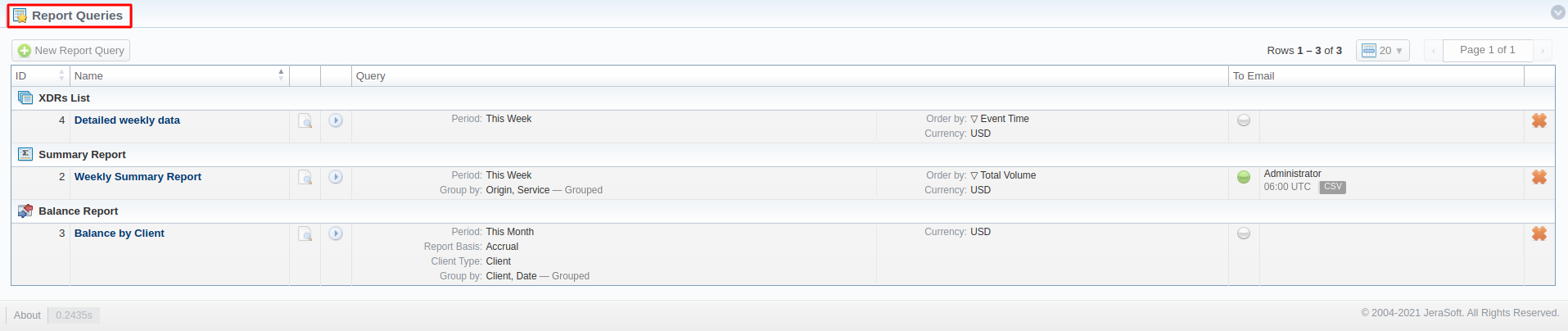Docs for all releases
Page History
Reports
...
Queries List
This section allows you to view, execute and manage the already existing templates of Routing Analysis, Profit Report, xDR's List, Mismatches Report, Orig-Term Report, and Summary Report. Moreover, you can send reports to email to keep yourself informed about the traffic status without the need to login to the system and request reports. The section structure is as follows:
Screenshot: Reports Templates section main window
...
The section contains the following functional icons:
...
...
...
...
...
To start managing, choose the respective template from the section and click on the name to open the settings.
Creating a Report Template
All reports templates are created from the respective sections while generating reports. To add a new template, you need to:
- open the target report section;
- fill in a query form with respective parameters;
- click the Save Query button;
- in a pop-up window with template settings, fill in all required fields (screenshot and field description is provided down below);
- click Apply to save a template.
Screenshot: New Template form
...
It allows controlling the visibility of respective reports templates whether you want to keep templates private or leave them visible for users under specified Reseller.
To enable this option, select one parameter from the drop-down list:
- Public - available for users according to the settings of the Reseller field;
- Private - accessible strictly for the creator.
...
This tool allows generating reports at the appropriate time and sending results to specified emails.
| Panel | ||||||
|---|---|---|---|---|---|---|
| ||||||
Please note that this tool is not available for Web output type, only for CSV/Excel XLS/Excel XLSx. |
...
:
...
Here you need to specify filters that will be used for generating a correct report and choose the output type to view the report
Reports Queries section main window
| Panel | ||||||||
|---|---|---|---|---|---|---|---|---|
| ||||||||
Warning
|
Reports Templates List
This section allows you to view, execute and manage the already existing templates of Routing Analysis, Profit Report, xDR's List, Mismatches Report, Orig-Term Report, and Summary Report. Moreover, you can send reports to email to keep yourself informed about the traffic status without the need to login to the system and request reports. The section structure is as follows:
Screenshot: Reports Templates section main window
| Column | Description |
|---|---|
| ID | Template ID |
| Title | Name of the template |
| Report Query | Template details |
| Watch | Tool to run a report automatically at the exact time and send the results to the list of emails |
| Reseller | Name of the Reseller |
...
To start managing, choose the respective template from the section and click on the name to open the settings.
Creating a Report Template
All reports templates are created from the respective sections while generating reports. To add a new template, you need to:
...