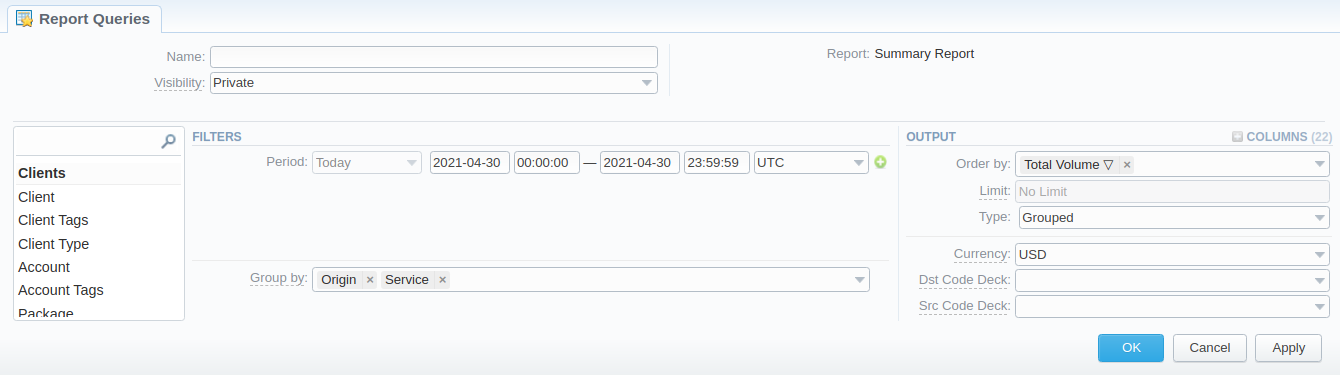Docs for all releases
Page History
| Panel | ||
|---|---|---|
| ||
|
Report
...
Queries List
This section allows you to view, execute and manage the Report Queries of Active Sessions, Balance Report, Customer Dynamics, Invoicing Report, LCR Lists, Orig-Term Report, Profit Report, Rates Analysis, Routing Analysis, Summary Report, and xDRs List. Moreover, you can send reports to email to keep yourself informed about the traffic status without the need to log in to the system and query reports. The section structure is as follows:
Screenshot: Reports Report Queries section main window
...
| Icon | Description | ||
|---|---|---|---|
| Allows creating a new report query | |||
| Allows previewing a query | |||
| Allows running a respective report by this query | ||
Indicates thatsending a report via email option is enabled.
| |||
| Indicates thatsending a report via email option is disabled. |
To start managing, choose the respective query from the section and click on the name to open the settings.
Creating a Report Query
All reports templates are created You can create a report query either using a New Report Query button in the main section, or from the respective sections while generating reports. To add If you are adding a new templatequery from the report section, you need to:
- open the target report section;
- fill in a query form with respective parameters;
- click the Save Query button;
- in a pop-up window with template settings, fill in all required fields (screenshot and field description is provided down below);
- click Apply to save a template.
Screenshot: New Template Query form
| Information Block | Description | ||||||||
|---|---|---|---|---|---|---|---|---|---|
| Name | Here you can specify parameters for the template that will be used while running reportsTitle | Specify a name of the template | ResellerIndicate a Reseller for the report template | ||||||
| Visibility | It allows controlling the visibility of respective reports templates whether you want to keep templates private or leave them visible for | users under specified Reseller. To enable this option, select one parameter from the drop-down listother users:
| available for users according to the settings of the Reseller field
| Watch | This tool allows|||||
| Report | Here, a report type will be prefilled. | ||||||||
| Filters / Output | Here you need to specify filters that will be used for generating a correct report and choose the output type to view the report | ||||||||
To Email Tab
After creating the Query, you can manage whether to allow generating reports at the
...
specific times and
...
send results to specified emails. For this, open the needed Report Query, and click the To Email tab:
Screenshot: To Email tab
| Information Block | Description | |
|---|---|---|
| General | Status | Specify if this function is on:
|
| Output Type | Specify a file type to be sent:
| |
| Recipients | Users | Define system Users to send a Query to (can be empty if the Extra Emails field is filled in) |
| Extra Emails | Specify the needed extra email addresses (can be empty if the Users field is filled in) | |
| Scheduling | Run Times | |
| Panel | ||||||
|---|---|---|---|---|---|---|
| ||||||
Please note that this tool is not available for Web output type, only for CSV/Excel XLS/Excel XLSx. |
| Determine an appropriate time to generate a report automatically, it could be several times, for example, 10:00, 12:00, 18:00 | |
| Run |
| Times Timezone | Indicate a timezone for a selected report run time |
| Days of the Week | Define days of |
| the week to generate a report automatically. For example, you can run a report only on Monday or each day of the week. |
Here you need to specify filters that will be used for generating a correct report and choose the output type to view the report
| Panel | ||||||||
|---|---|---|---|---|---|---|---|---|
| ||||||||
Warning If you create the report templatequery and the WatchTo Email option is enabled, the client will receive the file with a report even when there are no statistics for a specified period .Please be aware that the templates previously existing in the Reports to email section could not be restored automatically. Note that you can recreate them if needed. |