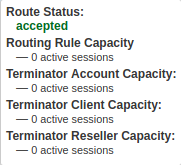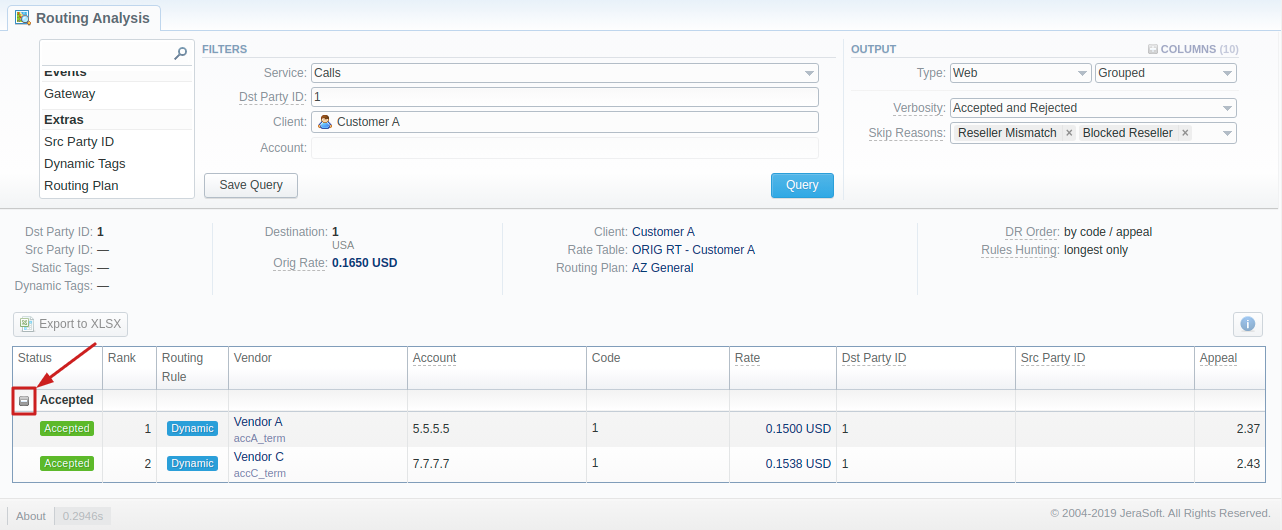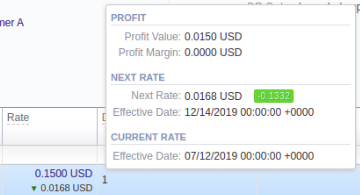Docs for all releases
Page History
...
| Section | Field Description | |||||||||||||||||||||
|---|---|---|---|---|---|---|---|---|---|---|---|---|---|---|---|---|---|---|---|---|---|---|
| Filters | In the Filters menu, select desired parameters for the report. To cancel any filter, click the delete icon next to the filter. You can use a quick search by typing filters' names in the respective field at the top of the filters list. | |||||||||||||||||||||
| Service | Select the service for the report. By default, the field value is set to Calls. This field is mandatory. | |||||||||||||||||||||
| Dst Party ID | Enter the destination party ID to define a destination. This field is mandatory. | |||||||||||||||||||||
| Client | Select a client for the report. Also, you can specify respective call shops. This field is mandatory. | |||||||||||||||||||||
| Account | Select an account for the report. | |||||||||||||||||||||
Additional Filters | ||||||||||||||||||||||
There are the following accessible additional filters:
| ||||||||||||||||||||||
| Events Settings | ||||||||||||||||||||||
| Gateway | Define a gateway specified in the term account | |||||||||||||||||||||
| Extra Settings | ||||||||||||||||||||||
| Src Party ID | Specify a source number or any other source identification to check the translations | |||||||||||||||||||||
| Dynamic Tags | Enter additional dynamic tags for this routing | |||||||||||||||||||||
| Routing Plan | Enter the plan with a respective routing rule | |||||||||||||||||||||
| Output | This form contains settings of the output data of the report. Click the plus icon near Columns to select respective columns to output report data. Also, you can cancel any chosen item. | |||||||||||||||||||||
| Accessible columns in the report | ||||||||||||||||||||||
Following additional columns can be added to the report: Status, Rank, Route Type, Route Status, Profit, Appeal, TerminationRouting Rule, Vendor, Account, Code, Term Rate, Account IP/Name, Dst Party ID, Src Party ID, Gateway. | ||||||||||||||||||||||
| Status | The following information is displayed in the column: the state of the route, routing rule capacity, termination client/account/reseller capacity for accepted for no capacity for denied (for example, not matched Reseller/number length limit) To view detailed information on a route status, hover over a corresponding icon in the column. Screenshot: Detailed information on a route status | |||||||||||||||||||||
Rank | Vendor position during routing. It's applicable and the system puts values in order when route status is accepted. | |||||||||||||||||||||
| Route TypeRouting Rule | Type of the route that includes: destination, policy and rule properties (balancing, priority), time profile, orig groups, term groups, debug information A blue grey icon in the column shows a static route A violet icon indicates a DID route A green blue icon in the column shows a dynamic route To view detailed information on a route type hover over a correspondingicon in the column. Screenshot: Detailed information on a route type | |||||||||||||||||||||
| Route StatusVendor | The following information is displayed in the column: the state of the route, routing rule capacity, termination client/account/reseller capacity for accepted for no capacity for denied (for example, not matched Reseller/number length limit) To view detailed information on a route status, hover over a correspondingicon in the column.Screenshot: Detailed information on a route status | Profit | ||||||||||||||||||||
| Panel | ||||||||
|---|---|---|---|---|---|---|---|---|
| ||||||||
| Tip Please note, it analyses the profitability by comparing orig and term rates. Therefore, an orig rate should be equal or greater than a term rate and profit margin. |
| Panel | ||||||
|---|---|---|---|---|---|---|
| ||||||
Please note that if a Reseller has an orig rate assigned, the profit margin will be counted taking into account both client-originator's rate and Reseller's rate. |
Shows the appeal automatically calculated by the system according to the chosen DR Policies (Routing section > DR Policies)
Choose a format of the report from a drop-down list: Web/CSV/Excel XLS/Excel XLSx.
Also, select a look of table view next to the Type field:
- Plain - a simple table view
- Grouped - a table view with grouped data and possibility to collapse it
| Panel | ||||||
|---|---|---|---|---|---|---|
| ||||||
Please note, that the Grouped type of a table view is available only for Excel XLSx and Web formats, it doesn't work with CSV or Excel XLS. |
If CSV, Excel XLS or Excel XLSx type has been selected, an additional Send to field will be displayed. In this field, you can specify emails of the clients, where the current report in the selected format will be sent.
Specify, routes under which reasons should be excluded from the output list. The available reasons to skip are:
- Reseller Mismatch
- Blocked Reseller
- Blocked Client
- Blocked Account
- Vendor Qty
- Stop Hunting
- Party ID Length
- Profit Margin
- Rate Increments
- Orig Tags
- Term Tags
- Traffic Processing
- Reseller Capacity
- Client Capacity
- Account Capacity
- Rule Capacity
- Quality
...
Screenshot: Expand/collapse report data
If applicable, you can check the Future Terminatorcheck the future terminator's Rate and its effective date rate, its effective date, and profit in the report, by hovering over a current rate in the Term Rate column.
Screenshot: Future Terminator's Rate
| Panel | ||||||||
|---|---|---|---|---|---|---|---|---|
| ||||||||
| Tip Please note, it analyses the profitability by comparing orig and term rates. Therefore, an orig rate should be equal or greater than a term rate and profit margin. |
| Panel | ||||||
|---|---|---|---|---|---|---|
| ||||||
Please note that if a Reseller has an orig rate assigned, the profit margin will be counted taking into account both client-originator's rate and Reseller's rate. |
By hovering over the Info icon above the report on the right, user's name and time/date when a report was generated will be displayed in a pop-up window.
...