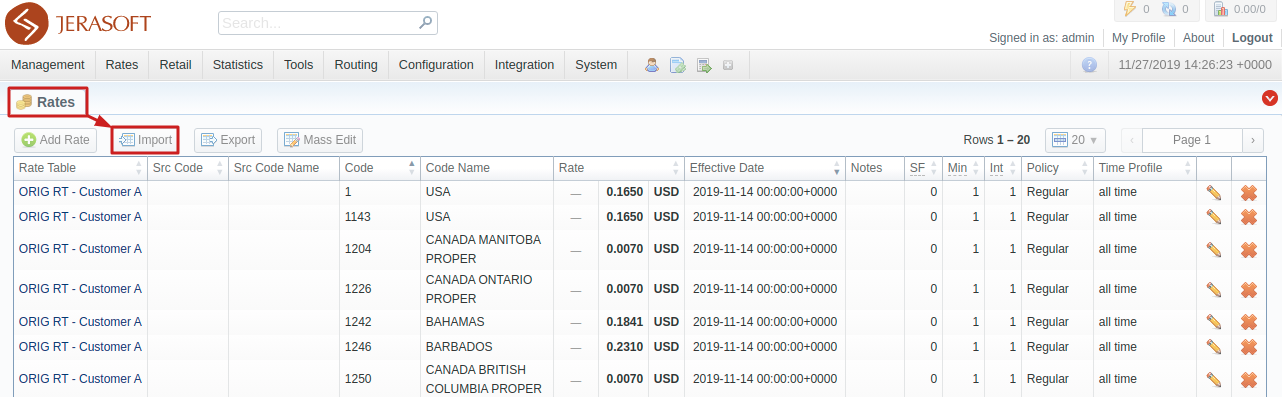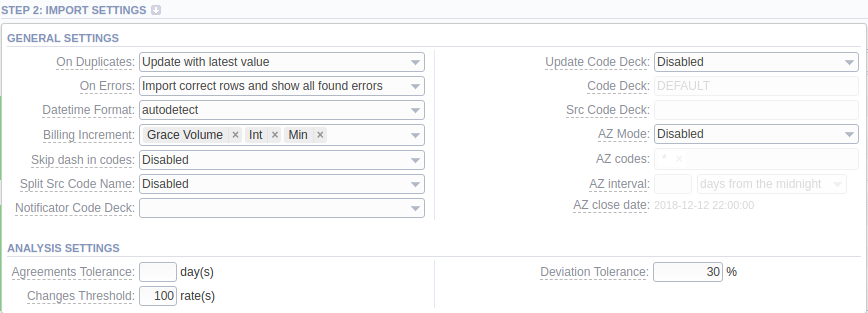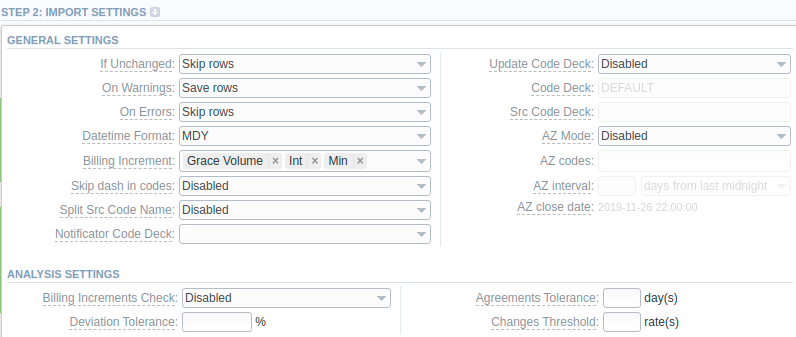Docs for all releases
Page History
...
The tab is designed to provide a user with a possibility to import rates to JeraSoft Billing by uploading a .csv or .xls file. The whole process can be divided into several steps discussed below. You can access the rates import by clicking the Import button in the Rates section. :
Screenshot: Import button
| Note | ||
|---|---|---|
| ||
The button will only be active when you filter the rates by the rate table |
...
Screenshot: Import button
...
. |
Step 1. Selecting a File and Specifying Additional Parameters
...
The system will recognize the file and display the first and last 5 rows of the first sheet. You will need to select the start and end lines of an import table (marked green). The middle lines are skipped, you can unfold them both ways by five lines by clicking the respective buttons. To switch from one sheet with rates to another, click on a respective tab: i.e., Sheet 1, Sheet 2, etc.
...
Starting from JeraSoft Billing v3.18.0, the user has an option to select the Skip this sheet option for the system to ignore the respective sheet during import. More about sheet types configuration here.
...
Screenshot: Advanced settings
| Field | Description | On Duplicates | ||||||||||||||||||||||
|---|---|---|---|---|---|---|---|---|---|---|---|---|---|---|---|---|---|---|---|---|---|---|---|---|
| Panel | ||||||
|---|---|---|---|---|---|---|
| ||||||
Attention Alert limitation about rate duplicates during the import process. It means that the import process cannot proceed if you get more than 1,000 duplicate alerts. This limitation applies while the Alert me about duplicates option is enabled in the On duplicate rates field in the Import tab |
Determines billing behavior if inconsistency or error was found in the importing file (data inconsistency, incorrect symbols, etc.)
- Import correct rows and show all found errors - import error-free rows and display the list of errors, if any
- If errors are found, abort import and show all errors - if any error is found, stop the import and display a list of errors
If the system detects rates in the imported file with all the same settings as the ones already present in the Rate Table but Effective Date, you'll have the option to either preserve or skip them:
- Save rows
- Skip rows
This option manages alerts from the Analysis Settings section. If any, you'll have the option to either preserve them, skip or abort the whole import process.
- Save rows
- Skip rows
- Abort import
Determines billing behavior if
Determines billing behavior if inconsistency or error was found in the importing file (data inconsistency, incorrect symbols, etc.)
- Import correct rows and show all found errors - import error-free rows and display the list of errors, if any
- If errors are found, abort import and show all errors - if any error is found, stop the import and display a list of errors
Specify the date format of an imported file. Please note, the auto-detection of date and time can be performed with files that contain one of the date and time formats, listed below:
- DD-MM-YYYY (%d-%m-%Y) = 28-12-2018
- YYYY-MM-DD (%Y-%m-%d) = 2018-12-28
- MM
Specify the date format of an imported file. Please note, the auto-detection of date and time can be performed with files that contain one of the date and time formats, listed below:
- DD-MM-YYYY (%d-%m-%Y) = 28-12-2018
- YYYY-MM-DD (%Y-%m-%d) = 2018-12-28
- MM/DD/YYYY (%m/%d/%Y) = 12/28/2018
- DD.MM.YYYY (%d.%m.%Y) = 28.12.2018
- YYYY/MM/DD (%Y/%m/%d) = 2018/12/28
- YYYYMMDD (%Y%m%d) = 20181228
- YYYY-MM (%Y-%m) = 2018-12
Billing Increment defines the way events are billed and combines two parameters: minimum volume and tariffication interval or three parameters: minimum volume,tariffication interval and grace volume. Indicate the order of parameters recognition in the Billing Increment column:
- Min Volume/Interval
- Interval/Min Volume
- Min Volume/Interval/Grace Volume
- Interval/Min Volume/Grace Volume
For example, if the Billing Increment column in your import file is 1, 5, and you selected Min Volume/Intervalvalue in this field, the system will recognize 1 as Minimum Volume and 5 as a Tariffication Interval for a target rate.
Select whether a dash in codes must be skipped or not:
- Enabled - codes, written as 1201-1205, will be imported as a single 12011205 code
- Disabled- 1201-1205 codes will be imported as separate 1201, 1202, 1203, 1204, 1205 codes
This option is used only in case source code names contain an underscore symbol. Choose one of the following:
- Disabled - if an Src Code Name is, for instance, USA_Columbia, it will be preserved as it is after import.
- By underscore - if selected, a USA_Columbia Code Name will be changed to Columbia after import.
Select the way you want both Src and Dst code decks to be updated with new/existing code names from current rates file:
- Disabled - leave selected code decks unchanged
- Import only not existing codes - code decks will be updated with codes and their names if they are missing
- Import all codes (update existing) - сode decks and codes will be updated with code names taken from a file, overwriting of existing ones
- Import all codes (purge code deck first) - code decks are fully cleared and then all codes and code names are imported from a file
| Panel | ||||||
|---|---|---|---|---|---|---|
| ||||||
If Src Code and/or Dst Code sheet type is selected, you need to enable this feature |
A special mode that determines system behavior regarding active/future rates:
- Disabled- leave active/future rates unchanged. Selected by default.
- Simple mode - active rates from a current Rate Table will be closed on the specified AZ close date if they aren't present in this import.
- Extended mode - all existing future rates will be marked as stashed. Currently, active rates (not presented in this import) will be closed by the date specified below.
Available if AZ Mode is active. Specify the period for AZ mode to close rates. The selectable options are:
- days from last midnight - the rates will be closed after the specified amount of days from the midnight of the import day
- days from now - the rates will be closed after the specified amount of days from the import day
- hours from XX:00 - the rates will be closed after the specified amount of hours from the start of an hour of the import timestamp
- hours from now - the rates will be closed after the specified amount of hours from the import timestamp
| Panel | ||||||||
|---|---|---|---|---|---|---|---|---|
| ||||||||
| Tip For a detailed explanation, check out our Knowledge Base article |
- import timestamp
- hours from now - the rates will be closed after the specified amount of hours from the import timestamp
| Panel | ||||||||
|---|---|---|---|---|---|---|---|---|
| ||||||||
| Tip For a detailed explanation, check out our Knowledge Base article |
Select whether you need billing increments check during import or not:
- Enabled - the system will raise an error in case imported rates' billing increments differ from those already present in the Rate Table.
- Disabled-
...
| Panel | ||||||
|---|---|---|---|---|---|---|
| ||||||
If you have rates with missing Rate value in the importing file, the system will find the previous rate for the same destination and take this value from there. Also, when you have rates with missing Effective Date value, the system will take it from the End Date value. |
...
| Panel | ||||||
|---|---|---|---|---|---|---|
| ||||||
Imported rates will be marked as Unchanged, Increased, or Decreased only if their Effective Date value (e.g., 04.25.2018) is higher than Effective Date of a current rate (e.g., 04.10.2018) |
...