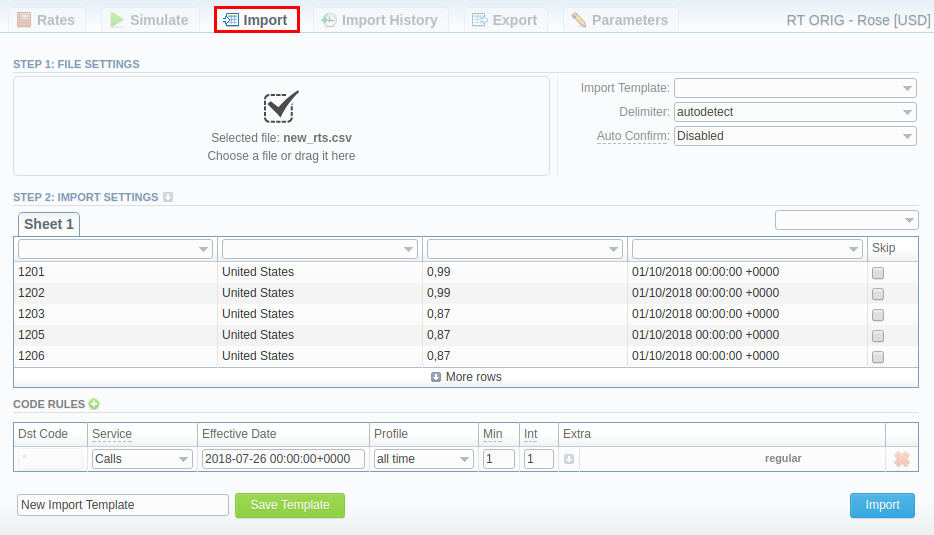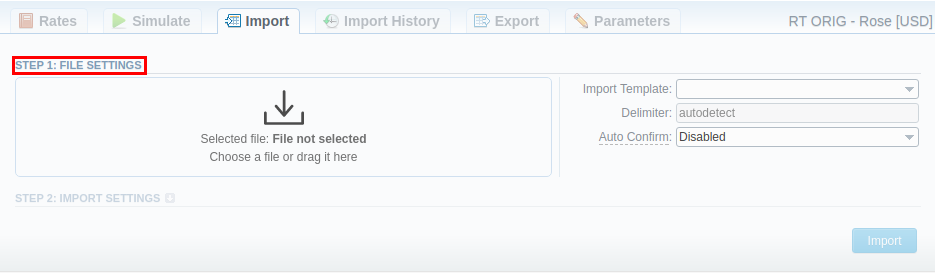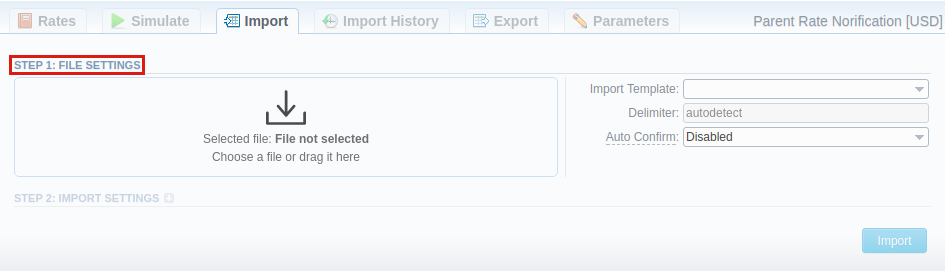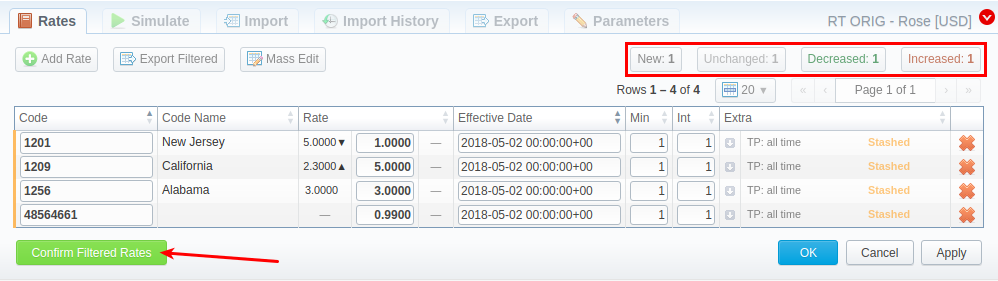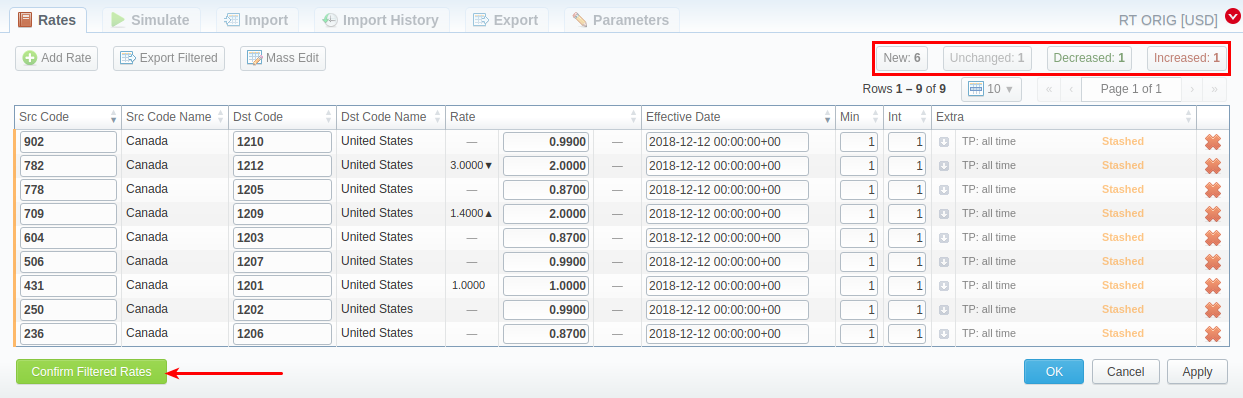Docs for all releases
Page History
...
The tab is designed to provide user with a possibility to import rate to VCS by uploading .csv or .xls file. The whole process can be divided in the following steps:
Screenshot: Import tab
Step 1. Selecting File and Specifying Additional Parameters
...
Screenshot: Step 1. File Settings
| Field | Description | |
|---|---|---|
| Import template | Select a target template for rates importing | |
| Delimiter | Specify here a delimiter symbol. Possible options are:
By default, autodetect option is chosen. | |
| Auto Confirm | Select whether the system must confirm imported rates automatically or not | |
...
| Field | Description | ||||||||||||
|---|---|---|---|---|---|---|---|---|---|---|---|---|---|
| On Duplicates | Determines billing behavior if it finds duplicate rate row. Duplicates are checked by Code + Effective Date pair of columns.
| ||||||||||||
| On Errors | Determines billing behavior if an inconsistency or error was found in importing file (data inconsistency, incorrect symbols, etc.)
| ||||||||||||
| Date Format | Specify date format of imported file. Please note, the auto-detection of date and time can be performed with files that contain one of the date and time formats, listed below:
| ||||||||||||
| Custom format | If defined, this format will be used for date parsing instead of Date Format field | ||||||||||||
| Optimize Codes | This option allows to make shorter codes of importing code range. For example, code range 4400-4409 will be shortened to 440. Please note, a single code 44001 will not be shortened to 440, it only works for code ranges specified with dash "-".
| ||||||||||||
| Billing Increment | Billing Incement defines the way events are billed and includes minimum volume, combination of Indicate the order of data recognition in Billing Increment column:
| ||||||||||||
| Skip Dash in Codes | Select whether dash in codes must be skipped or not:
| ||||||||||||
| Split Src Code Name | This option is used only in case source code names contain underscore symbol. Choose one of the following:
| ||||||||||||
| Update Code Deck | Select the way you want a both Src and Dst code decks to be updated with new/existing code names from current rates file
| ||||||||||||
| Dst Code Deck | Dst Code Deck that will be used for Update Code Deck option. Select a destination code deck that you want to update with the above-mentioned settings (note that code deck specified settings here will only be available if you are importing file which contains Code Names in addition to Codes) | ||||||||||||
| Src Code Deck | Src Code Deck that will be used for Update Code Deck option. Select a source code deck that you want to update with the above-mentioned settings (note that code deck specified settings here will only be available if you are importing file which contains Code Names in addition to Codes) | ||||||||||||
| Notificator Code Deck | Specify code decks that will be used for the next rates notification | ||||||||||||
| AZ Mode | A special mode that determines system behavior regarding active/future rates:
| ||||||||||||
| AZ codes | Available if AZ Mode is active. Specify the exact code(s), AZ Mode is going to be applied to. By default, field value is * (all codes) | ||||||||||||
| AZ interval (days) | Available if AZ Mode is active. It consists of two fields where time and date of rates closure are specified:
| ||||||||||||
| AZ close date | Available if AZ Mode is active. Field displays the time and date of rates closure based on the AZ interval (day) parameters | ||||||||||||
...
| Panel | ||||||
|---|---|---|---|---|---|---|
| ||||||
Attention Imported rates will be marked as Unchanged, Increased, or Decreased only if their Effactive Rate Date value (e.g. 04.25.2018) is higher than Effective Rate Date of a current rate (e.g. 04.10.2018) |
...
Screenshot: Confirming Rates
Import History Tab
...
Screenshot: Import History tab
| Column | Description | |
|---|---|---|
Date | Time and date of import execution | |
User Login | Login of a user who executed import | |
File | Import file. By clicking on icon, the file will be downloaded | |
| Total | Total amount of imported rates | |
| New | Total amount of rates with New type | |
| Increased | Total amount of rates with Increased type | |
| Decreased | Total amount of rates with Decreased type | |
| Unchanged | Total amount of rates with Unchanged type | |
| A-Z Closed | Number of rates, closed by A-Z import | |
| A-Z Stashed | Number of rates, stashed by A-Z import | |
| Status | Status of imopt procedure (done/failed) | |
| Error File | File that contains description of all errors, occured during import. By clicking on icon, the file will be downloaded | |
icon | When clicked on, deletes respective import data from the system | |
...