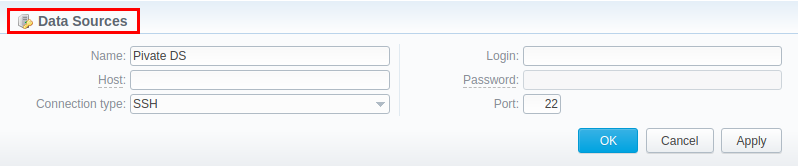Docs for all releases
Page History
...
Data Source section is a first step to providing easier and more convenient work with data sources: files import, in particular. Previously, data source setting settings were split between Rate Tables, Resellers, Gateways andNumber Portability and caused certain inconvenience in its configuration. Now, all these settings have been united in a single section making it possible to configure a data source in one place and use throughout the entire system. Section is presented in a form of a table with the following columns:
...
| Button/Icon | Description | |
|---|---|---|
| Allows creating a new data source | ||
| Allows deleting a data source from the system | ||
Creating a New Data Source
In order to To create a new data source, you need to follow these steps:
- Press Click the Add Source button
- In the pop-up window, fill in the required fields (see screenshot below) and press click OK
Screenshot: New Data Source create form
| Field | Description | |||||||||
|---|---|---|---|---|---|---|---|---|---|---|
| Name | Indicate a data source name | |||||||||
| Host | Specify an IP address or domain name of the server. Unavailable for Web (Numuri) connection type | |||||||||
Connection Type | Specify connection type:
| |||||||||
Login | Specify gateway server login | |||||||||
Password | Password for FTP connection, IMAP mailbox and Numuri web service. | |||||||||
Port | Specify port for SSH, IMAP or FTP type. Unavailable for Web (Numuri) |
...