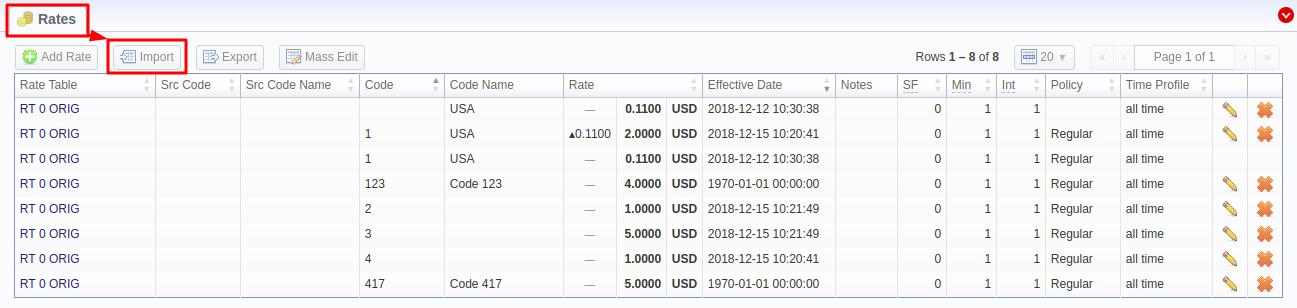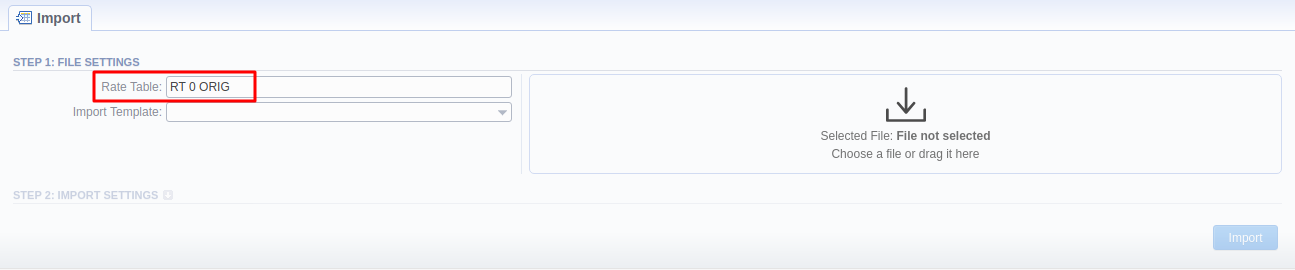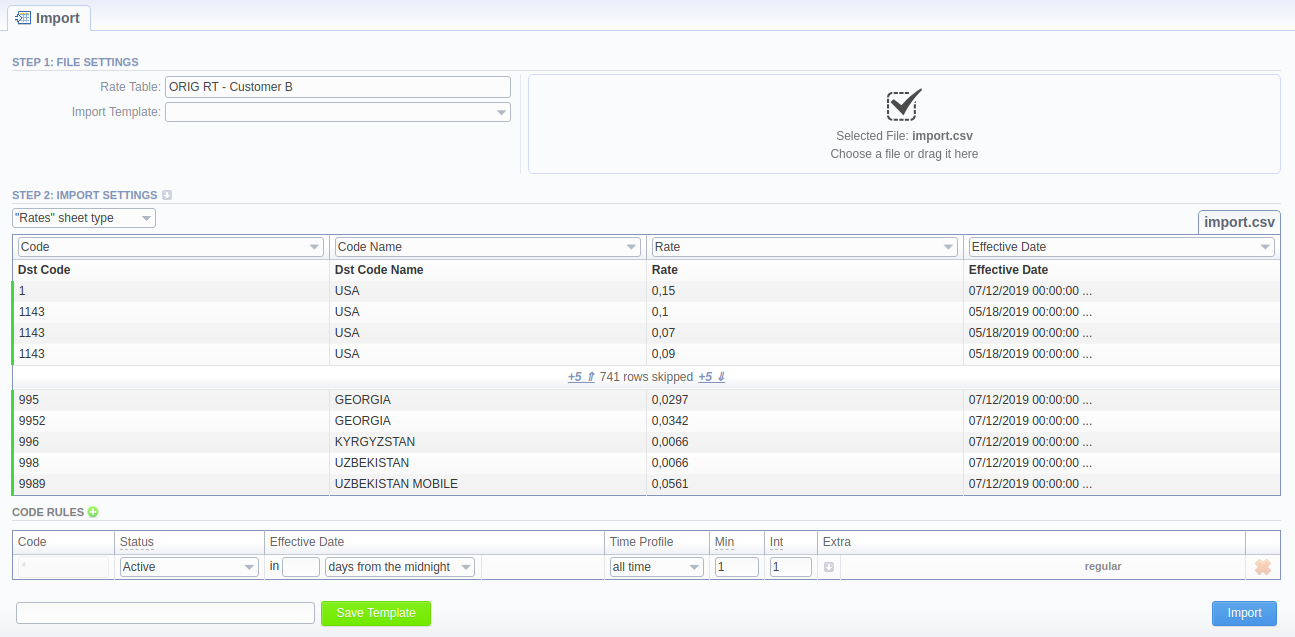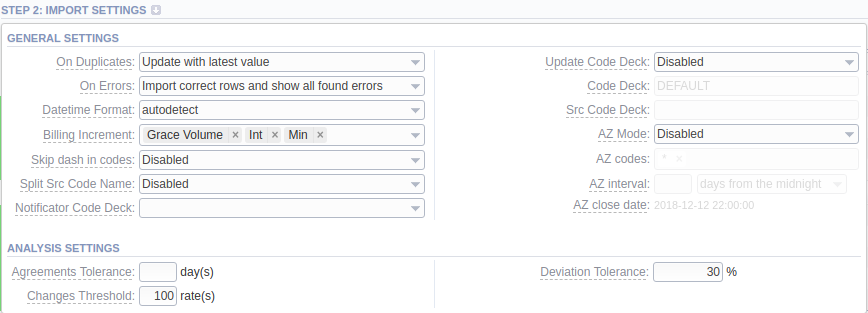Docs for all releases
Page History
...
The tab is designed to provide a user with a possibility to import rates to VCS JeraSoft Billing by uploading a .csv or .xls file. The whole process can be divided into the following stepsseveral steps discussed below. You can access the rates import by clicking the Import button in the Rates section:
Screenshot: Import tabbutton
Step 1. Selecting a File and Specifying Additional Parameters
First, The first thing you need to do in the import configurations view is select a file for import. Additionally, you can specify the following parameters:
Screenshot: Step 1. File Settings
| Field | Description | |
|---|---|---|
| Rate Table | By default, this field will be autocompleted with the name of a rate table of the filtered rates in the Rates section. If not applicable, select a target rate table | |
| Import Template | Select a target template for rates importing | |
| Delimiter | Specify a delimiter symbol here. Possible options are:
By default, the autodetect option is selected. | |
| Auto Confirm | Select whether the system must confirm imported rates automatically or notif available | |
| Panel | ||||||||
|---|---|---|---|---|---|---|---|---|
| ||||||||
Warning
|
...
The system will recognize the file and display first and last 5 rows of the first sheet. You can expand the sheet both ways by five lines by clicking the respective buttons. To switch from one sheet with rates to another, click on a respective tab: i.e., Sheet 1, Sheet 2, etc.
Screenshot: Step 2. Import Settings
Starting from VCS 3.17.0, the user has a possibility to specify a type for each sheet of an imported file. Each sheet type has its own list of columns.Currently, there are 3 sheet types:
- Rates type - an equivalent to an importing page from earlier versions. While importing, at least 1 sheet must be of Rates type. For this type, the following columns are mandatory:
- Dst Code/Code Name - indicate at least one of them
- Rate
- Effective Date - if you don't indicate this column, the Effective Date, specified in the Code Rules information block, will be applied to imported rates.
- Src Codes type - this type allows a user to perform import to the code deck attached to the rate table. For this, indicate source codes/code names and has in the two columns: Src Code and Src Code Name. If selected, both columns must be specified.
- Dst Codes type - this type allows a user to perform import to the code deck attached to the rate table. For this, indicate destination codes/code names and has two in the two columns: Dst Code and Dst Code Name. If selected, both columns must be specified.
...
On the second step, you can also save the importing rate table as a template for further usage during import. To do so, specify a template title in the bottom left corner of the tab, and click the Save Template button (see screenshot above).
To open advanced configurations, click on a grey downwards arrow icon next to the Step 2: Import Settings. Advanced settings contain the following fields:
Screenshot: Step 2. Import SettingsAdvanced settings
| Field | Description | ||||||||||||
|---|---|---|---|---|---|---|---|---|---|---|---|---|---|
| On Duplicates | Determines billing behavior if it finds a rate row duplicate. Duplicates are checked by Code + Effective Date pair of columns.
| ||||||||||||
| On Errors | Determines billing behavior if an inconsistency or error was found in the importing file (data inconsistency, incorrect symbols, etc.)
| ||||||||||||
| Date Datetime Format | Specify the date format of an imported file. Please note, the auto-detection of date and time can be performed with files that contain one of the date and time formats, listed below:
| Custom Format | If defined, this format will be used for date parsing instead of the Date Format field | Optimize Codes | |||||||||
| Panel | ||||||||
|---|---|---|---|---|---|---|---|---|
| ||||||||
| Tip Therefore, when you make an import with the Optimize codes option enabled and your importing file consists of code 440 and code range 4400-4409 at the same time, the import result will depend on the On duplicate rates settings. |
Billing Increment defines the way events are billed and combines two parameters: minimum volume and tariffication interval or three parameters: minimum volume,tariffication interval and grace volume. Indicate the order of parameters recognition in the Billing Increment column:
- Min Volume/Interval
- Interval/Min Volume
- Min Volume/Interval/Grace Volume
- Interval/Min Volume/Grace Volume
For example, if the Billing Increment column in your import file is 1, 5, and you selected Min Volume/Intervalvalue in this field, system will recognize 1 as Minimum Volume and 5 as a Tariffication Interval for a target rate.
Select whether a dash in codes must be skipped or not:
- Enabled - codes, written as 1201-1205, will be imported as a single 12011205 code
- Disabled- 1201-1205 codes will be imported as separate 1201, 1202, 1203, 1204, 1205 codes
This option is used only in case source code names contain an underscore symbol. Choose one of the following:
- Disabled - if an Src Code Name is, for instance, USA_Columbia, it will be preserved as it is after import.
- By underscore - if selected, a USA_Columbia Code Name will be changed to Columbia after import.
Select the way you want both Src and Dst code decks to be updated with new/existing code names from current rates file:
- Disabled - leave selected code decks unchanged
- Import only not existing codes - code decks will be updated with codes and their names if they are missing
- Import all codes (update existing) - сode decks and codes will be updated with code names taken from a file, overwriting of existing ones
- Import all codes (purge code deck first) - code decks are fully cleared and then all codes and code names are imported from a file
| Panel | ||||||
|---|---|---|---|---|---|---|
| ||||||
Attention If Src Code and/or Dst Code sheet type are selected, you need to enable this feature |
A special mode that determines system behavior regarding active/future rates:
- Disabled- leave active/future rates unchanged. Selected by default.
- Simple mode - active rates from a current Rate Table will be closed on the specified A-Z close date if they aren't present in this import.
- Extended mode - all existing future rates will be marked as stashed. Currently active rates (not presented in this import) will be closed by the date specified below.
Available if A-Z Mode is active. It consists of two fields, where time and date of rates closure are specified:
- Time - select from a drop-down list:
- Beginning of the day - active/future rates will be closed at 00:00 of the specified day
- Import time - active/future rates will be closed at the exact time of import on the specified day
Day - specify the interval of days after which rates will be closed
| Panel | ||||||||
|---|---|---|---|---|---|---|---|---|
| ||||||||
| Tip For a detailed explanation, check out our Knowledge Base article |
Code Rules Information Block
...