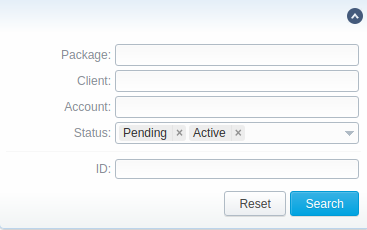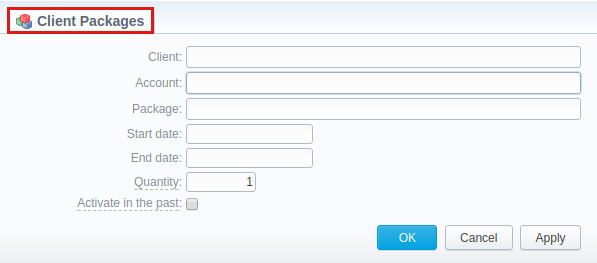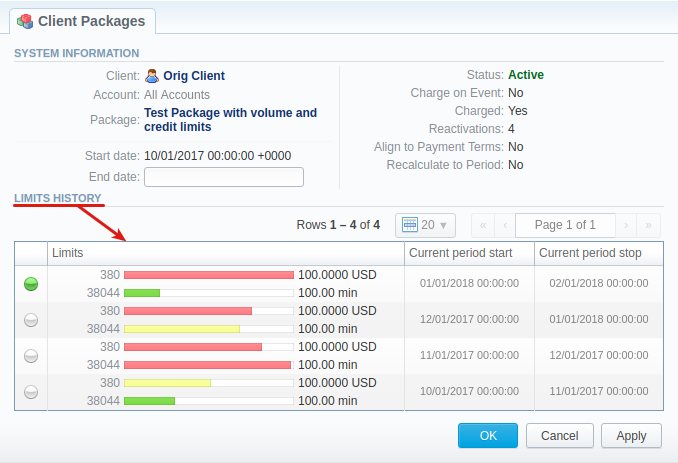Docs for all releases
View User Guide 3.26 or visit our current documentation home page.
Section overview
This section is designed to provide a wide variety of functions to control and manage clients' packages. First and foremost, in this section, a user can assign a relevant package to a respective client or client's account, edit and cancel it, etc. Moreover, there is detailed information regarding all the limits that have been used over a set period. The section is presented in the form of a table with the following columns:
Screenshot: Client Packages list
| Column | Description |
|---|---|
| ID | Package identification number |
| Client | Name of a client, to whom a package is assigned |
| Account | Name of an account, to whom a package is assigned |
| Package | Name of an assigned package |
| Limits | Shows if a respective package has some volume limits and time or money left 1. On the left side of the bar, it shows the destinations, code, or code names. 2. On the right side of the bar, it shows a specified limit. |
| Current Period Start/Stop | A date of package's activation for a respective client/account A date of package's deactivation for a respective client/account |
Package Start/Stop | Effective start and stop date of the package |
| Button/Icon | Description |
|---|---|
| Allows assigning a package to a corresponding client/account | |
| Shows the full list of packages that were assigned to this client/account | |
| Marks a package that was successfully activated and will renew itself due to the package settings | |
| Marks a package that is new for a current user and was not activated yet | |
| Marks a package that is in the archive | |
| Allows editing a client's package | |
| Allows a user to stop the package at the beginning of the current period (with balance rollback). | |
| Allows a user to stop the package at the end of the current period. | |
| Cancels the active package | |
| Removes an assigned package completely |
Advanced Search
By default, the information in a section is filtered by Pending and Active statuses. To open the Advanced Search drop-down menu, click on a downward arrow icon and fill in the following fields with the required information:
Screenshot: Advanced Search drop-down menu
| Field | Description |
|---|---|
Package | Indicate the name of a target package |
| Client | Specify a target client |
| Account | Specify a client's target account |
Status | Select the status of a client's package:
|
ID | Specify a respective client's package ID |
To apply the specified search criteria, click the Search button; to cancel the applied parameters, click Reset.
Assigning a New Package
Click the Assign Package button for a new pop-up window with settings to appear. Then, fill in the form and click Apply. You can assign any number of packages. They will be activated when the Package Manager service runs, and if a customer has enough balance for activation+subscription fees.
Screenshot: Client Packages form
| Field | Description |
|---|---|
| Client | Name of a client, to whom a package is assigned |
| Account | Name of an account, to whom a package is assigned |
| Package | Name of an assigned package |
Start Date | Package's limits and discounts are only effective after a specified date |
End Date | Package's limits and discounts are disabled after a specified date |
| Quantity | Number of packages to be assigned |
| Activate in the past checkbox | If checked and the Start Date field value is in the past, a package will be activated on the specified date
If you assign a package in the past using this option, and the package has limits, for the statistics to be recalculated using these limits, you need to re-rate the client for the period in which the package was assigned. |
Sometimes it happens that the next activation period of the package is created later than expected (when the start date of the period has already passed, i.e., due to the client's low balance). In that case, for the statistics from the beginning of the period until the actual reactivation of the package to be recalculated according to the package limits, you'll need to re-rate the client for this period.
Warning
If you click the delete icon (remove an archived package entirely) in the Client Packages section, you will delete a package with all transactions from the system.
To delete the package completely, you need to do the following:
- click the icon opposite a respective package on the section list;
- filter the list of packages by the Archive status;
- find a respective package and click the icon to delete it entirely from the system.
Editing a Clients Package
When clicking on the edit icon, detailed information on a client's package is displayed. In the System information data block, a user can view general info regarding the package including a client himself, start date, status, etc. What is more important, a user can change the package's End date in a respective field.
To make it easier for a user to keep records of package limits, a new Limits History information block on an Edit Client's Package page has been introduced in VCS 3.15.0. It provides a detailed view of package limits for each specified period.
Screenshot: Limits History information block
Attention
When you change the name of the package in the Retail > Packages, it will be automatically changed in the Management > Client Packages section as well, even if this package is already assigned. As a result, in the Invoices and Transactions sections, an old name of the package will be specified.
We do not recommend to edit the name of an already assigned package in the Retail > Packages.